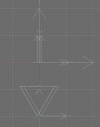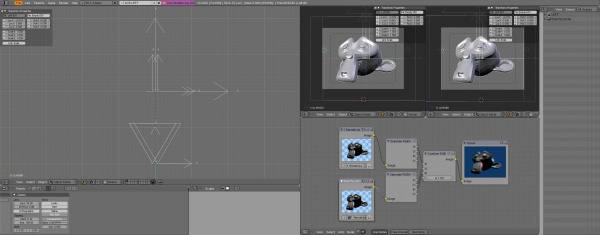利用者:KaOS-BeAT/AnaglyphNodes
目次
Rendering Anaglyphs using Composite Nodes
I was looking for a nice way to make anaglyphs straight in blender. After using a camera-rig and gimp to combine the resulting renders I got sick of doing that over and over again. So I tried composite nodes and looked for a way to combine the cameras inside blender.
The Camera Rig
check the file Media:Tutorial AnaglyphNodes.blend to find out how to create the camera rig.
Basically it's just two cameras parented to an empty(OB:CamRig) which is tracked to another empty(OB:Target) which is parent of two emptys(OB:Target_L and OB:Target_R) to track the cameras to. Because this may sound a bit "empty" I strongly recommend t take a look at the file.
If you want the camera to be pointing somewhere else, rotate the target(OB:Target) and only use the camera's empty(OB:CamRig) Local Y-axis to change the distance. To increase the 3d-effect, you can always set the cameras further apart, as long as you don't forget to change the camera targets accordingly (they should be remain parallel, otherwise objects far far away will be "inverse 3D")
The Scene Setup
Once you have your cameras in place, your model textured and your animation ready, you're ready for step two, duplicating your scene so we can address two cameras in the node editor. Add a new scene, and when blender asks for options (Empty, Link Objects, Link ObData or Full Copy) choose Link Objects. Don't forget to give it a distinctive name. one is for the left and the other for the right camera.
This way when we make minor tweaks to or render there won't be a problem of missing objects or badly positioned cameras. In the "Left Scene" select and activate the Left Camera (Ctrl-NUM0). In the "Right Scene" select and activate the Right Camera.
The Node Setup
Add two Input->RenderLayer nodes. One will use the "Left Scene" and the other the "Right Scene". Next we pass both image outputs through a Convertor->SeperateRGBA. Then take The R-channel from the "Left Scene" and the G-channel and B-channel from the "Right Scene" and combine them in a Convertor->CombineRGBA. Finally connect the output to a Output->Composite
Rendering
For the rendering don't forget to press the do composite button. Put on those funky glasses and enjoy!
--KaOS-BeAT 14:47, 3 April 2007 (CEST)