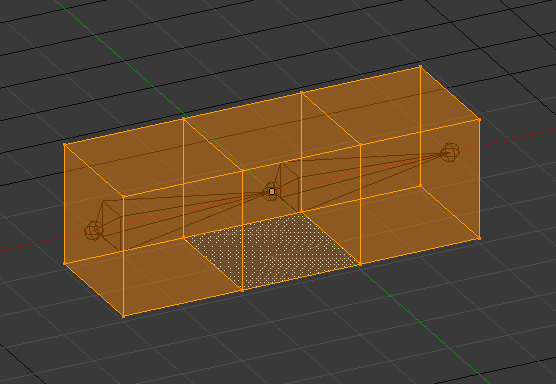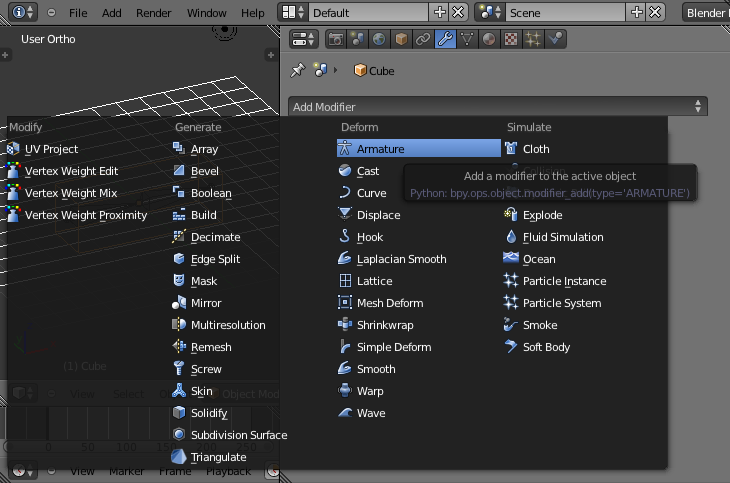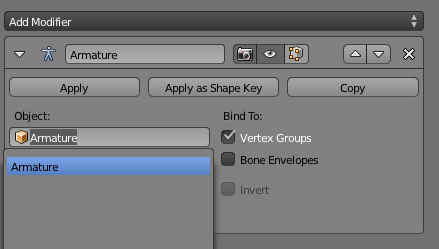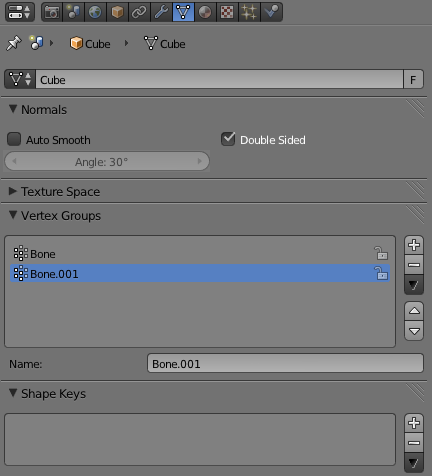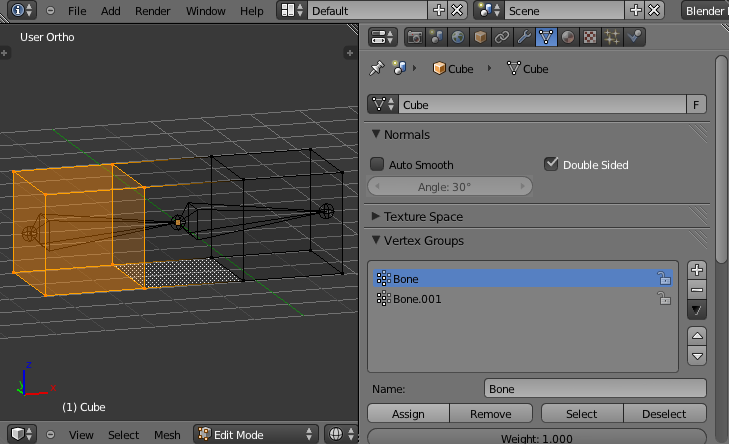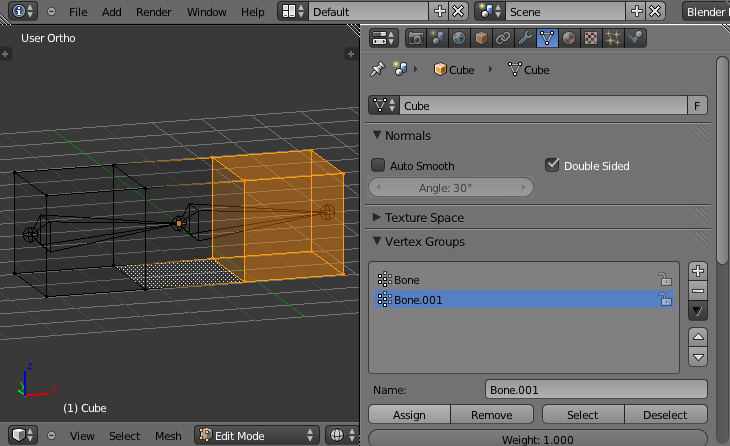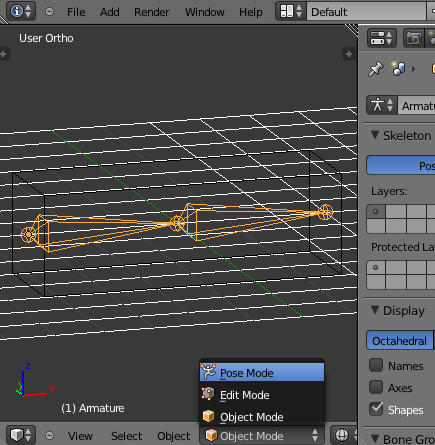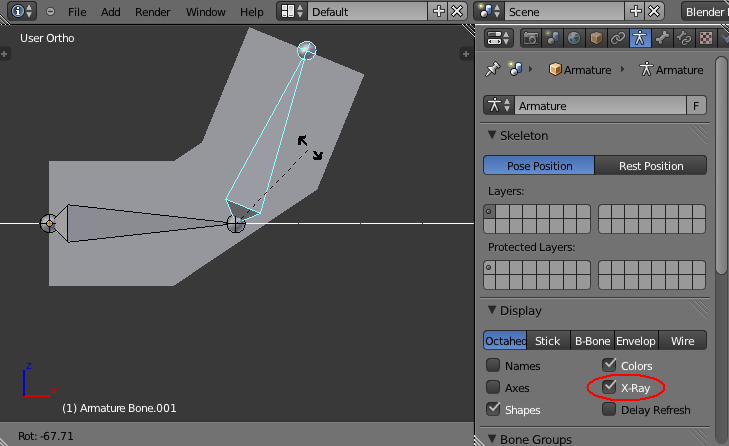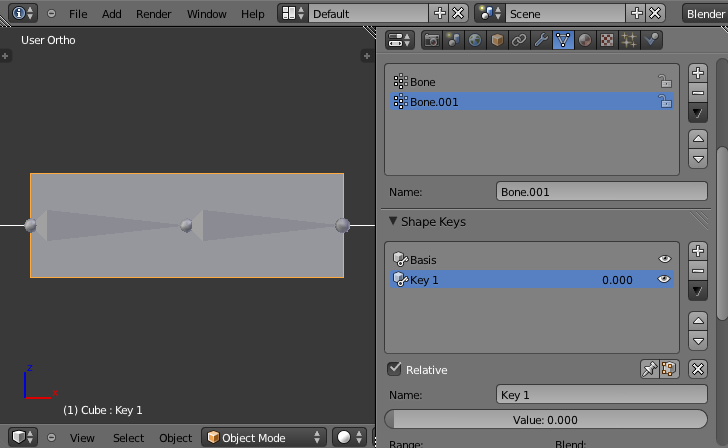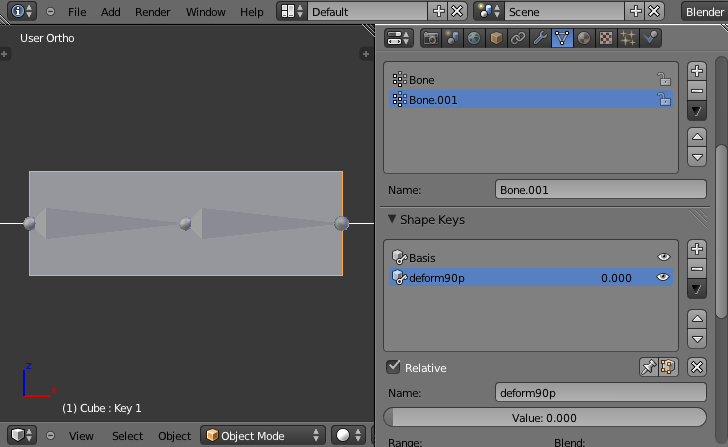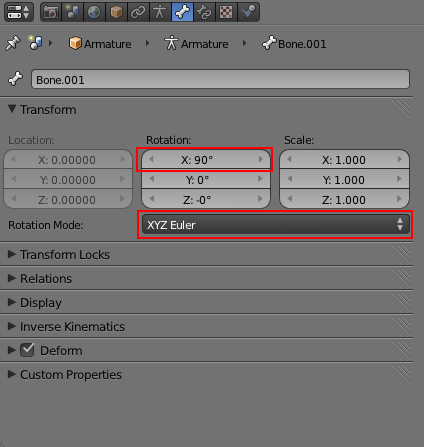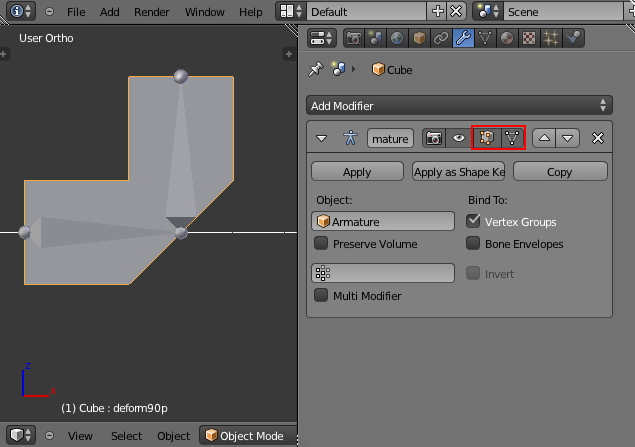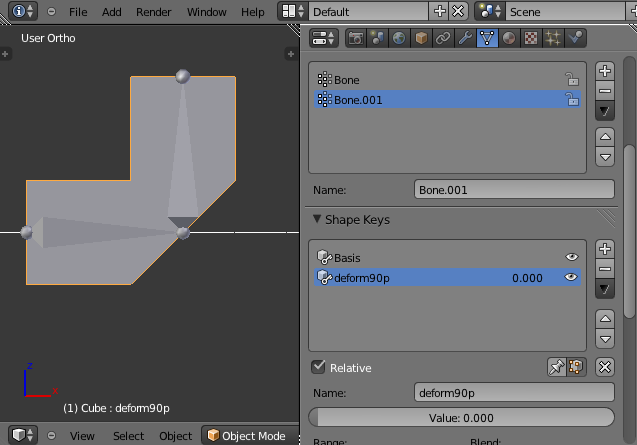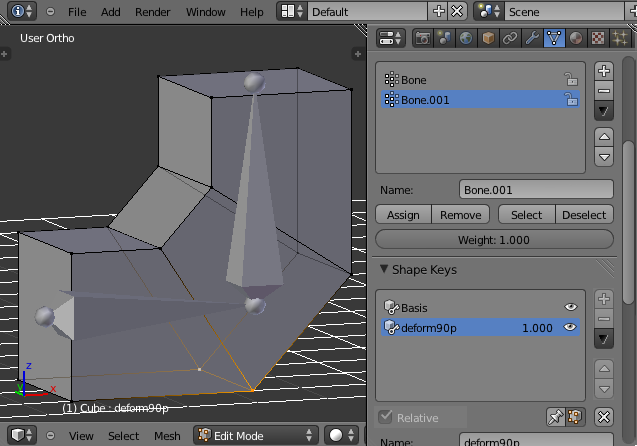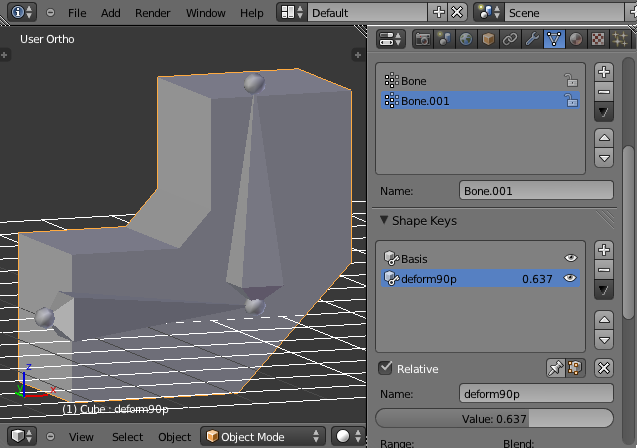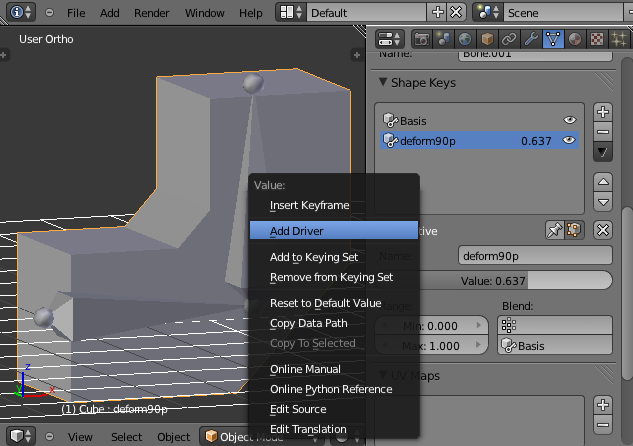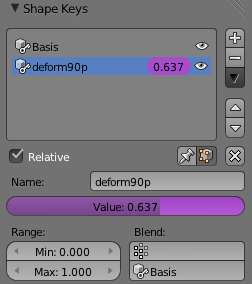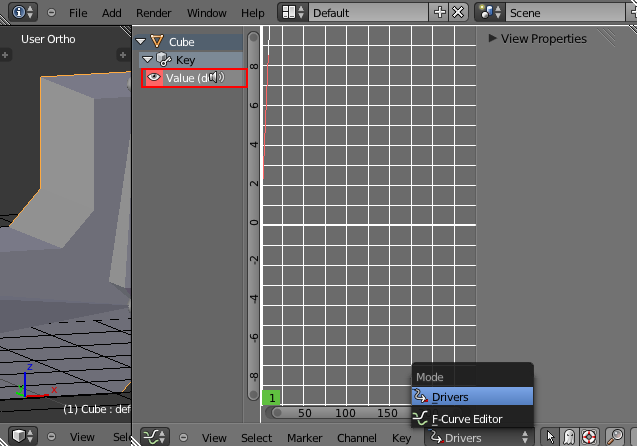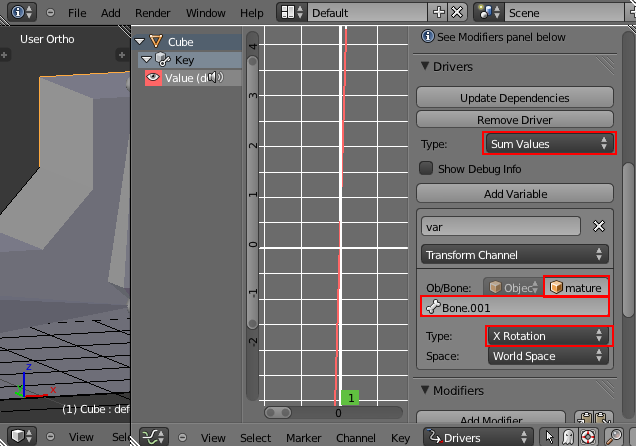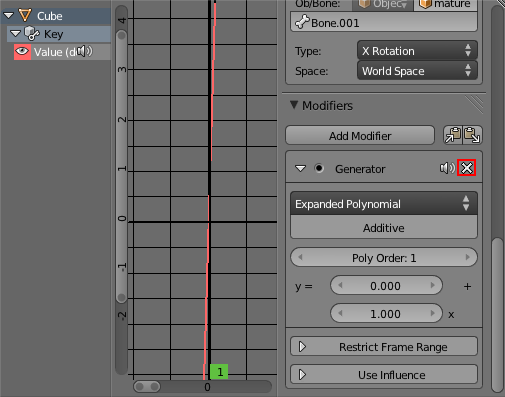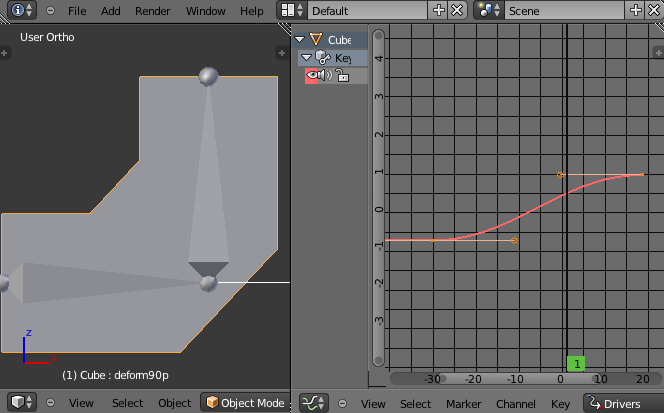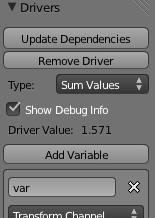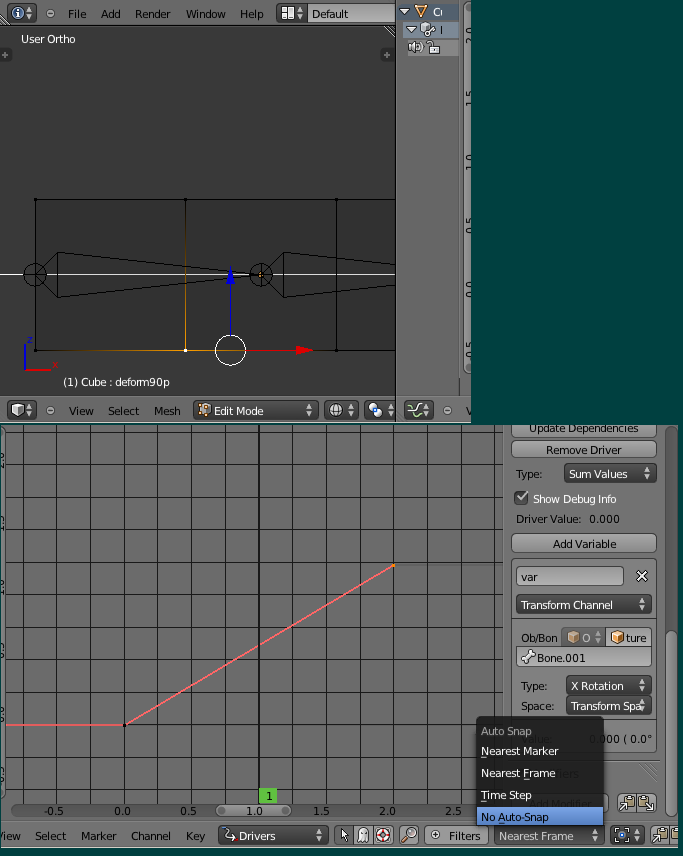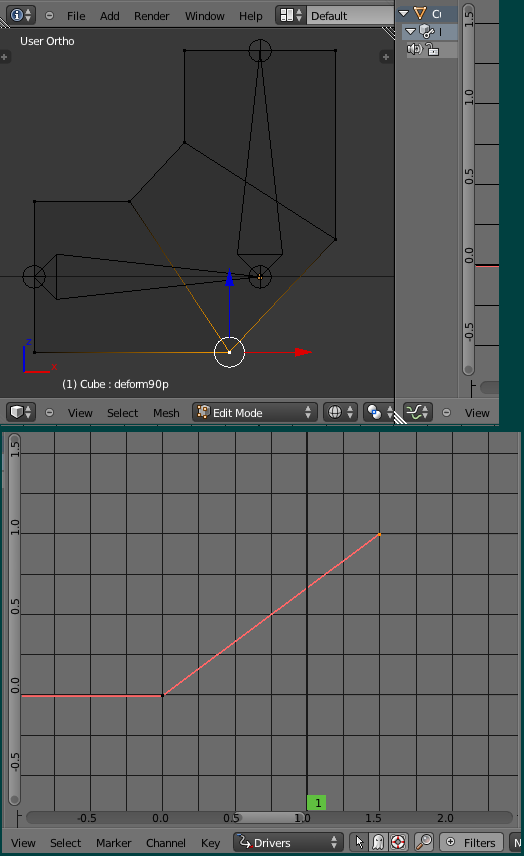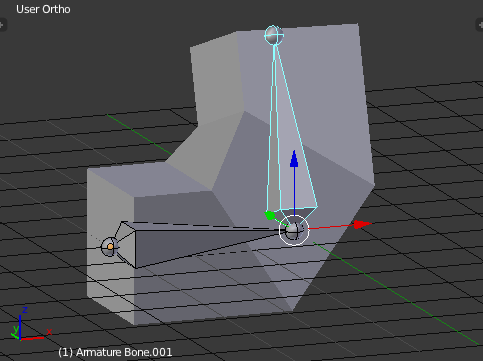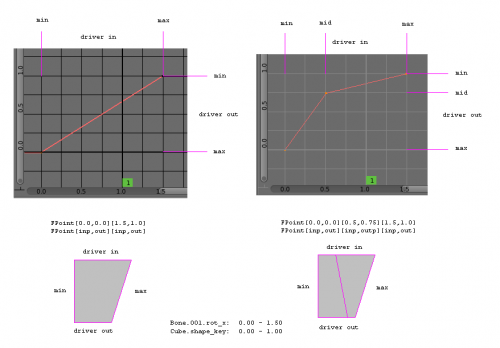利用者:Koilz/13.03.05 wiki - doc 2.6 driven shapekey
First you will require a mesh and something to drive the shapekey.
Here im using a Mesh 'Cube' extruded two times, and an Armature 'Armature' with two bones 'Bone' and 'Bone.001'.
First select the Cube in Object_Mode. In the Properties->Object_Modifiers Editor Add_Modifier Armature.
Select the Armature 'Armature'.
Go to the Properties->Object_Data Editor, add two Vertex_Groups.
Rename them 'Bone' and 'Bone.001'.
Change the Object_Mode to Edit_Mode.
Select the 'Cube' Vertices you want to Assign to the Vertex_Group 'Bone', then press Assign.
Do the same for 'Bone.001'.
Go to Object_Mode, select Atmature, then select Pose Mode.
Check that the Vertices are following the Bones correctly by rotating (R) then right clicking to cancel.
You can enable X-Ray mode so you can see the Bones in Solid_Shading.
Time to add a Shape_Key.
Select 'Cube', go to the Properties->Object_Data Editor.
Add two Shape_keys.
Rename 'Key 1' to 'deform90p'.
Select 'Bone.001', in Properties->Object_Data, select XYZ_Euler Rotation Mode.
Check the axis which is being rotated (Ctrl+R).
Select the 'Cube', in Properties->Object_Modifiers, enable Use_modifier_in_edit_mode and Apply_modifier_to_editing_cage.
In Properties->Object_Data, enable Apply_shape_keys_in_edit_mode.
Time to edit the Shape_Key.
With the Shape_Key selected 'deform90p' and Value set to 1.0, go into Edit_Mode.
Move the 'Cube' Vertices where you want them.
Go into Object_Mode, by setting the Shape_Key Value you can see the Vertices move.
Time to add a Driver.
Armature.Bone.001 Bone is going to Drive the Cube.deform90p Shape_Key.
Right click the Shape_key Value and select Add_Driver.
Change the Editor Properties to Graph_Editor.
Press 'N' to bring up View Properties.
Select Drivers Mode.
Click select the Shape_key (red box).
Change Drivers->Scripted_Expression to Sum_Values.
Change Drivers->Ob/Bone to 'Armature'.
Change Drivers->Bone to 'Bone.001'.
Change Drivers->Type to X_Rotation.
Remove the Modifier in Modifiers.
Hold Ctrl then left click to add to FCurve points.
You can pan with MMB and resize with Ctrl+MMB.
Auto_Snap->No_Auto-Snap.
Key->Handle_Type->Vector.
Key->Interpolation_Mode->Linear.
Enable Drivers->Show_Debug_Info, this the Bone.001 X_Rotation.
Its 1.57, 0.00 to 1.57, and the shape_key is 0.00 to 1.00.