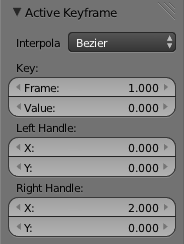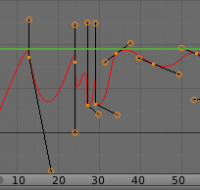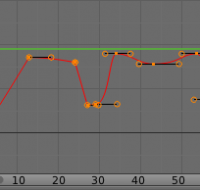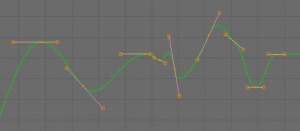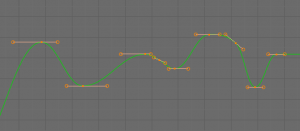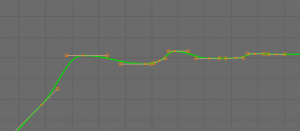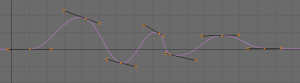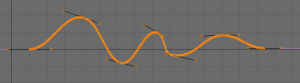利用者:Koilz/20.04.14 wiki - Graph Editing
Graph Editor - Editing
- Tools and menus for the F-Curves in the Graph Editor.
- By default, when new channels are added, the Graph Editor sets them to Edit Mode. Selected channels can be locked by pressing ⇆ Tab.
Basic Tools
- These are some basic tools to modify the curves and keyframes.
Transformations
- Grab/Move selected keyframes G
- Rotate selected keyframes R
- Scale selected keyframes S
- Additionally, for translation and scaling, you can lock the transformation along the X (time frame) or Y (value), as usual by pressing X or Y during transformation.
- For precise control of the keyframe position and value, you can set values in the Active Keyframe of the Properties Region.
Selection
- Toggle Select All A
- Select Linked L
Editing
- Duplicate selected keyframes ⇧ ShiftD
- Insert keyframes to the Time Cursor I
- Copy Keyframes CtrlC
- Copy the selected keyframes to memory.
- Paste Keyframes CtrlV
- Paste keyframes from memory to the current frame for selected curves.
Curves and Keyframes
- Set Keyframe Extrapolation ⇧ ShiftE
- Constant Extrapolation
- Linear Extrapolation
- Make Cyclic (F-Modifier)
- Clear Cyclic (F-Modifier)
- Set Keyframe Interpolation T
- Constant
- Linear
- Bezier
- Set Keyframe Handle Type V
- Free
- Vector
- Aligned
- Automatic
- Auto Clamped
- See F-Curves for more info.
View Tools
- View All ↖ Home
- View Selected Numpad.
- Set Preview Range CtrlP
- Auto-Set Preview Range CtrlAltP
- Clear Preview Range AltP
- Toggle Show Handles CtrlH
- Toggle Show Seconds CtrlT
More Tools
- Some other tools used to modify the the curves and keyframes.
Transform Snapping
- When transforming keyframes with G, R, S, the transformation can be snapped to increments.
- Snap Transformation to 1.0 Ctrl
- Divide Transformation by 10.0 ⇧ Shift
- Keyframes can be snapped to different properties by using the Snap Keys tool.
- Snap Keys ⇧ ShiftS
- Current Frame
- Snap the selected keyframes to the Time Cursor.
- Cursor Value
- Snap the selected keyframes to the Cursor.
- Nearest Frame
- Snap the selected keyframes to their nearest frame individually.
- Nearest Second
- Snap the selected keyframes to their nearest second individually, based on the FPS of the scene.
- Nearest Marker
- Snap the selected keyframes to their nearest marker individually.
- Flatten Handles
- Flatten the Bezier handles for the selected keyframes.
Mirror
- Selected keyframes can be mirrored over different properties using the the Mirror Keys tool.
- Mirror Keys ⇧ ShiftM
- By Times Over Current Frame
- Mirror horizontally over the Time Cursor.
- By Values over Cursor Value
- Mirror vertically over the Cursor.
- By Times over Time 0
- Mirror horizontally over frame 0.
- By Values over Value 0
- Mirror vertically over value 0.
- By Times over First Selected Marker
- Mirror horizontally the over the first selected Marker.
Clean Keyframes
- Clean Keyframes resets the keyframe tangents to their auto-clamped shape, if they have been modified.
- Clean Keyframes O
Smoothing
(AltO or Key » Smooth Keys) There is also an option to smooth the selected curves , but beware: its algorithm seems to be to divide by two the distance between each keyframe and the average linear value of the curve, without any setting, which gives quite a strong smoothing! Note that the first and last keys seem to be never modified by this tool.
Sampling and Baking Keyframes
- Sample Keyframes ⇧ ShiftO
- Sampling a set a keyframes replaces interpolated values with a new keyframe for each frame.
- Bake Curves AltC
- Baking a curve replaces it with a set of sampled points, and removes the ability to edit the curve.
Header Menus
- Graph Editor header menus.
View Menu
- Apart from the standard options like zoom-in/out, maximize window, center view on cursor, etc., this menu gathers various other options.
- Properties N
- Opens the properties panel on the right side of the graph editor.
- Realtime Updates
- When transforming keyframes, changes to the animation data are flushed to other views.
- Show Frame Number Indicator
- Show frame number beside the current frame indicator line.
- Show Cursor
- Shows the 2d cursor.
- Show Sliders
- Show sliders beside F-Curve channels.
- Show Group Colors
- Draw groups and channels with colors matching their corresponding groups.
- AutoMerge Keyframes
- Automatically merge nearby keyframes.
- Use High Quality Drawing
- Draw F-Curves using Anti-Aliasing and other fancy effects (disable for better performance).
- Show Handles
- Show handles of Bezier control points.
- Only Selected Curve Keyframes
- Only keyframes of selected F-Curves are visible and editable.
- Only Selected Keyframe handles
- Only show and edit handles of selected keyframes.
- Show Seconds
- Show timing in seconds not frames.
- Set Preview Range, Clear Preview Range (CtrlP, AltP)
- These entries allow you to define/clear a temporary preview range to use for the AltA realtime playback (this is the same thing as the Pr option of the Timeline window header).
- Auto-Set Preview Range CtrlAltP
- Automatically set Preview Range based on range of keyframes.
- View All ↖ Home
- Reset viewable area to show full keyframe range.
- View Selected Pad.
- Reset viewable area to show selected keyframe range.
Select Menu
- Select All A
- In edit mode, select/deselect all keyframes.
- In locked mode, select/deselect all visible channels.
- Invert Selection CtrlI
- Inverts selected keys.
- Border Select B
- Allows selection of keyframes within a region.
- Border Axis Range AltB
- Axis Range...
- Border (include Handles CtrlB
- Include Handles, handles tested individually against the selection criteria.
- Columns on Selected Keys K
- Select all keys on same frame as selected one(s).
- Column on current Frame CtrlK
- Select all keyframes on the current frame.
- Columns on selected Markers ⇧ ShiftK
- Select all keyframes on the frame of selected marker(s).
- Between Selected Markers AltK
- Select all keyframes between selected markers.
- Before Current Frame [
- Select all keys before the current frame.
- After Current Frame ]
- Select all keys after the current frame.
- Select More Ctrl+ NumPad
- Grow keyframe selection along Fcurve.
- Select Less Ctrl- NumPad
- Shrink keyframe selection along Fcurve.
- Select Linked L
- Selects all keyframes on Fcurve of selected keyframe.
Marker Menu
- Add Marker M
- Duplicate Marker ⇧ ShiftD
- Duplicate Marker to Scene
- Delete Marker X or Delete
- Note, make sure no channels are selected.
- Rename Marker CtrlM
- Grab/Move Marker Tweak select
- Jump to Next Marker
- Jump to Previous Marker
Channel Menu
- Delete Channels X or Delete
- Group Channels CtrlG
- Ungroup Channels AltG
- Toggle Channel Settings ⇧ ShiftW
- Protect
- Mute
- Enable Channel Settings ⇧ ShiftCtrlW
- Protect
- Mute
- Disable Channel Settings AltW
- Protect
- Mute
- Toggle Channel Editability ⇆ Tab
- Set Visibilty V
- Extrapolation Mode ⇧ ShiftE
- Constant Extrapolation
- Linear Extrapolation
- Make Cyclic (F-Modifiers)
- Clear Cyclic (F-Modifiers)
- Expand Channels Numpad+
- Collapse Channels Numpad-
- Move...
- To Top ⇧ ShiftPageup
- Up Pageup
- Down Pagedown
- To Bottom ⇧ ShiftPagedown
- Revive Disabled F-Curves
Key Menu
- Transform
- Grab/Move G
- Extend E
- Rotate R
- Scale S
- Snap ⇧ ShiftS
- Current Frame
- Cursor Value
- Nearest Frame
- Nearest Second
- Nearest Marker
- Flatten Handles
- Mirror ⇧ ShiftM
- By Times over Current Frame
- By Values over Current Value
- By Times over Time=0
- By Values over Value=0
- By Times over First Selected Marker
- Insert Keyframes I
- Add F-Curve Modifier
- Bake Sound to F-Curves
- Jump to Keyframes CtrlG
- Duplicate ⇧ ShiftD
- Delete Keyframes X or Delete
- Handle Type V
- Free
- Vector
- Aligned
- Automatic
- Auto Clamped
- Interpolation Mode T
- Constant
- Linear
- Bezier
- Clean Keyframes O
- Smooth Keyframes AltO
- Sample Keyframes ⇧ ShiftO
- Bake Curve AltC
- Copy Keyframes CtrlC
- Paste Keyframes CtrlV
- Discontinuity (Euler) Filter