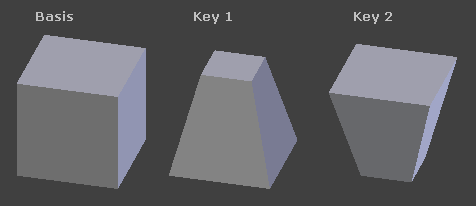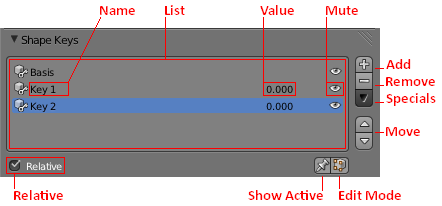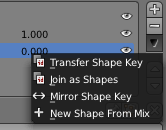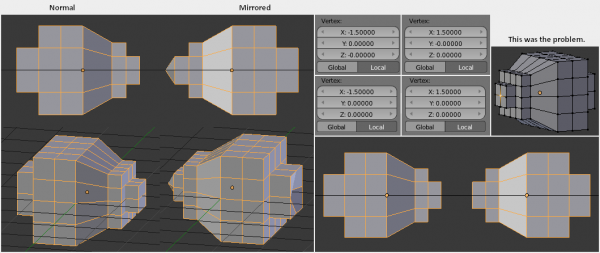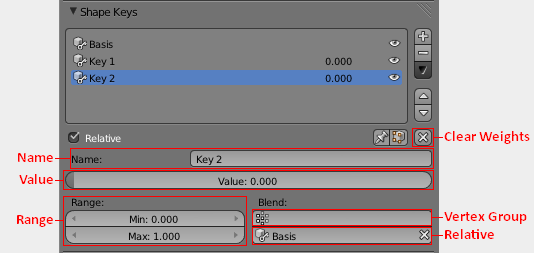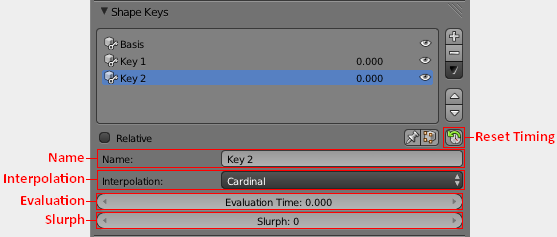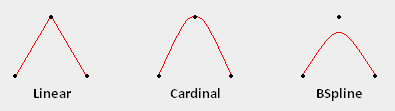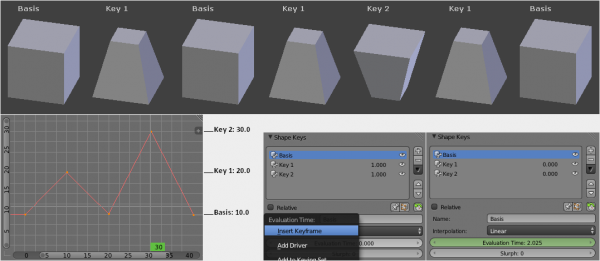利用者:Koilz/29.06.13 wiki - doc Shape Keys 2
目次
[非表示]Shape Keys
Mode: All modes
Panel: Properties, Object Data, Shape Keys
Description
- Shape Keys are used on Objects like Mesh, Curve, Surface, Lattice.
- They are used to deform the object vertices into a new shape.
- They are two types of Shape Keys.
- Relative
- Which are relative to the Basis or selected shape key.
- They are mainly used as Corrective Shape Keys, for limb joints, or Facial Animation.
- Absolute
- Which are relative to the previous and next shape key.
- They are mainly used to deform the object into different shapes over time.
- The shape key data, the deformation of the objects vertices, is usually modified in the 3D View by selecting a shape key, then moving the object vertices to a new position.
Panel: Shape Keys
- Relative
- Set the shape keys to Relative or Absolute.
- Name
- Name of the Shape Key.
- Value
- Current Value of the Shape Key (0.0 to 1.0).
- Mute
- This visually disables the shape key in the 3D view.
- Add
- Add a new shape key to the list.
- Remove
- Remove a shape key from the list.
- Specials
- A menu with some operators.
- Transfer Shape Key
- Transfer the active 'Shape Key' from a different object.
- Select two objects, the active Shape Key is copied to the active object.
- Join as Shapes
- Transfer the 'Current Shape' from a different object.
- Select two objects, the Shape is copied to the active object.
- Mirror Shape Key
- If your mesh is nice and symmetrical, you can mirror the shape keys on the X axis.
- This doesnt always work the first time.
- New Shape From Mix
- Add a new shape key with the current deformed shape of the object.
- Move
- Move shape key up or down in the list.
- Show Active
- Show the Active/Selected shape key in the 3D View.
- Edit Mode
- Show the current shape in Edit Mode.
Panel: Relative Shape Keys
- Relative shape keys deform from a selected shape key.
- They are mainly used as Corrective Shape Keys, for limb joints, or Facial Animation.
- By default all relative shape keys deform from the first shape key called the Basis shape key.
- Clear Weights
- Set all values to 0.
- Name
- Name of the active shape key.
- Value
- Value of the active shape key.
- Range
- Min and Max range of the active shape key value.
- Vertex Group
- Limit the active shape key deformation to a vertex group.
- Relative
- Select the shape key to deform from.
Panel: Absolute Shape Keys
- Absolute shape keys deform from the previous and to the next shape key.
- They are mainly used to deform the object into different shapes over time.
- Reset Timing
- Reset the timing for absolute shape keys.
- For example, if you have the shape keys, Basis, Key_1, Key_2, in that order.
- Reset Timing will loop the shapekeys, and set the shape key frames to +0.1.
- Basis 0.1
- Key_1 0.2
- Key_2 0.3
- Evaluation Time will show this as frame*10.0.
- Basis 10.0
- Key_1 20.0
- Key_2 30.0
- Name
- Name of the active shape key.
- Evaluation Time
- This is used to control the shape key influence.
- For example, if you have the shape keys, Basis, Key_1, Key_2, in that order,and you reset timing.
- Basis 10.0
- Key_1 20.0
- Key_2 30.0
- You can control the shape key influence with Evaluation Time.
- Here a keyframe has been used to control Evaluation Time for animation.
- Slurph
- Quote 2.66 "Create a delay (in frames) in applying key positions, first vertex goes first."
- // As far as i can tell this doesnt anything in 2.6x.
- // I think, it used todo delay vertices based on distance from object origin in 2.4x.
- // http://wiki.blender.org/index.php/Doc:2.4/Manual/Animation/Techs/Shape/Shape_Keys/Editing#Editing_Shape_Properties
- // koil.
Stuff
Fixes
- I tried to put most images aligned to right if possible.
- Some are big so i centered them.
- Copied the wiki format style of a modern page.
- I would like to add more info, but im not sure about the Doc 2.6 ;Table of contents.
- There is room for more sub pages:
- Shape Keys
- Editing Shape Keys
- Animating Shape Keys.
- Shape Keys Examples.
- Shape Keys
- Added a bit more info to description.
- Might add some more later, though dunno what happening to the doc 2.6 toc yet.
- 30.06.13.
- Added "Panel" to sub titles, to show the info is about the panels.
- 30.06.13.
Wiki
- Pictures without frame.
- I couldnt get it to be center and 600px with the comment text.
- Though it does show the comment text on mouse over.
- Mabey its the x|x|x|x format.
- Seems i cant have frame + 600px.
- Doc_Shape_Keys3.PNG has a white background, i will upload one with a gray background if desired.
- Adding frame to interpolation picture, aligned evaluation text to the right.
- If i add align left to the picture it looks out of place.
Files
File:Doc_Shape_Keys_Visual.PNG // ok File:Doc_Shape_Keys.PNG // delete File:Doc_Shape_Keys2.PNG // delete File:Doc_Shape_Keys3.PNG // ok File:Shape_Key_Specials.PNG // ok File:Doc_Shape_Keys_Relative.PNG // delete File:Doc_Shape_Keys_Relative2.PNG // delete File:Doc_Shape_Keys_Relative3.PNG // ok File:Doc_Shape_Keys_Absolute.PNG // delete File:Doc_Shape_Keys_Absolute2.PNG // ok File:Doc_Shape_Keys_Interpolation.PNG // ok File:Doc_Shape_Keys_Evaluation.PNG // ok File:Doc_Shape_Keys_Mirror.PNG // ok
Redirectory for scripts\addons\modules\rna_wiki_reference.py
This should be ok if Doc 2.6 has the same table of contents.
# --- Shape Keys: Main --- # Shape Keys: Main
("bpy.types.Object.active_shape_key_index", "Animation/Techs/Shape/Shape_Keys"), # name
("bpy.types.ShapeKey.value", "Animation/Techs/Shape/Shape_Keys"), # value
("bpy.types.ShapeKey.mute", "Animation/Techs/Shape/Shape_Keys"), # mute
("bpy.types.object.shape_key_add", "Animation/Techs/Shape/Shape_Keys"), # add
("bpy.types.object.shape_key_remove", "Animation/Techs/Shape/Shape_Keys"), # remove
("bpy.types.Key.use_relative", "Animation/Techs/Shape/Shape_Keys"), # relative
# specials: operator requires doc_id # specials
("bpy.types.object.shape_key_move", "Animation/Techs/Shape/Shape_Keys"), # move
("bpy.types.Object.show_only_shape_key", "Animation/Techs/Shape/Shape_Keys"), # show active
("bpy.types.Object.use_shape_key_edit_mode", "Animation/Techs/Shape/Shape_Keys"), # edit mode
# --- Shape Keys: Relative --- # Shape Keys: Relative
("bpy.types.object.shape_key_clear", "Animation/Techs/Shape/Shape_Keys#Relative_Shape_Keys"), # clear weights
("bpy.types.ShapeKey.name", "Animation/Techs/Shape/Shape_Keys"), # name: main operator
("bpy.types.ShapeKey.value", "Animation/Techs/Shape/Shape_Keys"), # value: main operator
("bpy.types.ShapeKey.slider_min", "Animation/Techs/Shape/Shape_Keys#Relative_Shape_Keys"), # range min
("bpy.types.ShapeKey.slider_max.", "Animation/Techs/Shape/Shape_Keys#Relative_Shape_Keys"), # range max
("bpy.types.ShapeKey.vertex_group", "Animation/Techs/Shape/Shape_Keys#Relative_Shape_Keys"), # vertex group
("bpy.types.ShapeKey.relative_key", "Animation/Techs/Shape/Shape_Keys#Relative_Shape_Keys"), # relative key
# --- Shape Keys: Absolute --- # Shape Keys: Absolute
("bpy.types.object.shape_key_retime", "Animation/Techs/Shape/Shape_Keys#Absolute_Shape_Keys"), # reset timing
("bpy.types.ShapeKey.name", "Animation/Techs/Shape/Shape_Keys"), # name: main operator
("bpy.types.ShapeKey.interpolation", "Animation/Techs/Shape/Shape_Keys#Absolute_Shape_Keys"), # interpolation
("bpy.types.Key.eval_time", "Animation/Techs/Shape/Shape_Keys#Absolute_Shape_Keys"), # evaluation time
("bpy.types.Key.slurph", "Animation/Techs/Shape/Shape_Keys#Absolute_Shape_Keys"), # slurph
30.06.13 Koilz.