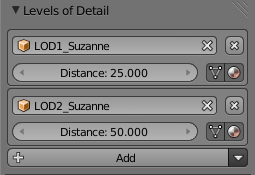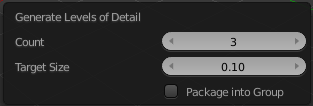利用者:Kupoman/Level Of Detail
Introduction
When creating visual assets it is often desirable to have a high amount of detail in the asset for up close viewing. However, this high amount of detail is wasted if the object is viewed from a distance, and brings down the scene's performance. To solve this, the asset can be swapped out at certain viewing distances. This is commonly referred to as a level of detail system. Each visual step of the asset is known as a level of detail. Levels of detail are most appropriate to use when you have a large scene where certain objects can be viewed both up close and from a distance.
Settings
Modifiers on Level of Detail Objects
Any level of detail objects that have a modifier do not display correctly in the game engine. You will need to apply any modifiers for level of detail objects to appear correctly. A fix for this is being looked into.
|
Level of detail settings can be found in the Object settings when the renderer is set to Blender Game. In the Levels of Detail panel is a button to add a new level of detail to the current object. The settings for each level of detail is displayed in its own box. The exception to this is the base level of detail. This is automatically setup as the current object with a distance setting of 0. To remove a level of detail, click on the X button in the top right corner of the box of the level to be removed.
- Object
- The object to use for this level of detail.
- Distance
- The distance at which this level of detail becomes visible.
- Use Mesh
- When this option is enabled, the mesh from the level of detail object is used until a lower level of detail overrides it.
- Use Material
- When this option is enabled, the material from the level of detail object is used until a lower level of detail overrides it.
Tools
Some tools for making levels of detail easier to manage and create can be found from the drop down menu next to the add button in the Levels of Detail panel.
Set By Name
Searches the scene for specifically named objects and attempts to set them up as levels of detail on the currently selected object. The selected object must be the base level of detail (e.g. LOD0). This can be useful to quickly setup levels of detail on imported assets. In order to make use of this tool, your naming must be consistent, and each level must be prefixed or suffixed with "lodx" where x is the level that object is intended for. The case on "lod" must be consistent across all objects. Below are some example names that the tool will recognize.
- LOD0_Box, LOD1_Box, LOD2_Box
- Box.lod0, Box.lod1, Box.lod2
- LoD0box, LoD1box, LoD2box
Generate
This tool generates and sets up levels of details based on the selected object. Generation is done using the decimate modifier. Generation does not apply the modifier to allow further changing the settings. Generated objects are automatically named based on the level they are generated for. Below are some settings for the operator.
- Count
- The number of levels desired after generation. This operator creates Count - 1 new objects.
- Target Size
- The ratio setting for the decimate modifier on the last level of detail. The ratio settings for the other levels is determined by linear interpolation.
- Package into Group
- With this setting enabled the operator performs some extra tasks to make the asset ready for easy linking into a new file. The base object and all of its levels of detail are placed into a group based on the base object's name. Levels other than the base are hidden for both the viewport and rendering. This simplifies the appearance of the system and does not affect the appearance of the base object. Finally, all levels are parented to the base object to remove clutter from the outliner.
Clear All
Clears the level of detail settings from the current object.