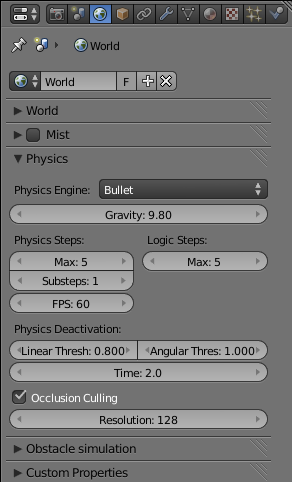利用者:Lordloki/Doc:2.6/Manual/Game Engine/Physics
Game Physics
The settings for game physics is located in the World panel. They determine the type of physical rules that govern the game engine scene, and the gravity of the situation. Based on the physics engine selected, in physics simulations in the game engine, Blender will automatically move Actors in the downward (-Z) direction. After you arrange the actors and they move as you wish, you can then bake this computed motion into fixed Ipo curves (see Logic actors for more info).
Options
- Physics Engine
- Set the type of physics engine to use.
- Bullet
- The default physics engine, in active development. It handles movement and collision detection. The things that collide transfer momentum to the collided object.
- None
- No physics in use. Things are not affected by gravity and can fly about in a virtual space. Objects in motion stay in that motion.
- Gravity
- The gravitational acceleration, in units of meters per squared second (
m.s-2), of this world. Each object that is an actor has a mass and size slider (see Object Physics section). - In conjunction with the frame rate (see Render section), Blender uses this info to calculate how fast the object should accelerate downward.
- Physics Steps
- Sets the physics steps parameters
- Max
- Sets the maximum number of physics steps per game frame if graphics slow down the game. higher value allows physics to keep up with realtime.
- Substeps
- Sets the number of simulation substeps per physics timestep. Higher value give better physics precision.
- FPS
- Set the nominal number of game frames per second. Physics fixed timestep = 1/fps, independently of actual frame rate.
- Logic Steps
- Sets the logic steps parameter
- Max
- Sets the maximum number of logic steps per game frame if graphics slows down the game, higher value allows better synchronization with physics.
- Physics Deactivation
- Bullet automatically deactivates dynamic rigid bodies, when the velocity is below a threshold for a given time. Deactivated (sleeping) rigid bodies don't take any processing time, except a minor broadphase collision detection impact (to allow active objects to activate/wake up sleeping objects)
- Linear Threshold
- Linear velocity that an object must be below before the deactivation timer can start.
- Angular Threshold
- Angular velocity that an object must be below before the deactivation timer can start.
- Time
- Amount of time (in seconds) after objects with a velocity less than a certain threshold will deactivate. Time 0.0 means deactivation inactive.
- Occlusion Culling
- Use optimized Bullet DBVT for view frustum and occlusion culling.
- Resolution
- The size of the occlusion buffer in pixel, use higher value for better precision (slower).