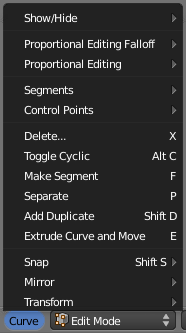利用者:Pepribal/Ref/3DView/Menus/Curve
目次
[非表示]- 1 3D View » Curve menu
- 2 3D View » Curve » Show/Hide submenu
- 3 3D View » Curve » Proportional Editing Falloff submenu
- 4 3D View » Curve » Proportional Editing submenu
- 5 3D View » Curve » Segments submenu
- 6 3D View » Curve » Control Points submenu
- 7 3D View » Curve » Control Points » Hooks (CtrlH) submenu
- 8 3D View » Curve » Snap (⇧ ShiftS) submenu
- 9 3D View » Curve » Mirror (CtrlM) submenu
- 10 3D View » Curve » Transform submenu
This menu is available in the 3D View header in edit mode, when the object being edited is a curve.
Delete... (X)
There are three options for deletion:
- Select deletes all the control points.
- Segment deletes the segment that connects the selected control points, disconnecting them. This results in 2 disconnected curves. This operation doesn't delete any control point. Selection should include only 2 consecutive points.
- All deletes all control points of the curve object.
Toggle Cyclic (AltC)
Toggles the cyclic property on/off for the curves with elements selected.
Make Segment (F)
Connects 2 disconnected control points. These must be loose points, or the first/last point of a curve. If the points belong to different curves, these will be connected into one. If they belong to the same curve, this operation will be equivalent to toggling cyclic on for thar curve.
Separate (P)
With this operation, all curves that have elements selected (control points or handles) will be separated into a different curve object.
Add Duplicate (⇧ ShiftD)
Duplicates the selected control points and sets them in traslation mode. If only a handle is selected, the full point will be duplicated too. Each set of connected points that result duplicated will define a single curve.
Extrude Curve and Move (E)
If the selection consists of a control point which is connected to less than 2 points, a new point will be created and connected to the first. The new point is set initially in traslation mode.
This submenu is equivalent to 3D View » Mesh » Show/Hide submenu, for curve control points. However, a few things should be considered: you can only show or hide control points, as segments are always shown, unless all control points of the connected curve are hidden, in which case the curve is fully hidden (but normals are not).
This submenu is equivalent to 3D View » Mesh » Proportional Editing Falloff submenu, for curve control points.
This submenu is equivalent to 3D View » Mesh » Proportional Editing submenu, for curve control points.
Subdivide
All those segments with both control points selected will be subdivided, so that a new control point will be inserted between each of those pairs. The number of cuts can be adjusted from the redo panel.
Switch Direction
Switches direction of all the curves of the object that have at least one element selected.
Tilt (CtrlT)
Lets you define the tilt of the selected control points. The tilt will be interpolated from point to point (you can check it with the normals). The tilt angle is defined interactively first, and then it can be adjusted in the redo panel (Angle).
Clear Tilt (AltT)
Brings the tilt of those selected control points back to 0.
Separate (P)
It's equivalent to 3D View » Curve » Separate.
Set Handle Type (V)
In bezier curves lets you set the handle type for all the selected control points (the same curve can have different kinds of handles):
- Automatic: handle values are recalculated always depending on the position of control points so that the curve has the smoothest shape possible. If the handle is manipulated, it stops being automatic (it goes aligned).
- Vector: handle values are recalculated always depending on the position of control points so that the curve has flat (straight) sides. If the handle is manipulated, it stops being vector (it goes free); in this case, the other side of the handle still remains vector.
- Aligned is a user-defined handle, in which both sides are always aligned.
- Free is a user-defined handle, in which both sides are independent.
- Toggle Free/Align toggles from free to aligned type.
This submenu is equivalent to 3D View » Mesh » Vertices » Hooks submenu, for curve control points.
This submenu is equivalent to 3D View » Mesh » Snap submenu, for curve control points.
This submenu is equivalent to 3D View » Mesh » Mirror submenu, for curve control points. In this case, Mirror Vertex Group is disabled as there is no such thing as control point groups.
This submenu is equivalent to 3D View » Mesh » Transform submenu, for curve control points.