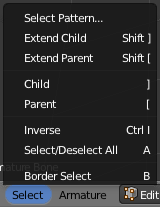利用者:Pepribal/Ref/3DView/Menus/SelectArmature
目次
[非表示]This menu is available in the 3D View in edit mode, when the object being edited is of armature type.
Select Pattern...
Lets us select bones by their name, entering a pattern (that accepts the '*' and '?' wildcards) in the text box of the popup window (or in the Select Pattern panel in the Tool Shelf). If we want the pattern to be case sensitive, the Case Sensitive tick box must be checked. The Extend tick box lets us extend the selection instead of generating a new one.
Extend Child (⇧ Shift])
Selects the child bone of the active bone. Corresponds to the Select Child option in the Direction control of the Select Hierarchy panel, with Add to Selection ticked.
Extend Parent (⇧ Shift[)
Selects the parent bone of the active bone. Corresponds to the Select Parent option in the Direction control of the Select Hierarchy panel, with Add to Selection ticked.
Child (])
Selects the child bone of the active bone, deselecting the last. Corresponds to the Select Child option in the Direction control of the Select Hierarchy panel, with Add to Selection unticked.
Parent ([)
Selects the parent bone of the active bone, deselecting the last. Corresponds to the Select Parent option in the Direction control of the Select Hierarchy panel, with Add to Selection unticked.
Select Inverse (CtrlI)
Inverts the current selection.
Select/Deselect All (A)
Toggles selection between all and none. We can set the Action select button to Select (selects all), Deselect (deselects all), Invert (Inverts selection) and Toggle (toggles all/none).
Border Select (B)
Selects all bones and joints that fall in the rectangle drawn with LMB ![]() . With MMB
. With MMB ![]() , points are deselected.
, points are deselected.