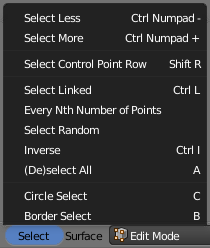利用者:Pepribal/Ref/3DView/Menus/SelectSurface
This menu is available in the 3D View in edit mode, when the object being edited is of surface type.
Select Less (Ctrl- NumPad)
Reduces the current points selection, deselecting those selected points that have unselected neighbours.
Select More (Ctrl+ NumPad)
Expands the current points selection, selecting those unselected points that have selected neighbours.
Select Control Point Row (⇧ ShiftR)
Selects all points in the row (V direction) where the active point lays, which must exist.
Select Linked (CtrlL)
Selects all the control points connected to the control points currently selected.
Every Nth Number of Points
Changes the current selection so that only one of every N points (Nth Selection, Select Nth panel) will remain selected, starting the count in the active point (which must exist).
Select Random
Makes a random selection. The Percent value (Select Random panel) is the percentage of points that will be selected, while Extend Selection lets us extend the selection or make a new one.
Inverse (CtrlI)
Inverts the current selection. We can set the Action select button to Select (selects all), Deselect (deselects all), Invert (inverts selection) and Toggle (toggles all/none).
(De)select All (A)
Toggles selection between all and none. We can set the Action select button to Select (selects all), Deselect (deselects all), Invert (Inverts selection) and Toggle (toggles all/none).
Circle Select (C)
Turns the mouse cursor into a circle that selects all points over which it is dragged with LMB ![]() . MMB
. MMB ![]() deselects. The circle size can be adjusted interactively using Wheel
deselects. The circle size can be adjusted interactively using Wheel ![]() or + NumPad and - NumPad. To exit, press Esc, RMB
or + NumPad and - NumPad. To exit, press Esc, RMB ![]() or ↵ Enter.
or ↵ Enter.
Border Select (B)
Selects all points that fall in the rectangle drawn with LMB ![]() . With MMB
. With MMB ![]() , points are deselected.
, points are deselected.