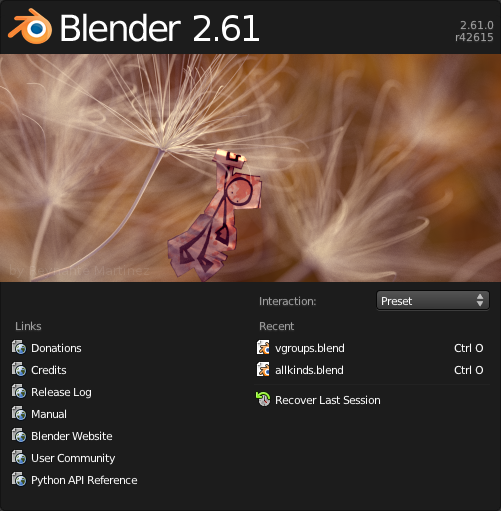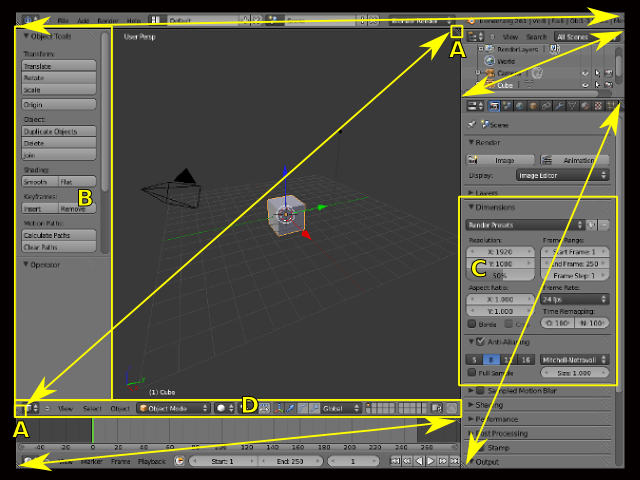利用者:Pepribal/Ref/Interface
< 利用者:Pepribal | Ref
Interface elements
Blender interface is organized into one or more windows, which at the same time is (are) divided into editors. Each editor has its own functionality, which we will see in this reference manual.
Splash Screen
The Splash Screen is shown by default every time Blender starts. You can see the following elements in it:
- Blender version.
- Release number.
- Links section to some useful web links related to Blender.
- Interaction lets you choose from a few input presets. Each preset has its own set of mouse and keyboard shortcuts. So far, there are two presets: the Blender default, and the Maya one.
- Copy Previous Settings will appear every time we upgrade Blender. This option copies our settings from the previous version.
- Recent keeps a list of the last blend files, which you can open by clicking on its name.
- Recover Last Session opens the file quit.blend (generated every time Blender exits).
There are several ways to hide the Splash Screen, like LMB ![]() anywhere on the screen (except the input section of the Splash Screen), or pressing Esc or ↵ Enter.
anywhere on the screen (except the input section of the Splash Screen), or pressing Esc or ↵ Enter.
Main window
In Blender default screen you can see all the elements that make up the Blender user interface:
- The screen is comprised of non-overlapping editors. Those are depicted with double tip arrows along each editor diagonal.
- Each editor has two splitter widgets: one on the upper right corner and the other on the lower left (A).
- Editors can have sidebars (B), which contain controls.
- Panels (C) can be found in editors; sidebars are usually populated with panels.
- Every editor has its own header (D), which contains menus and context buttons.