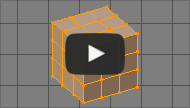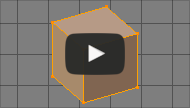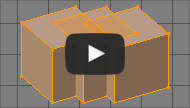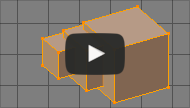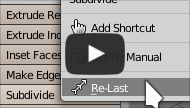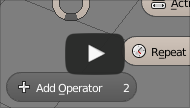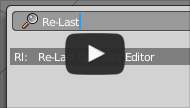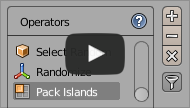利用者:Raa/Addons/Re-Last
目次
Re-Last 1.2.1
Redo, repeat or reset last operator by using mouse wheel.
| Version | 1.2.1 |
|---|---|
| Blender | 2.79+ |
| Author(s) | raa, Jimmy Livefjord |
| Link | https://blenderartists.org/forum/showthread.php?411927 |
| Video | https://youtu.be/RJlRi2t0MQk?list=PLsowJ3v5QWhGwSvTgtc6MGrwjBMOH1OT1 |
Features
Redo Last Operator
Adjust properties of the last operator and redo it.
In order to activate Redo tool for the operator, you need to add it to the add-on and assign hotkeys to it.
Repeat Last Operator
Repeat the last operator and add it to Repeat History.
Default hotkey is AltScroll up/down. But you can change it in add-on preferences.
In some cases you want to skip the last operator and repeat previous one. To achieve this, you need to add the operator you want to skip to the Operators list using Skip Operator pie button. The next time you use Repeat tool, the operator will be skipped.
Repeat History
List of operators used by Repeat tool.
By default, Repeat tool adds operators to the history automatically. But you can add any last operator you want using Repeat History menu, which can be found in pie menu.
Adding Operators
There are 4 ways to add/edit an oparator for the Redo tool:
RMB Context Menu
In order to add an operator assigned to some button, move the mouse over that button, press RMB ![]() and select Re-Last.
and select Re-Last.
Some buttons don't support this method.
Pie Menu
In order to add the active operator, double click AnyMMB ![]() (Any means any combination of Ctrl, Shift, Alt, OSKey) and select Add Operator.
(Any means any combination of Ctrl, Shift, Alt, OSKey) and select Add Operator.
You can change the hotkey and customize the pie menu in add-on preferences.
Spacebar Search Menu
Another way to add the active operator is to press Spacebar and type Re-Last Operator Editor.
Preferences
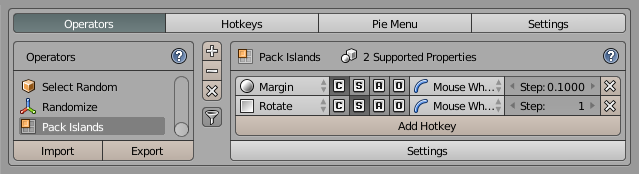
Location: File » User Preferences » Add-ons » Re-Last
Here you can manage added operators and assign hotkeys for the Redo tool.