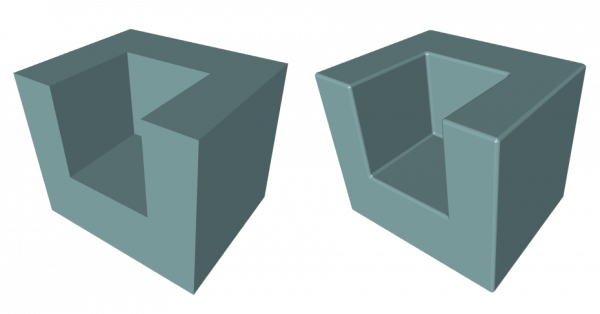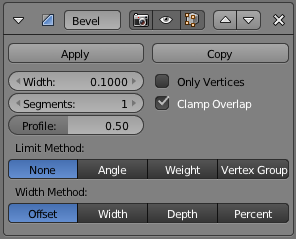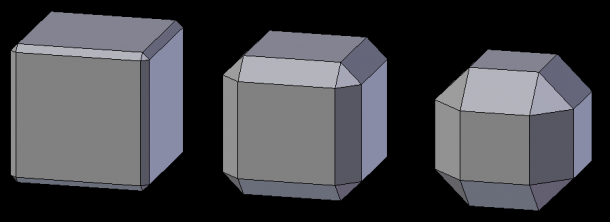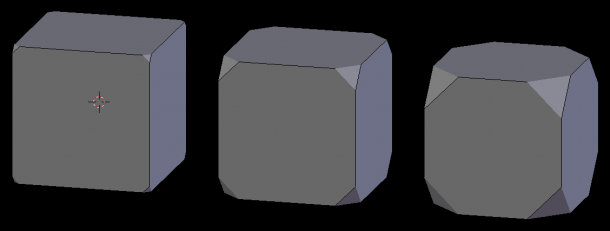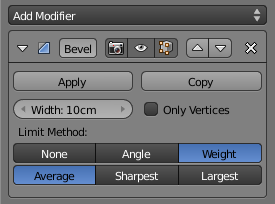利用者:Rayek/Doc:2.6/Manual/Modifiers/Generate/Bevel
in progress  60%
60%
getting there
Bevel Modifier
Description
The Bevel modifier chamfers the edges or vertices of a 3d or 2d mesh object.
Note
The Bevel modifier acts like a non-destructive operator, and the settings can be changed at any time during the modeling process. Blender also offers a mesh edit bevel tool, which you can apply to vertices, edges, and faces while working on a mesh in edit mode.
|
Options
Several options are available in the Bevel modifier panel to control the bevel effect.
- Width
- This value controls the overall offset or size of the bevel applied to the base mesh. Valid values range from 0.0 to 1.0 (measured in Blender units).
- Only Vertices
- The Only Vertices option applies the bevel effect to vertices only, while edges remain unaffected.
Limit Method
Selecting one of the two limit methods (Angle or Weight) gives you additional options to control the Bevel modifier.
- None
- The bevel Width value affects all edges or vertices.
- Angle
- Only edges between two polygons with an angle lower than the value you set in the Angle numeric field will be beveled. Increasing the Angle value allows you to limit the beveling effect to higher angled edges only.
- Weight
- The Weight option offers the most precise control over where each bevel is applied on the base mesh. A custom weight may be applied to edges which affects the bevel amount. Read below how this works.
Setting Custom Edge Weights
Solving Common Bevel Modifier Problems
Note
The unit of measurement you choose in Blender affects the fine-tuning of the Width value.
|