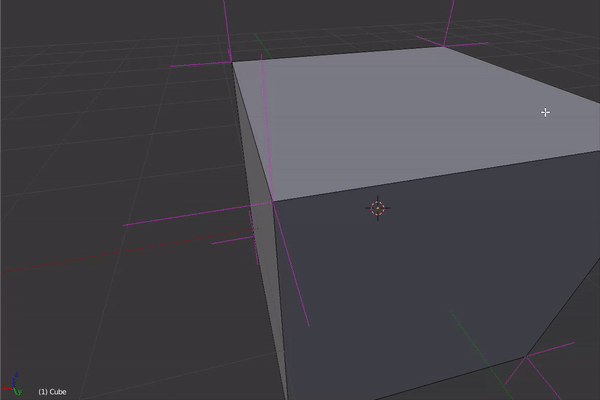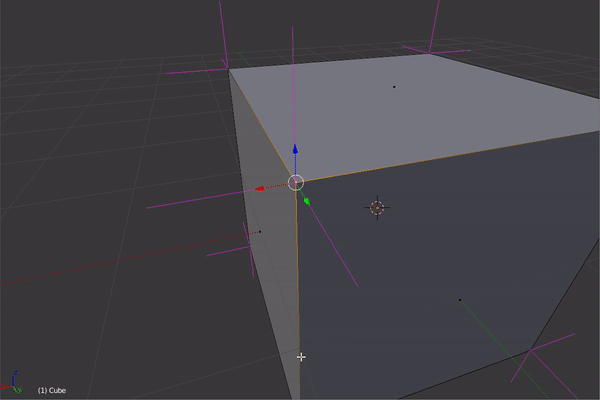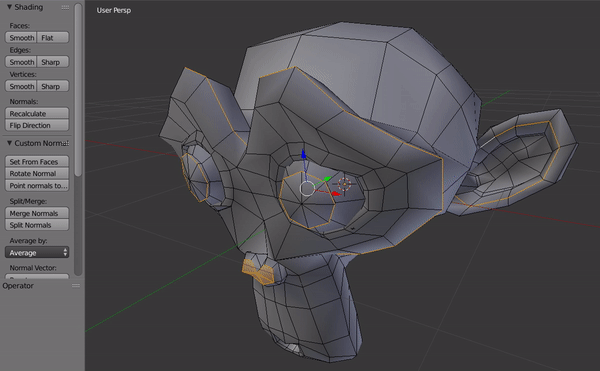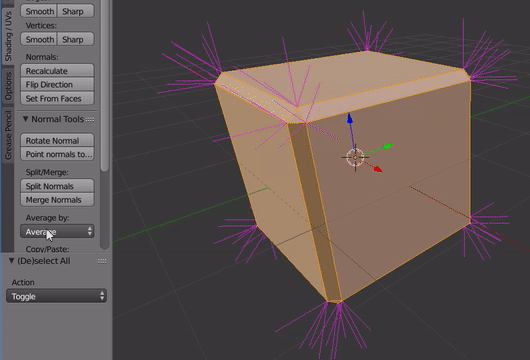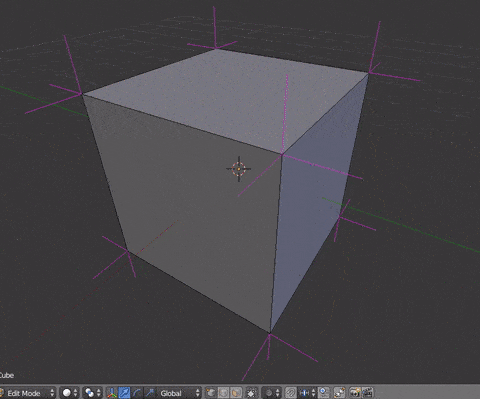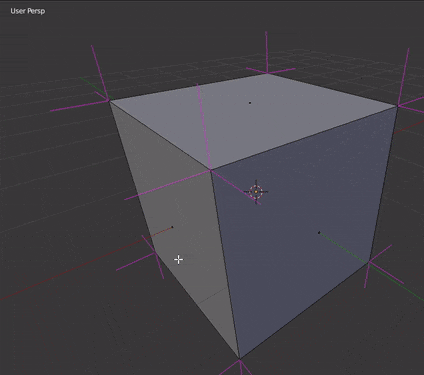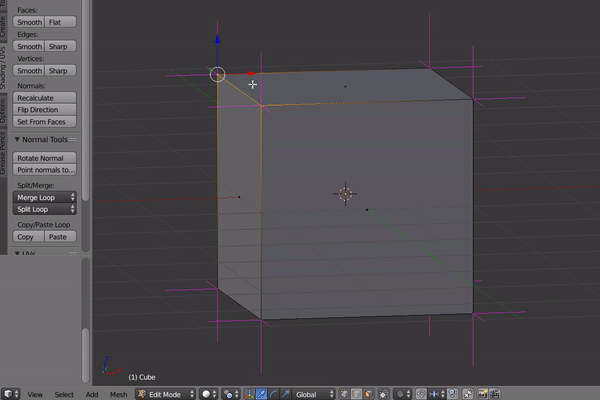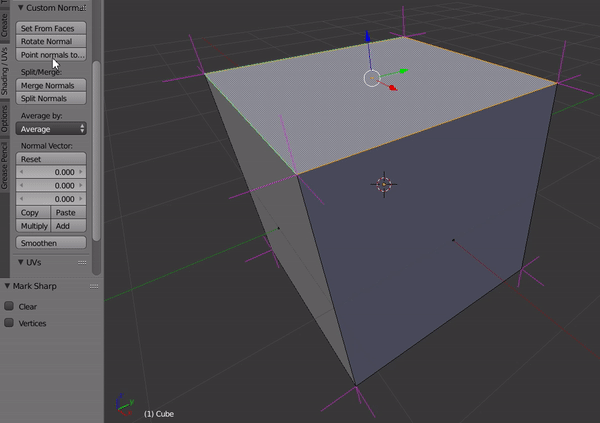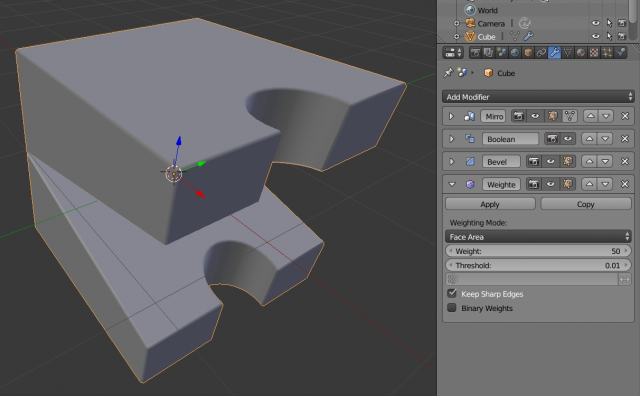利用者:RohanRathi/GSoC 2017/User Documentation
目次
User Documentation
Edit Single Normal
Split normals of vertices can be edited by activating Face selection with either Edge or Vertex selection mode. First selecting a vertex then any face of this vertex will edit the split normal associated with this Face.
Normal Rotation
A rotate functionality similar to standard rotation. Pressing R for rotation and then N invokes normal rotation, which supports numeric inputs, snapping, UI based inputs and constraining to any axis.
Split/Merge
With custom normals using sharp and smooth tags destroys the custom normal integrity. Merge takes average of custom normal data and merges all split normals at this average. Split splits the normals of the face to align with the face normal.
Average
Average provides similar functionality to the modifier with face area and corner angle modes. The custom normal mode calculates the average of split normals of each selected vertex and set the direction of the split normals to this average.
Point Normals to Target
Press ALT-L to reveal a number of modes to point normals to varied locations, with the ability to point towards or away from the specified target.
Spherize Normals: Generates a normal vector radiating from a point to all the vertices and adds that vector to the custom normals in a given proportion.
- L Key to point to pivot: The L Key uses the following pivot points as target: 1) Active Element 2) Median Point 3) 3D Cursor 4) Bounding Box center.
- M Key to point towards mouse: The vertex normals will follow the cursor when this is activated. This method also poses the ability to align normals in a specific direction.
- O Key to point to origin: Selected normals will point towards object origin.
- LMB Click: Set the selected normals to point towards newly placed cursor location.
- RMB Click: Set the selected normals to point towards new active element of mesh.
Normal Interface Tools
The tools interacting with the XYZ interface are:
- Add: Add normal vector to selected normal
- Multiply: Multiply scalar with X, Y, Z vector
- Copy: Copy selected normals to buffer
- Paste: Paste buffer value to selected normals
- Reset: Resets the buffer and any custom normals that may be selected
Smoothen Normals
Smoothen custom normal based on adjacent vertex normal. Brings the custom normals closer to the adjacent vertex normals. A factor value specifies strength of smoothened vs origin normal.
Keep Custom Normal
The ability to keep custom normals unchanged as they were before any transform op.
Set Normals from Faces
Fixed set normals from faces to respected sharp edges on the 'unselected' side of the faces.
Weighted Normal Modifier
The modifier sets normals according to 3 presets:
- Face Area: Weighted according to face area. Larger area implies more weight.
- Corner Angle: Weighted according to angle each face makes incident on the vertex. This method is default weighting mode of blender.
- Face Area - Corner Angle: Weights are a product of face area and corner angle.
Weight: This determines additional weights that the faces can hold. A value of 10 means all faces are weighted equally. More than 10 means faces with higher weights are given even more weight. Less than 10 means faces with high weights are given lesser weights.
Threshold: This parameter specifies which all faces to be weighted equally based on their weight value. Eg: Consider 2 faces with area of 5 units and 5.15 units. This threshold decides whether these 2 faces will hold same weight or one will have more weight than other.
Vertex Groups: Support for vgroups to only apply modifier to specific parts of mesh.
Keep Sharp Edges: This option tells the modifier to respect sharp edges with similar working to sharp edges with Auto Smooth. All faces on one side of a sharp edge are still weighted.