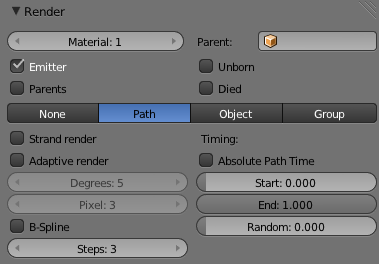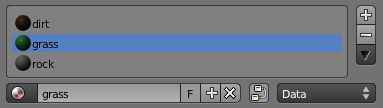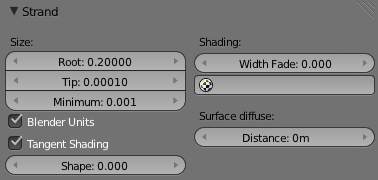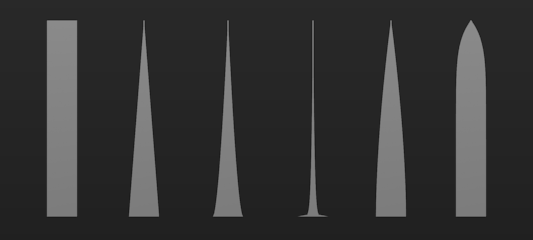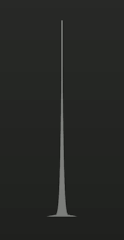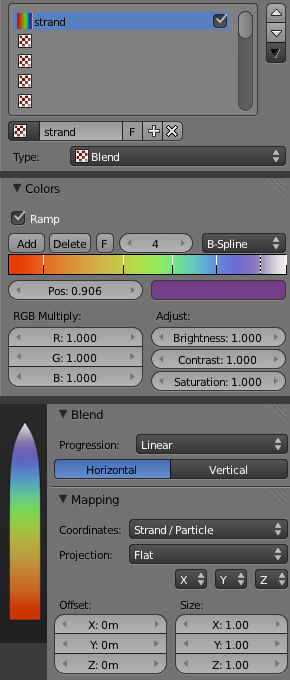利用者:Sascha Uncia/Doc:2.6/Manual/Materials/Properties/Strands
Strand Render Settings
Mode: All Modes
Panel: Shading/Material Context → Strands
There are two different strand rendering methods available, which can be selected from the Particle Systems menu:
- Polygon strands: This is the default (old) method. The strands are rendered as flat polygons. The number of polygons depend on the Steps settings in the Render panel of the Object context, Particles sub-context.
- Strand Primitive: You activate Strand Primitive with the button Strand render in the Render panel of the particle system. The hair curves are not stored as polygons, but only the key points, which are then converted to polygons on the fly. A second difference is the way transparency works. Rather than rendering them using the existing system, all strand segments in a part are sorted front to back and rendered in that order.
- Strand Primitives
-
- Are more memory efficient and faster, to make rendering of large amounts of fur and grass possible. For good performance, the render steps button should be lowered (e.g. 2 should be good enough fur), since the result will be a smoothed curve anyway. You need 1 to 2 render steps less than steps in the 3D window. Also, using more render parts helps to reduce memory usage.
- Have a distance of vision reduction (in the Render panel under Child Simplification) for children from faces.
- May be faded out towards the tip without an additional texture.
- Are not raytraced. So they are not visible through raytransparent materials or in a raymirror (you can use Environment Mapping for that).
- Have shape problems if they are rendered with a greater width.
- Can not carry an UV-Texture along the strand.
- Polygon strands
-
- Work well with greater width, so you can use them as an alternative to billboards because the strands may have an animated shape.
- Can be textured with an UV-Texture along the strands.
- Are seen by raytracing.
Strand Render Simplification
If you use Strand Primitives (Strand render button) and have activated Interpolated Children, the Child Simplification option appears. The strand render has options to remove child strands as the object’s faces become smaller.
- Reference Size
- This is the approximate size of the object on screen (in pixels), after which simplification starts.
- Rate
- How fast strands are removed.
- Transition
- The transition period for fading out strands as they are removed.
- Viewport
- This removes strands on faces that are outside of the viewport.
- Rate
- Controls how fast these are removed.
Strands Shading
Material Selection
Strands are rendered with the material (number) selected in the material field of the particle settings. If you have three materials assigned to the object, ex: dirt, grass, rock; in that order, and you set the material field to two, the second material/slot, in this case "grass", will be used for the strand material.
| Use Translucency | |
| Whether you are rendering grass, fur, or hair, remember that most fibers are translucent when held up to a light source (ie: a grass strand held up to the sun does not block 100% of the light. Much of it passes through and illuminates the other side. Therefore the back of the grass is not dark and unlit, but somewhat bright and "translucent"). This is key to achieving realistic renders. |
Material Strand Settings
The Strand section of the Material editor is specific to the shading of Hair particles. including shading with a UV-Texture. Since you can assign more than one material to each face, each particle system may have it’s own material and the material of the underlying face can be different from the material of the strands.
Additionally strands can be shaded along the strand (from root to tip) with a mono-dimensional texture, only polygon strands can carry a two-dimensional UV-Texture.
The options for the strand shading are in the Strands section of the Material menu.
- Root
- Width of the hair (strand) at the root. (Where it grows from the surface)
- Tip
- Width of the hair at the tip.
- Minimum
- This is the minimum thickness (in pixels) of the strands. Strands below that size are not rendered smaller, but are faded to alpha (well, the fading works only for strand primitives). This gives a much better rendering result for thin hair.
- Blender Units
- Normally strands are quite thin, the thickness is given in screenpixels. If you use Blender units you may set the root value up to 2 BU, and the tip value up to 1 blender unit. The minimum possible size in blender unit mode is 0.0001. In the default pixel mode the minimum draw size is 0.25. It is worth noting that using blender units can give you much more control over the desired thickness and final render.
- Use Tangent Shading
- Calculates the light as if the strands were very thin and round. This makes the hair appear brighter and shinier. Disabling the “Tangent Shading” option will still render nicely, but resembles more solid strands, as though made of metal or wood.
- Shape
- This slider allows you to control the interpolation. Default (0.0) is a linear interpolation between Root and Tip. A negative value will make the strand narrower (spiky), a positive value will make it fatter.
- Width Fade
- To fade out along the width of the strand. This works only for Strand Primitives. 0.0 is no fading at all, 1.0 linear fading out.
- UV Layer
- You can texture the polygon strands with an UV-Texture. Fill in the name of the UV-Set (not the texture) here. You have to load the texture also in the Shading context, Texture and Material sub-contexts (Mapping: UV; you may use every Influence setting you like - especially the alpha value, see Image 3).
- Surface Diffuse
- Computes the strand normal taking the normal at the surface into account. This eases the coloring and lighting of hair a lot, especially for Strand Primitives. Essentially hair reacts similar like ordinary surfaces and don’t show exaggerated strong and large specular highlights.
- Distance
- The distance in Blender units over which to blend in the normal at the surface (if you want to use Surface Diffuse only for Grass/Fur in greater distance).
Texturing along the Strand
Strands can be textured along the strand, i.e. from root to tip. To do that you have to select Strand/Particle in the Coordinates dropdown in the Mapping panel of the Material sub-context.
Pretty much the most important setting is how to fade the tip of a strand to alpha to make nice, fuzzy looking hair. Normally you would use a linear blend texture for this.
You may of course set any attribute you like, especially color. Be careful with specularity, hairs tend to get too shiny.
| Transparency | |
| Setting the texture to influence Alpha can be very useful to make the strands look smoother. You can fade alpha towards the tip to get a smooth tip, or fade towards the root to get a smoother fade into the parent mesh. This is very useful for grass. |
| Render Results | |
| By combining good lighting, strand/particle settings, and material settings (ex: translucency, specularity, etc), you can achieve very realistic fiber renders. |