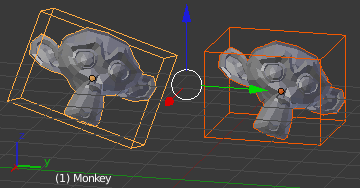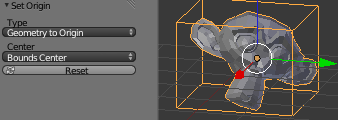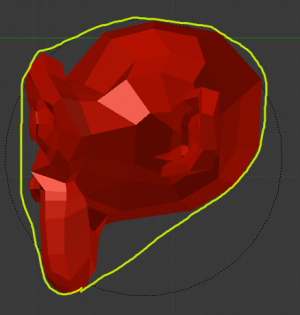利用者:Sculptorjim/Game Engine/Physics/Collision Bounds
.
The first thing you must understand is the idea of the 3d Bounding Box. If you run through all the vertices of a mesh and record the lowest and highest x values, you have found the x min/max---the complete boundary for all x values within the mesh. Do this again for y and z, then make a rectangular prism out of these values, and you have a Bounding Box. This box could be oriented relative globally to the world or locally to the object's rotation.
The x extent, then, is half of the distance between the x min/max.
Throughout all of this you must be cognizant of the Object Origin. For the Game engine, the default CtrlAlt⇧ ShiftC,3 (Set Origin » Origin to Geometry) is unlikely to get the desired placement of the Collision Bounds that you want. Instead, you should generally set the origin by looking at the T-toolshelf after you do the Set Origin, and changing the Center from Median Center to Bounds Center. Blender will remember this change for future CtrlAlt⇧ ShiftC executions.
All Collision Bounds are centered on this origin. All boxes are oriented locally, so object rotation matters.
A final introductory comment: When you set the Collision Bounds on an object, Blender will attempt to display a visualization of the bounds in the form of a dotted outline. Currently, there is a bug: The 3D View does not display this bounds preview where it actually will be during the game. To see it, go to Game » Show Physics Visualization and look for the white (or green, if sleeping) geometry.
Now we can explain the various options for the Collision Bounds settings:
- (Default)
- For Dynamic and Static objects, it is a Triangle Mesh (see below).
- For everything else, it is a Sphere (see below).
- Capsule - A cylinder with hemispherical caps, like a pill.
- Radius of the hemispheres is the greater of the x or y extent.
- Height is the z bounds
- Box - The x,y,z bounding box, as defined above.
- Sphere -
- Radius is defined by the object's scale (visible in the N properties panel) times the physics radius (can be found in Physics » Attributes » Radius.
- Note: This is the only bounds that respects the Radius option.
- Cylinder
- Radius is the greater of the x or y extent.
- Height is the z bounds.
- Cone
- Base radius is the greater of the x or y extent.
- Height is the z bounds.
- Convex Hull - Forms a shrink-wrapped, simplified geometry around the object.
- For the math, see Wikipedia's entry on Convex Hull or Wolfram's entry on Convex Hull.
- For a demo, see the image to the right, where we have sketched a hull around Suzanne's profile:
- Triangle mesh - Most expensive, but most precise. Collision will happen with all of triangulated polygons, instead of using a virtual mesh to approximate that collision.
- By Hand - This is not an option in the Physics tab's Collision Bounds settings, but a different approach, entirely. You create a second mesh, which is invisible, to be the physics representation. This becomes the parent for your display object. Then, your display object is set to ghost so it doesn't fight with the parent object. This method allows you to strike a balance between the accuracy of Triangle Mesh with the efficiency of some of the others. See the demo of this in the dune buggy to the right.
Options
There are only two options in the Collision Bounds subpanel.
- Margin - "Add extra margin around object for collision detection, small amount required for stability." If you find your objects are getting stuck in places they shouldn't, try increasing this to, say, 0.06.
- Sometimes 0.06 is the default (such as on the Default Cube), but sometimes it is not. You have to keep an eye on the setting, or else learn the symptoms so you can respond when it gives you trouble.
- You can see somewhat of a demo in Manual-BGE-Physics_Margins.blend. Here, the 0.0 settings are not clearly wrong, but they are different from the 0.06 settings. The 1.0 are simply wrong for the Box and Convex Hull objects. As you will notice, as of 2.62, the Margin has an odd effect on "Sphere" Collision Bounds types. It is almost imperceptibly different - so you will have to see the System Console to view the z-axis measurement. When you look at it, you will find that the purple row of Sphere bounds objects behave nearly identically in spite of the varying Margins.
- The range is 0.0-1.0
- If you're lazy/paranoid/unsure/diligent/bored, you can always run this on the Python Console to bump all 0.0 margins to 0.06:
for obj in bpy.data.objects: obj.game.collision_margin = obj.game.collision_margin or 0.06
- Compound - "Add children to form compound collision object." Basically, if you have a child object and do not have this enabled, the child's collisions will not have an effect on that object "family" (though it will still push other objects around). If you do have it checked, the parent's physics will respond to the child's collision (thus updating the whole family). For a demonstration, look at the far right of the top row of Manual-BGE-Physics-CollisionBounds.blend. In it, the Empty.001 has "Compound" unchecked, and so it falls down, while Empty.001 has it checked, and behaves properly. Python property:
obj.game.use_collision_compound
Example Demo
To see working examples of most of the types of Collision Bounds configurations, see Manual-BGE-Physics-CollisionBounds.blend. The objects in red have some kind of flawed setting, and the green ones are the improved versions. It already has the Show Physics Visualization setting checked, so when you hit P you will see the bounds behavior in white wireframes.
Here you will see:
- First Row:
- A rotated Cube, with and without "Collision Bounds" checked (demonstrates that the default bounds does not rotate with the object rotation).
- The difference between setting object origins to the default "Median" center versus the "Bounds" center.
- Suzanne falling onto a custom shelf, perfectly made for her jaw shape. Only Triangle Mesh results in good behavior for this one.
- Options:
- (Excessively) increased Margin.
- Compound when parenting is involved.
- Second Row:
- All 7 incorrect types of bounds (for this case).
- 3 correct types (Convex Hull, Triangle Mesh, and custom).
Origin, Rotation, Scale
You must understand Applying Rotation/Scale with CtrlA and setting object Origins with CtrlAlt⇧ ShiftC. As mentioned in the Collision Bounds Section, the default behavior for Set Origin is to put it at the Median Center, but for the BGE you will usually want to use Bounds Center.
Some examples, as demonstrated in: Manual-BGE-Physics-TransformApply.blend
- An object's bounds are defined by the min/max of all the vertices for each of the axes. The center of gravity is defined by its Origin (the orange dot in the 3d View).
- Rotating does not affect the default collision bounds -- Collision Bounds option must enabled if you want to explicitly set the type of Collision Bounds so that you can choose a type where rotation has an affect.
- Scaling does affect the object's bounds effective radius value, but if you CtrlAS (Apply Scale), the bounds pop back out to a larger size. You must set the Collision Bounds (or the Radius) explicitly if you want a more correct physics representation.