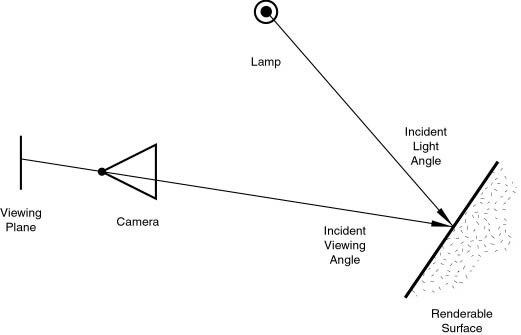利用者:Sculptorjim/Materials/Introduction
| 2.6 Work in Progress | |
| Please don't edit 2.6 manual "Material" pages until further notice. (sculptorjim, 01/01/2013) |
Introduction to Materials
A material defines the artistic qualities of the substance that an object is made of. Usually, the substance is represented by its surface qualities (color, shininess, reflectance, etc. ) but it can also exhibit more complicated effects such as transparency, diffraction and sub-surface scattering. Typical materials might be brass, skin, glass, or linen. In Blender, the material (and therefore its surface properties) are uniform throughout the object (although the various faces of the object may appear differently because of lighting effects).
In Blender, materials can (optionally) have associated textures. Textures describe the substance: e.g. polished brass, dirty glass or embroidered linen. The Doc:2.6/Manual/Textures/Introduction chapter describes how to add textures to materials.
How Materials Work
Before you can understand how to design effectively with materials, you must understand how simulated light and surfaces interact in Blender's rendering engine and how material settings control those interactions. A deep understanding of the engine will help you to get the most from it.
The rendered image you create with Blender is a projection of the scene onto an imaginary surface called the viewing plane. The viewing plane is analogous to the film in a traditional camera, or the rods and cones in the human eye, except that it receives simulated light, not real light.
To render an image of a scene we must first determine what light from the scene is arriving at each point on the viewing plane. The best way to answer this question is to follow a straight line (the simulated light ray) backwards through that point on the viewing plane and the focal point (the location of the camera) until it hits a renderable surface in the scene, at which point we can determine what light would strike that point.
The surface properties and incident light angle tell us how much of that light would be reflected back along the incident viewing angle (Rendering engine basic principle.).
Two basic types of phenomena take place at any point on a surface when a light ray strikes it: diffusion and specular reflection. Diffusion and specular reflection are distinguished from each other mainly by the relationship between the incident light angle and the reflected light angle.
The shading (or coloring) of the object during render will then take into account the base color (as modified by the diffusion and specular reflection phenomenon) and the light intensity
Using the internal raytracer, other (more advanced) phenomena could occur. In raytraced reflections, the point of a surface struck by a light ray will return the color of its surrounding environment, according to the rate of reflection of the material (mixing the base color and the surrounding environment's) and the viewing angle.
On the other hand, in raytraced refractions, the point of a surface stroke by a light ray will return the color of its background environment, according to the rate of transparency (mixing the base color and the background environment's along with its optional filtering value) of the material and the optional index of refraction of the material, which will distort the viewing angle.
Of course, shading of the object hit by a light ray will be about mixing all these phenomena at once during the rendering. The appearance of the object, when rendered, depends on many inter-related settings:
- World (Ambient color, Radiosity, Ambient Occlusion)
- Lights
- Material settings (including ambient, emission, and every other setting on every panel in that context)
- Texture(s) and how they are mixed
- Material Nodes
- Camera
- viewing angle
- obstructions and transparent occlusions
- shadows from other opaque/transparent objects
- Render settings
- Object dimensions (SS settings are relevant to dimensions)
- Object shape (refractions, fresnel effects)
Using Materials
| Check your Render | |
| When designing materials (and textures and lighting), frequently check the rendered appearance of your scene, using your chosen render engine/shader settings. The appearance might be quite different from that shown in the texture display in the 3D panel |
As stated above, the material settings usually determine the surface properties of the object. There are several ways in which materials can be set up in Blender. Generally speaking, these are not compatible - you must choose which method you are going to use for each particular object on your scene.
- Firstly, you can set the Properties in the various Material panels.
- Secondly, you can use Nodes; a graphical nodes editor is available.
- Lastly, you can directly set the color of object surfaces by various special effects. Srictly speaking, these are not materials at all, but they are included here because they affect the appearance of your objects. These include Vertex Painting, Wire Rendering, Volume Rendering, and Halo Rendering.
The exact effect of Material settings can be affected by a number of system settings. First and foremost is the Render Engine used - Cycles and the Blender Render Engine require quite different illumination levels to achieve similar results, and even then the appearance of objects can be quite different. Also, the material properties settings can be affected by the texure method used (Single Texture, Multitexture or GLSL). So it is recommended to always select the appropriate system settings before starting the design of materials.