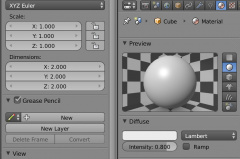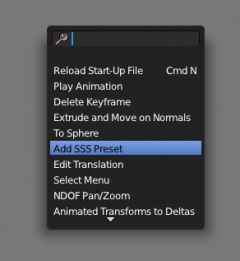Dev:Ref/Release Notes/2.66/Usability
< Dev:Ref | Release Notes | 2.66
目次
- 1 2.66: Usability
- 1.1 MacBook native pixels ("retina") support
- 1.2 DPI option now supported for all editors
- 1.3 Transparent tool and property regions
- 1.4 New User Preferences for Panels
- 1.5 Recover Sessions
- 1.6 Split User Preferences and Startup File
- 1.7 Copy/paste Objects in 3D window
- 1.8 Menu Shadow in Theme control
- 1.9 Smaller UI fixes
- 1.10 Animation fixes
- 1.11 Gradient support in 3D viewport
- 1.12 Matcap in 3D viewport
- 1.13 3DConnexion NDoF device
2.66: Usability
MacBook native pixels ("retina") support
- If supported, it automatically switches to pixel sizes of 2x2 pixels.
- Works for all 'retina' resolution settings, also in 1920x1200 display it looks much better.
- All line widths, fonts, widgets scale with it.
- Disable: via Right Mouse click on blender.app "Get Info", or via command line option
--no-native-pixels - Caveat: Node Editor will scale up (visually) with a factor two. Just zoom out a bit then. The Node Editor just is an exception, a combination of 2d widgets with flexible 2d zoom and translation.
DPI option now supported for all editors
- In order to make the MacBook support 'retina', the DPI scaling option is now supported for every editor. Scaling is now possible to double size, showing the icons crispy.
- Todo: "native pixel size" is interesting for other systems to set, for example for the upcoming 4k displays.
Transparent tool and property regions
- Allows regions to overlap over the main editor, giving more workspace
- Supports fade-in/out
- Set it in User Preferences, System tab (below the buffer method)
- Set Region transparency value in every Theme for editors.
- Only supported for systems using Triple Buffer (in that case there's minimal overhead for redrawing the editors). If you don't have Triple Buffer the setting gets ignored.
New User Preferences for Panels
- Now every editor has own settings for "Show header" or "Show panel background" and to set colors and alpha for this.
- Old settings that get loaded copy the previous settings (in User Interface menu) to the editors.
Recover Sessions
- Fast undo buffer save now writes UI as well. It is used now for "quit.blend" and "temp saves".
- On loading temp save or quit.blend files, it restores the original file name (allows relative paths to work) and adds "Recovered" to the window title. This to indicate the file is actually not saved yet.
- New option: "Keep Session" (User Preferences - File). This option always saves a quit.blend at Quit, and loads it on starting Blender. If you close Blender with an "empty file" session (the startup.blend), it keeps the Window header name "Blender" and treats the session as if no file was loaded.
- Todo: since the UI now is saved in recovery-files (using the Undo buffer), you can get an old UI setup sometimes on loading such files. I'll add some Undo-pushes on main UI changes like open/close windows, switch screens.
Split User Preferences and Startup File
- User preferences (themes, keymaps, user settings) now can be saved as a separate file. It's called userpref.blend, and goes to same location as startup.blend.
- Old option now is now called "Save Startup File", the new one "Save User Settings".
- To visualize this difference, the 'save startup file' button has been removed from user preferences window. That option is available as CTRL+U and in File menu still.
- Saving the startup.blend still stores user preferences in the file.
- Only if a userpref.blend exists, it uses the preferences from that file.
Copy/paste Objects in 3D window
- In the 3D viewport, selected objects now can be copy/pasted. Shortcuts ctrl-c, ctrl-v (OSX, cmd-c, cmd-v).
- Coded partial .blend file saving for it. File goes to the user defined "Temp" directory.
- The data that gets saved in copybuffer.blend files is same as data that would link in on appending data. (so objects save with all materials, nodetrees, etc).
- Todo: use OS clipboards.
- Technical note: the readfile "expand" functions are now 'handlerable', allowing to code data traversals based on linkage.
Menu Shadow in Theme control
- Size and strength of shadows can be set as a Theme preference.
- Drawing code for it improved, and put under DPI control.
Smaller UI fixes
- Timeline Marker labels were drawing wrong (icon overlapped text)
- On loading files with different screen sizes, regions now also get scaled proportionally.
- Laptop trackpad (and Magic Mouse) now supports zoom with hold ctrl too.
- "Continuous grab" now works for Macs. The bug was that mouse events outside a window were not handled properly.
(TODO - MacBook retina mode doesn't support this yet)
Animation fixes
- On assigning new Actions in Dopesheet, the animation system updates now.
- New Bone option: "Relative Parenting". This makes Child-Objects of Bones transform similar to how deformations of bones are calculated. Allows to move bones in editmode to set pivot. Warning: using this means it doesn't show correct in previous releases.
Gradient support in 3D viewport
- Added sky gradient according to world settings, used when "Only Render" under the Display menu is ticked and blend is ticked in sky settings in world. r53605
- Added cosmetic gradient, option and gradient colors found in user preferences under themes->3D view->Theme Background Color. When gradient option is off, the high gradient color will be used. r53608
Matcap in 3D viewport
"Matcaps" are images mapped on a normal, rendered using GLSL. It provides a quick way to define visible material properties for modeling and sculpting. Because Matcap rendering fully bypasses Material shader code (it is just a few lines of GLSL code), it's a very fast rendering option for modeling.
In Blender it has been added as follows:
- Matcap drawing is an extension of "Solid" drawmode, and only visible for this mode. The option is in the 3D Viewport "Properties" region, in the "Display" panel.
- When you enable it, only the Active Object will draw using the indicated Matcap. Edit Mode and Sculpt Mode will draw this too.
- This way you can use it to visualize selected Objects better. An option to draw everything in a viewport with a single Matcap has not been added, it looks too messy for bigger scenes.
- The selected Matcap is a setting per 3D Viewport editor. This way you can have multiple views drawing different Matcaps.
Implementation notes:
- Currently a set of 24 (GPL licensed) Matcaps have been compiled into Blender. It doesn't take memory or CPU time, until you use it.
- The current set might get new or different images still, based on user feedback.
- Matcap images are 512x512 pixels, so each image takes 1 Mb memory. Unused matcaps get freed immediately. The Matcap icon previews (128x128 pixels) stay in memory.
- Loading own matcap image files will be added later. That needs design and code work to get it stable and memory-friendly.
- By design, Matcaps are a UI feature, and only stored locally for the UI itself, and won't affect rendering or materials.
3DConnexion NDoF device
- Default input for viewing with NDoF device now keeps the 3D view pivot, allowing to rotate around models or zoom in/out on it.
- The previous default (free fly mode) is now behind modifier keys SHIFT+CTRL. Users can swap this default in our keymaps.
- NFoF input now also supports the default "Rotate around selection".