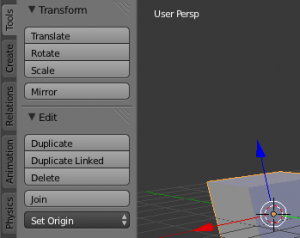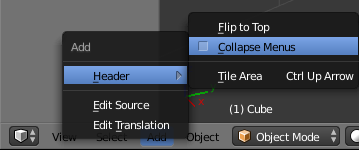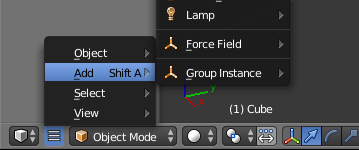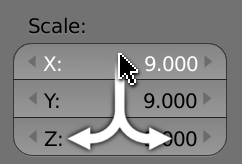Dev:Ref/Release Notes/2.70/UI
目次
Blender 2.70: User Interface
Toolbar Tabs
The toolbars in several editors now have vertical tabs for improved organization and less scrolling. Now key groups of tools are split into tabs, allowing the user to find more of the necessary tools in one place, while ignoring the other operators in the toolbar. In addition, this greatly improves the toolbar use while multiple addons are enabled and added to the toolbar.
Features:
- Tab colors are themeable (Tab Active, Tab Inactive, Tab Outline, Tab Background). (80af3d685)
- Tabs are defined via Python, allowing addons to add panels to existing tabs or create new tabs - see guidelines here: Dev:Doc/Projects/UI/Tab_Guidelines . (a621d1e48828)
- Tabs can be switched with the Wheel
 within the tab margin, CtrlWheel
within the tab margin, CtrlWheel  changes tabs from anywhere in the region.
changes tabs from anywhere in the region. - Panels within tabs may be pinned via the MouseRMB
 context menu or with ⇧ ShiftLMB
context menu or with ⇧ ShiftLMB  (c971aac3b)
(c971aac3b)
Tabs are currently available in the 3D view, image editor and movie clip editor.
Header Menus
Collapsing header menus has been moved into the header menu, while keeping the collapsed menu accessible without having to expand. (a71f072f9cca)
Renaming in Lists
List items like vertex groups, render layers, and more can now be renamed by simply using double clicking or Ctrl click on the name. (f842ce82e6c9) (1fe114a876b1). You can also copy and paste names with Ctrl C and Ctrl V.
Multi-Number Button Editing
Vertical gestures can now be used to select multiple buttons to modify or type values into. The gesture works like this:
- Click on the first button you want to modify, then drag up or down to another grouped button you want to edit.
- Notice only the buttons highlight and unhighlight as you drag.
- Drag horizontally to edit the highlighted buttons OR let go of the mouse button and type in a value (it's applied to all).
Buttons such as scale and image dimensions automatically maintain aspect, while location and other settings simply adjust all values. (127330d6c)
Transform Tools Number Input
Number input for tools (when you grab an object for example, you can type indirectly values with the keyboard) has been reworked, you can now use units and Python expressions in it. (87cc890aef53).
We have two "modes", simple and advanced ones, use '=' or 'pad*' to enable advanced mode, and 'ctrl-=' or 'ctrl-pad*' to switch back to simple mode.
Simple mode works nearly like it did before, it only accepts simple numbers, and you can still use '-' to negate and '/' to inverse the value (as well as non-number input shortcuts like XYZ, RSG, etc.). Compared to Blender 2.69 behavior, you can now copy and paste expressions, and navigate in the number you typed, so you can for example fix a typo without having to type everything again.
In advanced mode, we gain more power and flexibility, but lose a few "shortcuts" like '-' to negate, or '/' to inverse. It features:
- Units (cm, ", deg, etc.).
- Basic operations from python/BKE_unit (+, *, **, etc.), and math constants and functions (pi, sin, etc.).
- You can navigate in edited value (left/right key, ctrl to move by block) and insert/delete chars, e.g. to fix a typo without having to rewrite everything.
- You can copy/paste expression with usual ctrl-C/V.
- You can go to next/previous value with (ctrl-)TAB key.
- As before, hitting backspace after having deleted all leading chars will first reset the edited value to init state, and on second press, the whole number editing will be canceled, going back to usual transform with mouse.
- You can still use the - and / shortcuts, as well as various transform options (like XYZ, E and F for vertex/edge slide, etc.) while in modal numinput mode, you just have to use ctrl to activate them!
Tooltips
- Changed Fill Holes tooltip to "Number of sides in hole required to fill (zero fills all holes)" . (r60930)
- Changed Brownian Motion tooltip to "Amount of random, erratic particle movement". (r60750)
- Changed the units and tooltips for the manipulator in User Preferences (d7c46c5d16c2)
3D Mouse (NDOF) Support
Many improvements have been made to 3D mouse support.
The most noticeable change is that by default you can freely explore the scene without being constrained to either rotate or pan.
For users who prefer the previous behavior of orbiting about the view center - Free and Orbit navigation modes can be set as a user preference.
Otherwise the orbit and pan operators can still be used explicitly by holding Ctrl and Shift.
Orthographic Views
Views without perspective now pan and zoom in a way which behaves more like navigating a 2D image.
Views which have an axis set (front/left/top... etc) now keep this axis locked unless you explicitly use NDOF rotation.
Other Changes
- Add support for zoom and pan for 2d views (nodes, graph editor, sequencer... etc) 5fb2d213905abcb 410613ec098a19c
- Add support for navigating while cameras are locked to the view 021b07e87c8cdf5
- Add support for quad-view locking dff15175a9a9a25
- Add Roll to ndof keymap a8a3e1738b548f1
- Improved color picker behavior bc41d255cbe8887
Small Improvements
- Press E key over a color button activates eye dropper to pick a color. (r60610)
- Overlay options in painting modes are now all concentrated under their own "Overlay" panel.
- 3D view: textured draw mode now has a Shadeless option in the Shading panel, to draw textures without shading. For Cycles this was not possible yet, and for Blender Internal you previously had to move away all lights.
- Jump to Next/Previous Marker operators in the timeline marker menu.
- Holding Ctrl while using the Normal button snaps to 45 degree rotation increments (r60926)
- Holding Ctrl while using the color picker snaps the hue to make it quick to select primary colors (r60935).
- Grease Pencil: Added a user preference setting for the default color of newly created Grease Pencil layers. (r61159) .
- Moved "Add" menu from the Info space into the 3D viewport. (r61103)
- Highlight bone layers with active bones (as for Object Layers) (4ea79fc)
- Theme Colors for Info space (f034e69)
- Long UI strings are now shortened by ellipsing their middle part (instead of clipping their right part) in most places in the UI (3c6b5b72a497).
- Theme Colors for keyframe types (5e5b0cee4fc)
- Clicking on the button that opens a menu or popup, now toggles it closed (not for submenus). This avoids having to wave your mouse around to quit the menu. (c046cb80ed06e34)
- Tool bar and Properties appear on the left/right sides in all editors and T/N open consistently on left/right (74216cfdcea3 and dc9fff74ccc4)
- Matcap is now active over all objects, not only the active one (d34d7451a9ef).
- Add pixels as unit of measurement (c701082a928b)