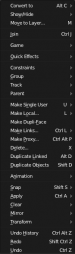Doc:2.6/Manual/Modeling/Objects/Editing
Page status (reviewing guidelines)
Partial page
Text
need more info about Editing function, not all are in this page
|
Introduction
In this section will be described tools for manipulating objects in Object Mode.
Information about some additional possibilities are described in Manipulation in 3D.
Object Mode
By default new files opens with enabled Object Mode. To enable it you may in 3D View window → Header click Object Mode button (see picture Object Mode button)
All edition tools works only with selected objects. See Selecting Objects for more information.
All commands described below can be found in Object menu and/or in Object tools panel (see pictures).
Creation and deletion
The most basic edition includes manipulation with existence of objects. Below are listed different types of creation and deletion tools.
Add
Hotkey: ⇧ ShiftA
Menu: Main → Add
We may add one of those primitives:
- Mesh: Plane, Cube, Circle, UV Sphere, Icosphere, Cylinder, Cone, Grid, Monkey, Torus.
- Curve: Bezier, Circle, NURBS Curve, NURBS Circle, Path.
- Surface: NURBS Curve, NURBS Circle, NURBS Surface, NURBS Cylinder, NURBS Sphere, NURBS Torus.
- Metaball: Ball, Capsule, Plane, Ellipsoid, Cube.
- Text.
- Armature: Single Bone.
- Lattice.
- Empty: Plane Axis, Arrows, Single Arrow, Circle, Cube, Sphere, Cone, Image.
- Speaker.
- Camera.
- Lamp: Point, Sun, Spot, Hemi, Area.
- Force Field: Force, Wind, Vortex, Magnetic, Harmonic, Charge, Lennard-Jones, Texture, Curve Guide, Boid, Turbulence, Drag, Smoke Flow.
- Group Instance: (user defined groups of objects).
Duplicate
Hotkey: ⇧ ShiftD
Menu: Object → Duplicate Objects
Hotkey: AltD
Menu: Object → Duplicate Linked
Duplication makes exact copy of objects. May be linkage of some attributes depending on specific tool. See Duplication for more information.
Join
Hotkey: CtrlJ
Menu: Object → Join
Joining makes one single object from all selected objects. Objects must be of the same type. Origin point is obtained from the previously active object. Performing a join is equivalent to adding new objects while in Edit mode. The non-active objects are deleted (their meshes were taken by active object). Only the active object remains. This only works with editable objects, containing meshes and curves.
Delete
Hotkey: X, D or Delete, D
Menu: Object → Delete... → Delete
Deletion erases selected objects.
Transformation tools
Objects can be transformed in a variety of ways. Below are listed different types of transformation.
Translate
Hotkey: G
Menu: Object → Transform → Grab/Move
Translation means changing location of objects. This changes X, Y and/or Z coordinates of object's Origin point relative to center of coordinates.
Rotate
Hotkey: R
Menu: Object → Transform → Rotate
Rotation means changing angles of objects. This changes rotation angles around X, Y and/or Z axes of object's coordinate system relative to current coordinate system. No parts of each object are changing their position relative to other parts of the same object.
Scale
Hotkey: S
Menu: Object → Transform → Scale
Scaling means changing proportions of objects. This proportionally stretches object along X, Y and/or Z axes of object's coordinate system.