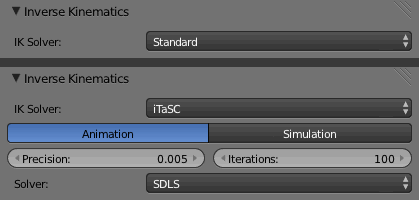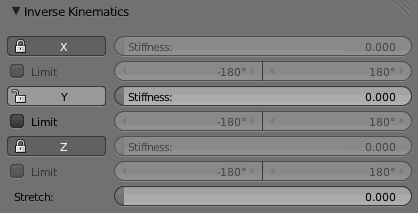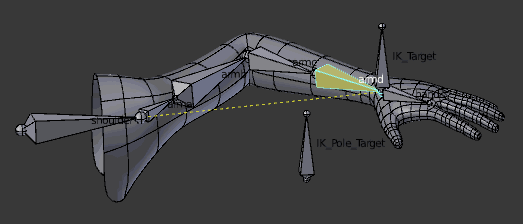Doc:2.6/Manual/Rigging/Posing/Inverse Kinematics
Inverse Kinematics
IK simplifies the animation process, and makes it possible to make more advanced animations with lesser effort.
IK allows you to position the last bone in a bone chain and the other bones are positioned automatically. This is like how moving someone's finger would cause his arm to follow it. By normal posing techniques, you would have to start from the root bone, and set bones sequentially till you reach the tip bone: When each parent bone is moved, its child bone would inherit its location and rotation. Thus making tiny precise changes in poses becomes harder farther down the chain, as you may have to adjust all the parent bones first.
This effort is effectively avoided by use of IK.
Automatic IK
Automatic IK is a tool for quick posing, it can be enabled in the tool shelf in the 3D view, when in pose mode. When the Auto IK option is enabled, translating a bone will activate inverse kinematic and rotate bones higher up to follow the selected bone. By default, the length of the IK chain is as long as there are parent bones, and this length can be modified with ⇧ Shift PageUp, ⇧ Shift PageDown, or ⇧ Shift WheelUp ![]() , ⇧ Shift WheelDown
, ⇧ Shift WheelDown ![]() .
.
This is a more limited feature than using an IK constraint, which can be configured, but it can be useful for quick posing.
IK Contraints
IK is mostly done with bone constraints. They work by the same method but offer more choices and settings. Please refer to these pages for detail about the settings for the contraints:
Armature IK Panel
This panel is used to select the IK Solver type for the armature. Standard or iTaSC.
- Most the time people will use the Standard IK solver.
- There is some documentation for the iTaSC "instantaneous Task Specification using Constraints" IK solver here.
- Robot IK Solver
Bone IK Panel
- This panel is used to control how the Pose Bones work in the IK chain.
- Lock
- Disallow movement around the axis.
- Stiffness
- Stiffness around the axis. Influence disabled if using Lock.
- Limit
- Limit movement around the axis, specifide by the sliders.
- Stretch
- Stretch influence to IK target. 0.000 is the same as disabled.
Arm Rig Example
- This arm uses two bones to overcome the twist problem for the forearm. IK locking is used to stop the forearm from bending, but the forearm can still be twisted manually by pressing RYY in Pose Mode, or by using other constraints.
- Note that, if a Pole Target is used, IK locking will not work on the root boot.