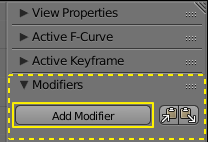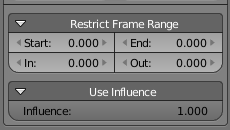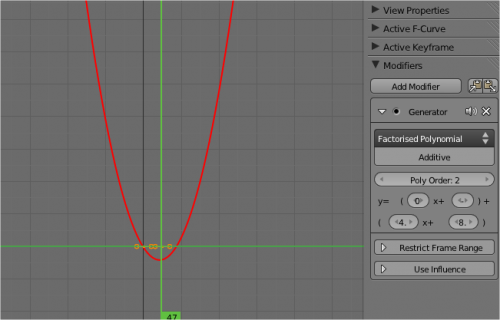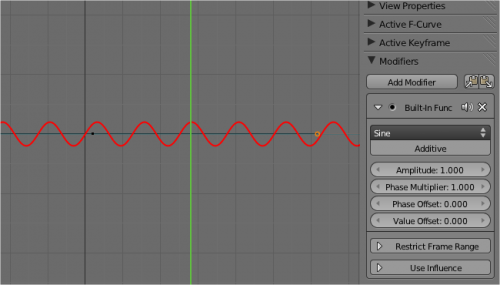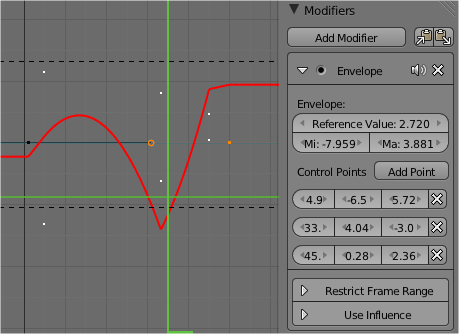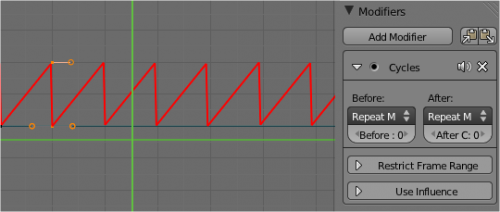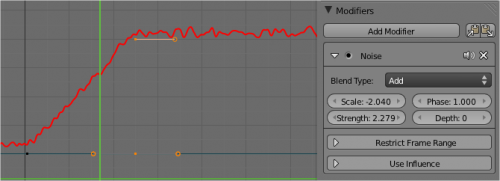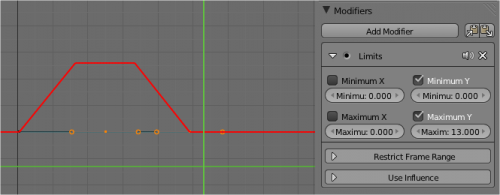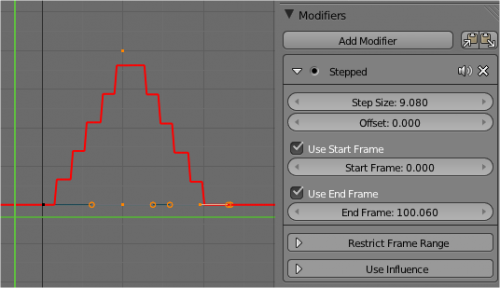Doc:2.6/Manual/Animation/Editors/Graph/FModifiers
F-Curve Modifiers
F-Curve modifiers are similar to object modifiers, in that they add non-destructive effects, that can be adjusted at any time, and layered to create more complex effects.
Adding a Modifier
The F-curve modifier panel is located in the Properties panel. Select a curve by selecting one of its curve points, or by selecting the channel list. Click on the Add Modifier button and select a modifier.
To add spin to an object or group, select the object/group and add a keyframe to the axis of rotation (x,y, or z)
Go to the Graph Editor.....make sure the f-curves properties panel is visible (View > Properties)
>Add Modifier > (e.g.) Generator
- Copy F-Modifiers button
- Copy the F-Modifier(s) of the active F-Curve.
- Paste F-Modifiers button
- Adds copied F-Modifiers to the selected F-Curves.
Common Interface
All of modifiers have common the top and bottom parts of their panel.
Top (from left to right):
- A small arrow
- This control allows you to show/hide the modifier settings.
- The modifier type
- This is just static text showing you what this modifier is…
- Mute modifier button
- Enables/disables modifier evaluation for the F-curve.
- The “X” control
- This will remove from the Modifiers panel the modifier.
Bottom (from up to down):
- Restrict Frame Range
- F-Curve Modifier is only applied for the specified frame range to help mask off effects in order to chain them.
- Start
- Frame that modifier’s influence starts (if Restrict Frame Range is in use).
- End
- Frame that modifier’s influence ends (if Restrict Frame Range is in use).
- In
- Number of frames from start frame for influence to take effect.
- Out
- Number of frames from end frame for influence to fade out.
- Use Influence
- F-Curve Modifier’s effects will be tempered by a default factor.
- Influence
- Amount of influence F-Curve Modifier will have when not fading in/out.
Types of Modifiers
Generator
Generator creates a Factorized or Expanded Polynomial function. These are basic mathematical formulas that represent lines, parabolas, and other more complex curves, depending on the values used.
- Additive
- This option causes the modifier to be added to the curve, instead of replacing it by default.
- Poly Order
- Specify the order of the polynomial, or the highest power of ‘x’ for this polynomial. (number of coefficients - 1).
Change the Coefficient values to change the shape of the curve. See The Wikipedia Page for more information on polynomials.
Built-in Function
These are additional formulas, each with the same options to control their shape. Consult mathematics reference for more detailed information on each function.
- Sine
- Cosine
- Tangent
- Square Root
- Natural Logarithm
- Normalized Sine (sin(x)/x)
- Amplitude
- Adjusts the Y scaling
- Phase Multiplier
- Adjusts the X scaling
- Phase Offset
- Adjusts the X offset
- Value Offset
- Adjusts the Y offset
Envelope
Allows you to adjust the overall shape of a curve with control points.
- Reference Value
- Set the Y value the envelope is centered around.
- Min
- Lower distance from Reference Value for 1:1 default influence.
- Max
- Upper distance from Reference Value for 1:1 default influence.
- Add Point
- Add a set of control points. They will be created at the current frame.
- Fra:
- Set the frame number for the control point.
- Min
- Specifies the lower control point's position.
- Max
- specifies the upper control point's position.
Cycles
Cycles allows you add cyclic motion to a curve that has 2 or more control points. The options can be set for before and after the curve.
- Cycle Mode
- Repeat Motion
- Repeats the curve data, while maintaining their values each cycle.
- Repeat with Offset
- Repeats the curve data, but offsets the value of the first point to the value of the last point each cycle.
- Repeat Mirrored
- Each cycle the curve data is flipped across the X-axis.
- Before/After Cycles
- Set the number of times to cycle the data. A value of 0 cycles the data infinitely.
Noise
Modifies the curve with a noise formula. This is useful for creating subtle or extreme randomness to animated movements, like camera shake.
- Blend Type
- Replace
- Adds a -.5 to .5 range noise function to the curve.
- Add
- Adds a 0 to 1 range noise function to the curve.
- Subtract
- Subtracts a 0 to 1 range noise function to the curve.
- Multiply
- Multiplies a 0 to 1 range noise function to the curve.
- Scale
- Adjust the overall size of the noise. Values further from 0 give less frequent noise.
- Strength
- Adjusts the Y scaling of the noise function.
- Offset
- Time offset for the noise effect.
- Phase
- Adjusts the random seed of the noise.
- Depth
- Adjusts how detailed the noise function is.
Python
This can use Python script to generate values over time that are relayed to the parameter they are assigned to. It is mostly using with working F-curves in Drivers mode.
Limits
Limit curve values to specified X and Y ranges.
- Minimum/Maximum X
- Cuts a curve off at these frames ranges, and sets their minimum value at those points.
- Minimum/Maximum Y
- Truncates the curve values to a range.
Stepped Interpolation
Gives the curve a stepped appearance by rounding values down within a certain range of frames.
- Step Size
- Specify the number of frames to hold each frame
- Offset
- Reference number of frames before frames get held. Use to get hold for ‘1-3’ vs ‘5-7’ holding patterns.
- Use Start Frame
- Restrict modifier to only act before its ‘end’ frame
- Use End Frame
- Restrict modifier to only act after its ‘start’ frame