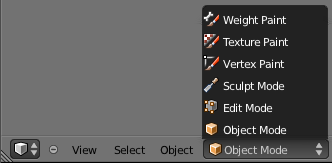Doc:2.6/Manual/Interface/Modes
Modes
Modes are a Blender-level object-oriented feature, which means that the whole Blender application is always in one and only one mode, and that the available modes vary depending on the selected active object’s type – most of them only enable the default Object mode (like cameras, lamps, etc.). Each mode is designed to edit an aspect of the selected object. See the Blender’s Modes table below for details.
You set the current mode in the Mode drop-down list of 3D View header (see Mode selection example (mesh object)).
You can only select objects in Object mode. In all others, the current object selection is “locked” (except, to some extent, with an armature's Pose mode).
Modes might affect many things in Blender:
- They can modify the panels and/or controls available in some Buttons windows' contexts.
- They can modify the behavior of whole windows, like e.g. the UV/Image Editor window (and obviously, 3D Views!).
- They can modify the available header tools (menus and/or menu entries, as well as other controls…). For example, in the 3D View window, the Object menu in Object mode changes to a Mesh menu in Edit mode (with an active mesh object!), and a Paint menu in Vertex Paint mode…
Notes about modes shortcuts:
- ⇆ Tab toggles Edit mode.
- Ctrl⇆ Tab switches between the Weight Paint (meshes)/Pose (armatures) modes, and the other current one (by default, the Object mode). However, the same shortcut has other, internal meanings in some modes (e.g. in Sculpt mode, it is used to select the current brush)…
As you can see, using shortcuts to switch between modes can become quite tricky, especially with meshes…
We won’t detail further more modes’ usages here. Most of them are tackled in the modeling chapter, as they are mainly related to this topic. The Particle mode is discussed in the particle section, and the Pose and Edit modes for armatures, in the rigging one.
Note
If you are reading this manual and some button or menu option is referenced that does not appear on your screen, it may be that you are not in the proper mode for that option to be valid.
|