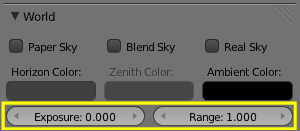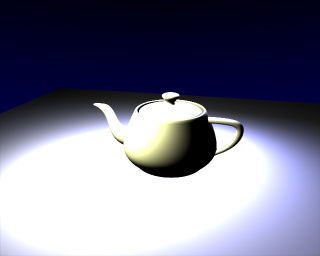Doc:2.6/Manual/Lighting/Exposure
Page status (reviewing guidelines)
Page reviewed and in good shape |
Exposure and Range
Mode: All modes
Panel: World (Shading context, World sub-context)
Description
Exposure and Range are similar to the “Color Curves” tool in Gimp or Photoshop.
These controls affect the rendered image, and the results are baked into the render. For information on achieving similar affects with render controls, see Color Management and Exposure.
Previously Blender clipped color directly with “1.0” (or 255) when it exceeded the possible RGB space. This caused ugly banding and overblown highlights when light overflowed (An overexposed teapot).
Using an exponential correction formula, this now can be nicely corrected.
Options
- Exposure
- The exponential curvature, with 0.0 being linear, and 1.0 being curved.
- Range
- The range of input colors that are mapped to visible colors (0.0 – 1.0).
So without Exposure we will get a linear correction of all color values:
- Range > 1.0: the picture will become darker; with Range = 2.0, a color value of 1.0 (the brightest by default) will be clipped to 0.5 (half bright) (Range: 2.0).
- Range < 1.0: the picture will become brighter; with Range = 0.5, a color value of 0.5 (half bright by default) will be clipped to 1.0 (the brightest) (Range: 0.5).
Examples
With a linear correction every color value will get changed, which is probably not what we want. Exposure brightens the darker pixels, so that the darker parts of the image won’t be changed at all (Range: 2.0, Exposure: 0.3).
Hints
Try to find the best Range value, so that overexposed parts are barely not too bright. Now turn up the Exposure value until the overall brightness of the image is satisfying. This is especially useful with area lamps.