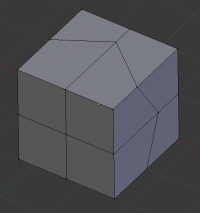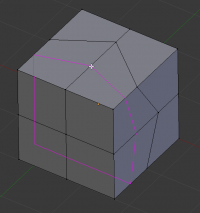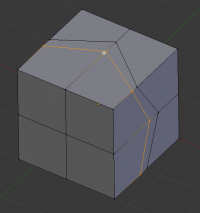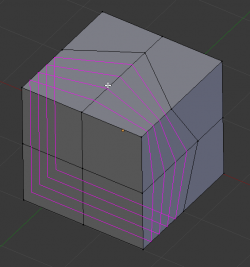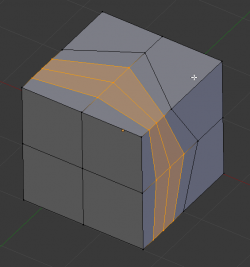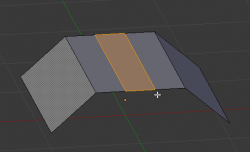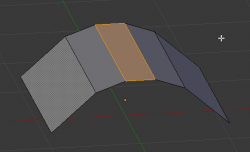Doc:2.6/Manual/Modeling/Meshes/Editing/Subdividing/Loop Subdivide
Page status (reviewing guidelines)
Page reviewed and in good shape |
Loop Subdivide
Mode: Edit mode
Panel: Editing context → Mesh Tools
Hotkey: CtrlR
Loop Cut splits a loop of faces by inserting a new edge loop intersecting the chosen edge. The tool is interactive and has two steps:
Usage
Pre-visualizing the cut
- After the tool is activated, move the cursor over a desired edge. The cut to be made is marked with a magenta colored line as you move the mouse over the various edges. The to-be-created edge loop stops at the poles (tris and ngons) where the existing face loop terminates.
Sliding the new edge loop
- Once an edge is chosen via LMB
 , you can move the mouse along the edge to determine where the new edge loop will be placed. This is identical to the Edge Slide tool. Clicking LMB
, you can move the mouse along the edge to determine where the new edge loop will be placed. This is identical to the Edge Slide tool. Clicking LMB  again confirms and makes the cut at the pre-visualized location, or clicking RMB
again confirms and makes the cut at the pre-visualized location, or clicking RMB  forces the cut to exactly 50%. This step is skipped when using multiple edge loops (see below)
forces the cut to exactly 50%. This step is skipped when using multiple edge loops (see below)
Options
Options are only available while the tool is in use, and are displayed in the 3d view header
- Even E
- Only available for single edge loops. This matches the shape of the edge loop to one of the adjacent edge loops. (See Edge Slide tool for details)
- Flip F
- When Even is enabled, this flips the target edge loop to match. (See Edge Slide tool for details)
- Number of Cuts Wheel
 or + NumPad/- NumPad
or + NumPad/- NumPad - After activating the tool, but before confirming initial loop location, you can increase and decrease the number of cuts to create, by entering a number with the keyboard, scrolling Wheel
 or using + NumPad and - NumPad.
or using + NumPad and - NumPad. - Note that when creating multiple loops, these cuts are uniformly distributed in the original face loop, and you will not be able to control their positions.
- Smoothing AltWheel

- Smoothing causes edge loops to be placed in an interpolated position, relative to the face it is added to, causing them to be shifted outwards or inwards by a given percentage, similar to the Subdivide Smooth command. When not using smoothing, new vertices for the new edge loop are placed exactly on the pre-existing edges. This keeps subdivided faces flat, but can distort geometry, particularly when using Subdivision Surfaces. Smoothing can help maintain the curvature of a surface once it is subdivided.