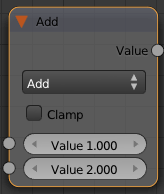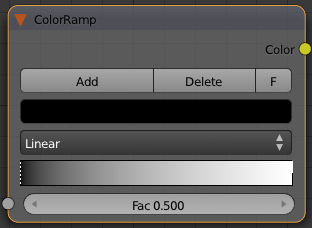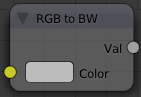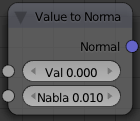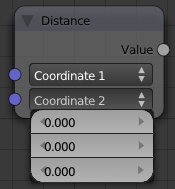Doc:2.6/Manual/Textures/Types/Nodes/Convertor
Page status (reviewing guidelines)
Partial page
Text
examples?
|
Texture Convertor Nodes
As the name implies, these nodes convert the colors in the material in some way.
Math
The math node performs one of several math functions on one or two inputs
- Clamp
- Clamps the result between 0 and 1.
- Add
- Add the two inputs
- Subtract
- Subtract input 2 from input 1
- Multiply
- Multiply the two inputs
- Divide
- Divide input 1 by input 2
- Sine
- The sine of input 1 (degrees)
- Cosine
- The cosine of input 1 (degrees)
- Tangent
- The tangent of input 1 (degrees)
- Arcsine
- The arcsine (inverse sine) of input 1 (degrees)
- Arccosine
- The arccosine (inverse cosine) of input 1 (degrees)
- Arctangent
- The arctangent (inverse tangent) of input 1 (degrees)
- Power
- Input 1 to the power of input 2 (input1^input2)
- Logarithm
- log base input 2 of input 1
- Minimum
- The minimum of input 1 and input 2
- Maximum
- The maximum of input 1 and input 2
- Round
- Rounds input 1 to the nearest integer
- Less Than
- Test if input 1 is less than input 2, returns 1 for true, 0 for false
- Greater Than
- Test if input 1 is greater than input 2, returns 1 for true, 0 for false
ColorRamp Node
The ColorRamp Node is used for mapping values to colors with the use of a gradient. It works exactly the same way as a Colorband for textures and materials, using the Factor value as a slider or index to the color ramp shown, and outputting a color value and an alpha value from the output sockets.
By default, the ColorRamp is added to the node map with two colors at opposite ends of the spectrum. A completely black black is on the left (Black as shown in the swatch with an Alpha value of 1.00) and a whitewash white is on the right. To select a color, LMB ![]() click on the thin vertical line/band within the colorband. The example picture shows the black color selected, as it is highlighted white. The settings for the color are shown above the colorband as (left to right): color swatch, Alpha setting, and interpolation type.
click on the thin vertical line/band within the colorband. The example picture shows the black color selected, as it is highlighted white. The settings for the color are shown above the colorband as (left to right): color swatch, Alpha setting, and interpolation type.
To change the hue of the selected color in the colorband, LMB ![]() click on the swatch, and use the popup color picker control to select a new color. Press ↵ Enter to set that color.
click on the swatch, and use the popup color picker control to select a new color. Press ↵ Enter to set that color.
To add colors, hold Ctrl down and LMB ![]() click inside the gradient. Edit colors by clicking on the rectangular color swatch, which pops up a color-editing dialog. Drag the gray slider to edit Alpha values. Note that you can use textures for masks (or to simulate the old "Emit" functionality) by connecting the alpha output to the factor input of an RGB mixer.
click inside the gradient. Edit colors by clicking on the rectangular color swatch, which pops up a color-editing dialog. Drag the gray slider to edit Alpha values. Note that you can use textures for masks (or to simulate the old "Emit" functionality) by connecting the alpha output to the factor input of an RGB mixer.
To delete a color from the colorband, select it and press the Delete button.
When using multiple colors, you can control how they transition from one to another through an interpolation mixer. Use the interpolation buttons to control how the colors should band together: Ease, Cardinal, Linear, or Spline.
Use the A: button to define the Alpha value of the selected color for each color in the range.
RGB to BW Node
This node converts a color image to black-and-white by computing the luminance of the rgb values.
Value to Normal
Computes a normal map based on greyscale values of an input
- Val
- The texture to compute the normal map from
- Nabla
- Size of derivative offset used for calculating normals.
Distance
Computes the distance between two 3d coordinates.