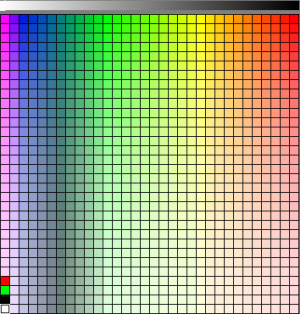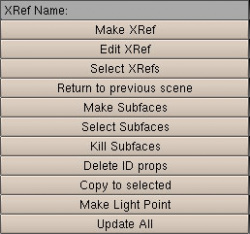Extensions:2.4/Py/Scripts/Misc/FLTools
Overview
As the capabilities of Blender's FLT support has grown so has the need for tools to effectively author and work with FLT data. Because of this the FLT Toolbar and FLT Palette Manager scripts were constructed. The following page provides an overview of each one and its features.
OpenFlight is a registered trademark of MultiGen-Paradigm, Inc.
Palette Manager
| UI location | Scripts → Misc → FLT Palette Manager | ||
|---|---|---|---|
| Version | 2.45+ 2007-9-20 | Author(s) | Geoffrey Bantle (Briggs) |
| Blender | 2.45+ and newer | License | GPL |
| File name | ? |
|---|
| Links | this script comes with Blender. |
|---|
目次
Overview
Currently there exists two ways to assign colors to faces in an FLT database. The first method allows the user to pick a unique RGB value and store it directly on a face. The second one has the user pick a color from a global palette and an intensity to multiply it by. This index and its intensity are then packed into the face instead of the actual color.
This second method for storing colors is the only one currently supported by Blender's FLT I/O suite. In order to represent and store this data inside of Blender the following special custom data layers are created and maintained by the FLT scripts.
- ID property layer: Stores color palette in a scene block
- Face Mesh Property layer: Stores the index+intensity of specific faces
- Vertex color layer: For interactive display
The first two of these data layers are hidden from the end user. The third however appears in the editing context of the buttons window as a normal vertex color layer
(insert picture)It is vital for the user to understand that this is generated data which displays the result of multiplying a face's FLT color with a certain intensity value. Editing it directly will have no affect on the information exported from Blender.
Operation
The FLT palette manager was created to allow users to edit and work with colors for use with the Blender FLT I/O suite. It has the following features:
- Color+Intensity Picking
- Copy/Paste Color+Intensity
- Palette Modification
The manager is split into two parts horizontally. The bottom part is the swatch grid. By clicking on a swatch within the grid the color it represents is made active. The top part is the intensity slider and by clicking anywhere on it the user chooses the intensity to apply to the current color when copying it to a face.
The user can copy the current color and intensity to selected faces by pressing the ckey while the mouse cursor is in the palette manager's window. The vkey can be used to grab the color and intensity of the current active face. To change the RGB values of a swatch single click on it once after selecting it.
Toolbar
| UI location | Scripts → Misc → FLT Toolbar | ||
|---|---|---|---|
| Version | 2.45+ 2007-9-20 | Author(s) | Geoffrey Bantle (Briggs) |
| Blender | 2.45+ and newer | License | GPL |
| File name | ? |
|---|
| Links | this script comes with Blender. |
|---|
Overview
The FLT tool-bar was designed as a central location to access tools for working with and authoring FLT data in Blender instead of having functionality spread across several independent scripts. The areas of functionality its features currently addresses are as follows:
- Subfaces.
- External Reference Tools
- ID property tools
- Misc
Each area and the tools it contains are discussed in their own section below.
External Reference Tools
In Blender external reference nodes are represented by empties with the Dupgroup option set. The group that the empty instances is understood to share a name with a scene that contains the database being referenced. To avoid the user being required to create and maintain these relationships by hand the following tools are provided:
- Make XRef
- Edit XRef
- Select XRefs
- Return to previous Scene
To create a new External Reference node press the Make Xref button. This links the currently selected objects to a new scene and replaces them with an empty/group instance in the current one. The naming of the new external reference is controlled by the XRef Name text field. When the name provided would cause a conflict with an existing external reference it is resolved by appending digits to the end.
To edit an external reference select it's empty in the 3d view and press the Edit XRef button. When finished press the Return to previous scene button. It is important to note that both of these tools remember the order in which you visit scenes so quickly traversing back and forth between different nodes in a deep heiarachy is possible.
Subface Tools
- Make Subfaces
- Select Subfaces
- Kill Subfaces
In FLT databases it is possible to resolve z-fighting of co-planar faces by making one a sub-face of the other. The sub-face tools in the toolbar only support sub-face relationships that are one level deep.
To create a new sub-face relationship press the Make Subfaces button. This will make all selected faces the child of the current active face. In order to select the children of a particular face press the Select Subfaces button. Finally Kill Subfaces destroys all subfaces in the current mesh.
(insert picture of z-fighting faces and subface faces)
ID Property Tools
- Delete ID props
- Copy to selected
- Update all