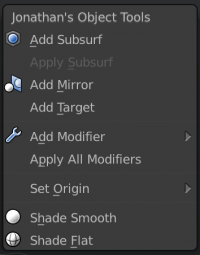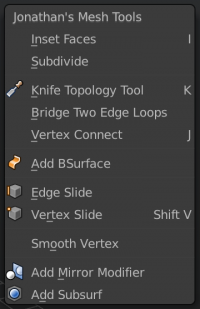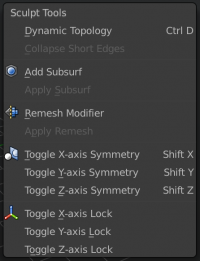Extensions:2.6/Py/Scripts/3D interaction/quicktools
< Extensions:2.6 | Py | Scripts | 3D interaction
| UI location | View 3D > Q key | ||
|---|---|---|---|
| Usage | A set of quick-access menus for common tools, macros, and options. The menu is called with Q | ||
| Version | 0.7 | Author(s) | Jonathan Williamson |
| Blender | 2.67 | License | GPL |
| Category | 3D View | Distribution | External |
| Note(s) | The hotkey can be changed via User Preferences > Input > Object/Edit/Sculpt | ||
| File name | |
|---|---|
| Current version download | http://cgcookie.s3.amazonaws.com/scripts/blender/add-ons/quicktools_0.7.zip |
| Links | http://github.com/cgcookie/script-bakery |
|---|
Installation
- Download the quicktools_##.zip above.
- Open Blender and go to File » User Preferences » Add-ons
- Click Install from File, navigate to the downloaded .zip, click Install from File
- The add-ons should now be filtered to show only Quick Tools. Enable with with the checkbox to the right of the name.
- Click Save User Settings if you wish the add-on to be enabled by default.
Usage
With the add-on enabled, you can now access it from the 3D View with Q
| Changing the Hotkey | |
| You can change the menu(s) hotkey from File » User Preferences » Input » 3D View » Object Mode / Mesh / Sculpt |
Object Mode
The Object Mode menu provides a series of tools that are commonly used.
- Add Subsurf
- Adds a subdivision surface modifier to the active object with Levels set to 2 and Optimal Display enabled.
- Apply Subsurf
- Applys any and all subsurf modifiers on the active object. The menu item is disabled if no subsurf modifiers exist on the active object.
- Add Mirror
- Adds a mirror modifier to the active object with Clipping enabled.
- Add Target
- Adds an empty object as a target for the Mirror modifier center. If a mesh is selected, and that mesh has a mirror modifier on it, then it will auto-assign the empty to the modifier's Mirror Object field.
- Add Modifier
- Let's you access the Add Modifier menu to add any modifier from the 3D View
- Apply All Modifiers
- Applies all modifiers on the selected objects.
- Set Origin
- Gives access to the Origin Menu for changing the active object's origin.
- Shade Smooth
- Set the selected objects to smooth shading
- Shade Flat
- Set the selected objects to flat shading
Edit Mode
- Inset Faces
- Use the inset tool
- Subdivide
- Use the subdivide tool
- Knife Topology Tool
- Activate the knife tool
- Bridge Two Edgeloops
- Bridge the current selection if able
- Vertex Connect
- Connect two selected vertices
- Add Bsurface
- Create a mesh from the current grease pencil strokes. Note: requires BSurfaces to be enabled.
- Add Mirror
- Adds a mirror modifier to the active object with Clipping enabled.
Sculpt Mode
- Dynamic Topology
- Toggle dynamic topology on or off.
- Collapse Short Edges
- Toggle Collapse Short Edges on or off. Disabled if Dynamic Topology is off.
- Add Subsurf
- Adds a subdivision surface modifier to the active object with Levels set to 2 and Optimal Display enabled.
- Apply Subsurfv
- Applys any and all subsurf modifiers on the active object. The menu item is disabled if no subsurf modifiers exist on the active object.
- Add Remesh
- Adds a subdivision surface modifier to the active object with Levels set to 2 and Optimal Display enabled.
- Apply Remesh
- Applys any and all remesh modifiers on the active object. The menu item is disabled if no remesh modifiers exist on the active object.
- Toggle X/Y/Z Symmetry
- Enable or disable symmetry along the specified axis. Jay Tools also registers hotkeys, to make these accessible with ⇧ ShiftX ⇧ ShiftY ⇧ ShiftZ
- Toggle X/Y/Z Lock
- Enable or disable axis locking along the specified axis.