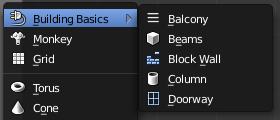Extensions:2.6/Py/Scripts/Add Mesh/BuildingBasics
Building Basics
This collection of "Python Script" files create "architectural" objects that may be used in a Blender scene. They are located in a sub-folder named "add_mesh_building_basics" in the addons_contrib directory. See Using Add-ons for standard procedure to access the features documented here.
For questions or comments go to Task or chat in IRC (#blenderpython).
Credits
This "package" is a collection of scripts from contributions made by many developers; the original author has been preserved as best as possible. Many of the scripts have been renamed to simplify reference or clarify intended use/operation.
Thanks to: Dudecon, Meta-Androcto, antonioya, SayProductions, revolt_randy, campbellbarton, mont29, Ton, and, et al (everyone) in the Blender community. Your continued support and participation is appreciated.
| UI location | Group: AddMesh | ||
|---|---|---|---|
| Version | 0, 1, 6 | Author(s) | The Blender community, see Credits. |
| Blender | 2.7.5 | License | GPL |
| File name | add_mesh_building_basics |
|---|---|
| Current version download | https://developer.blender.org/T44022 |
Each script tracks the module specific status. This reference is a general indicator of progress and completeness relating to current development and documentation for the scripts included in this package for 2.7x releases.
Code:
V 1.6 is "Offical" but not a final release; maintenance mode, moving to new project.
Documentation:
Documentation for V 1.6 needs major updates for UI changes; but that ain't gonna happen.
Much of this has taken considerable time to complete, thank you for your patience.
General
The features as described here are based on the default Blender project. Results are simple and should work well with any custom setup you are using. You will need to adjust camera, lights, and other environment settings to get a decent render.
General usage notes: Though not all options/features work exactly the same, they have common usage methods.
Use "a" A to deselect all objects, scripts are not using (applied to) existing objects. Some objects can be created in Edit mode and will be affected by other objects. Each module is different, visit those topics for Object/Edit mode exception.
Objects offset (center) at the current 3D cursor. Set your 3D cursor to the origin/center point [⇧ ShiftC to position at 0,0,0].
After adding an object, "mouse-over" the property values in Blender UI for general usage information.
Since these scripts use the "Toolbox" panel to provide a UI, if you perform an action that changes the object status you will NOT be able to access the object properties for further modification. You may move the cursor, save file, and various other operations that will not "close/replace" the current properties display.
There is only one object per "Add". Every time you change a property it replaces the current object; no undo for individual parameters.
No "Save/Load" for properties, all settings must be entered/modified manually, however, current (2.7x) Blender operation will retain last used settings when adding a new object until restart.
The Default values/settings are subject to change sometimes to standardize initial results, other times to allow more creative usage. Regardless, they are a starting point, not a formal way on how to use what is available or limit what can be done other than within the intended design (beam, column, wall, ...). Results of using default settings for each item are very simplistic. Objects that have a "Style" selection include a "Default" option to restore original settings.
Abstract Usage
There are many options provided when creating objects that are not intended as part of the primary usage, so far they have not proven to be problematic. Regardless, any failures that are encountered should be reported as they may apply to the general operation.
|
Module list
In Alphabetical order...
Balcony - produce "Balcony", may also be used as reception desk structure.
Beams - generate mesh primitives representing structural supports.
Block Wall - make "castle-like" block wall, including openings, stairs, and shelves.
Column - create a column like object that can be used as an architectural or decorative item.
Doorway - door frame portal, with doors, and window like elements.
Image Samples
The following images are provided as examples of the UI and possible results. More detailed images and information are available in the wiki/documentation pages for each object.
The menu:
Sample render, with modified object settings
Disclaimer
No Guarantees that the user experience for Blender, UI, features, or screen-shots are the same as this documentation since they are still in development as of this writing. However, every effort will be made to keep it current and working through the 2.7x release process.