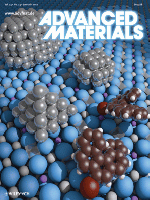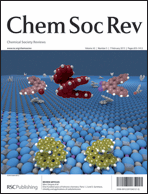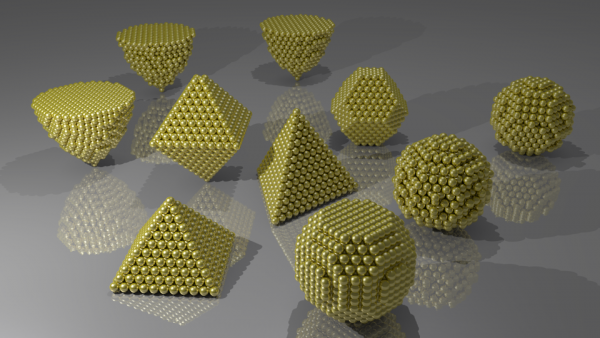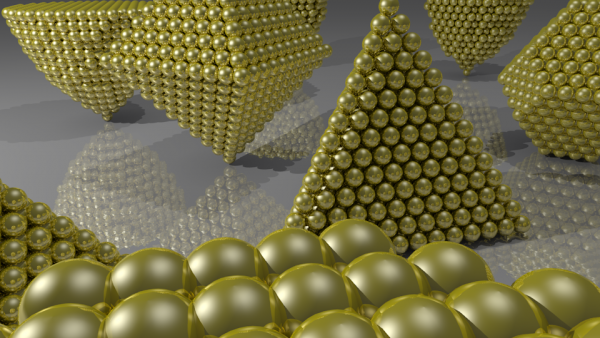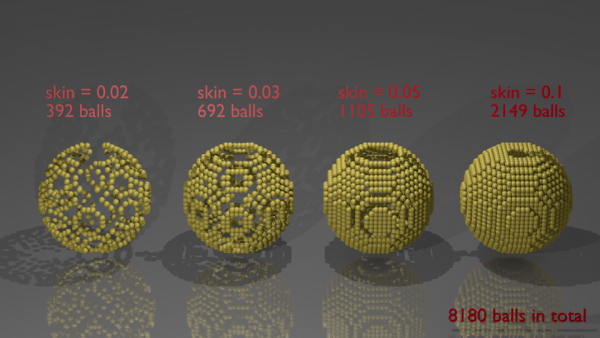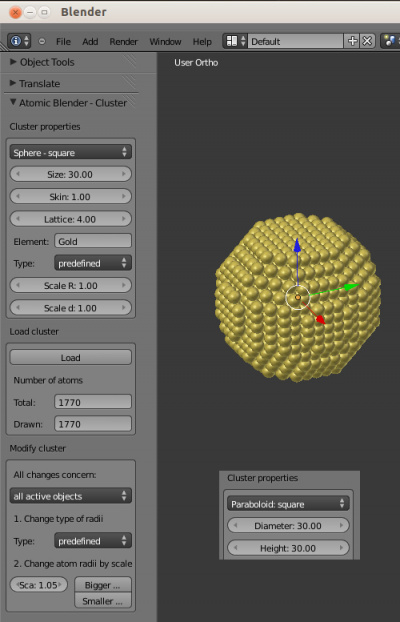Extensions:2.6/Py/Scripts/Add Mesh/Cluster
| UI location | Menu: Add -> Mesh -> Atom cluster | ||
|---|---|---|---|
| Usage | Panel in View3D -> TOOLS (left side) | ||
| Version | 0.5 (2012-05-27) | Author(s) | Blendphys (Clemens Barth) |
| Blender | >= 2.64 | License | GPL |
| Category | Add Mesh object | ||
| Note(s) | 1. A panel can be used (Atomic Blender - Utilities), which helps modifying atomic structures.
2. The addon can be discussed in the forum | ||
| File name | __init__.py and add_mesh_cluster.py |
|---|---|
| Current version download | Download |
| External Python Modules or dependencies | No dependencies |
| Data | / |
| Warning | / |
|---|---|
| Links | Private web page |
| Release Log | Tracker |
目次
[非表示]
Quick install
The addon is not yet in the official list of selected addons. You have to manually install the addon. The best thing to do is:
- Download the file add_mesh_clusters.zip from here: download. (Do not unzip)
- Go to Menu: File -> User Preferences ... -> Addons (top)
- At the bottom, push Install addon and load the downloaded file
- Activate the addon (check box, right) and apply Save as Default if you want the addon to be active after each start of Blender.
- Re-start Blender!
- Go to: Menu -> Add -> Atomic cluster: a subpanel will be shown on the left.
If you want to have the Atomic Blender - Utilities panel, visit this page: Atomic Blender - Utilities panel
Forum
The addon can be discussed in this forum
Description
With the addon Atomic Blender - Cluster a cluster can be loaded, which is composed of atoms (balls) that are arranged in an ordered crystal lattice. The addon can be used to visualize some geometrical clusters from mathematics and physics. Pyramid and octahedron shaped but also spherical clusters can be chosen. There is also the possibility to load parabolic shaped clusters. The latter have been introduced to model atomic force microscopy (AFM) tips. Note that the clusters are obtained by cutting a specific bulk lattice (e.g., bcc, hcp, etc.).
Examples, literature
Here are some Cover Pictures and figures, which were produced with Blender and the Atomic Blender addons for high impact journals:
Examples, other
The following Figures exemplify the different types of clusters, which can be loaded with the addon:
Some animation
What is it good for?
- Producing fancy graphics of clusters for high-impact journals
- 3D scene: Visualisation and analysing structures
- 3D scene: Scientific discussions
- Education
- Having fun
Features
Cluster shapes
- Sphere - square lattice
- Sphere - 'abab' stacking
- Sphere - 'abcabc' stacking
- Pyramide: Tetraeder
- Pyramide: Square
- Octahedron
- Truncated octahedron
- Icosahedron
- Paraboloid - square lattice
- Paraboloid - 'abab' stacking
- Paraboloid - 'abcabc' stacking
To be done
- Other shapes like:
- Dodecahedron
- ...
Notes
Other details about the addon can be also found here.
How to
The addon is called via the menu: Menu -> Add -> Mesh -> Atom cluster. A panel of the Atomic Blender - Cluster addon (Fig. 5) appears in the View3D -> TOOLS (left side). Several options can be chosen:
Cluster Properties
Shape - The first property is a bool enumerator where a cluster shape can be chosen. The following cluster shapes exist:
- Sphere - square
- Sphere - hex abab
- Sphere - hex abc
- Pyramide: Tetraeder
- Pyramide: Square
- Octahedron
- Truncated octahedron
- Icosahedron
- Paraboloid - square
- Paraboloid - hex abab
- Paraboloid - hex abcabc
Note that different types of atomic lattices exist in crystallography. In the addon, the following are used
- face-centered cubi (fcc) with 'abcabc' stacking
- hexagonal close-packed (hcp) with 'abab' stacking
- simple cubic
More details about atomic lattices can be found, e.g., here: http://en.wikipedia.org/wiki/Crystal_lattice or in Solid State Physics, Ed. Charles Kittel.
Only for spheres, pyramides and octahedrons
Size - The size of a cluster can be chosen. The unit is Angstrom whereas one Angstrom equals one Blender unit.
Skin - This is a special feature. When a big cluster is chosen (size > 50 Angstrom) many balls are loaded, many of which are inside the cluster. The latter are not visible but slower down the general working in the 3D scene and, of course, also the rendering. Here helps the skin option: Only the outer balls are shown, depending on the skin value: skin = 1.0 loads all balls whereas a small value, skin < 1, represents only the outer balls. The skin effect can be best seen in Figure 4 (see above).
Only for paraboloids (see inlet in Fig. 5)
The 'skin' effect is not supported for the paraboloids, so far.
Diameter - The diameter of the top can be chosen. The unit is Angstrom.
Height - The height of the paraboloid can be chosen. The unit is again Angstrom.
Only for icosahedron
The 'skin' effect is not supported so far.
Size - Icosahedron shaped clusters have a magic number of atoms. The size of a cluster is given by the order n . For n we have: n=1 -> 13 atoms, n=2 -> 55 atoms, n=3 -> 147 atoms, n=4 -> 309 atoms, n=5 -> 561 atoms, ..., n=13 -> 8217 atoms
For all
Lattice - The size (Angstrom) of the atomic lattice. In fact, it is the size of the unit cell of the element, which crystalizes. For instance, if one takes gold (Space group number 225, ccp), the unit cell is 4.08 Angstrom large.
Element - Type in the name of an element.
Type - The type of radius for an atom: pre-defined (default: atomic), atomic or van der Waals.
Load Cluster
Load - Pushing the button Load creates a cluster with the properties from above.
Number of atoms - These two fields supply information about the number of atoms inside the cluster. 'Total' means the total number of atoms in a cluster whereas the actual number of loaded balls is shown in 'Drawn'. The latter depends on the 'skin' value (see above).
Modify Cluster
All changes concern - This selector determines which objects are subject for changes defined by the options directly below. Either, the changes are applied on only active (marked) objects or on all objects in the current scene and layer.
Change type of radii - With this bool enumerator the type of radii can be chosen. Either one uses pre-defined radii, atomic radii or van der Waals radii. The default values for pre-defined radii are the atomic radii.
Change atom radii by scaling - This modifies all radii of all atoms with one scaling factor. Type in the scaling factor and increase or decrease the size of the radii by pushing Bigger... button or Smaller... button, respectively.