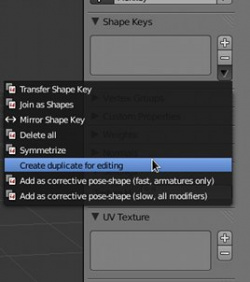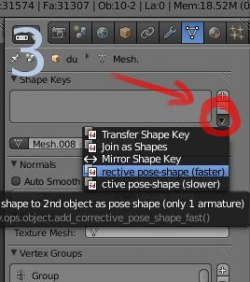Extensions:2.6/Py/Scripts/Animation/Corrective Shape Key
| UI location | Object Data > Shape Keys (Search: corrective) | ||
|---|---|---|---|
| Version | 0.1 | Author(s) | Brecht van Lommel(?), Tal Trachtman, Ivo Grigull (conversion to 2.5) |
| Blender | 2.5 Rev:#27063 | License | GPL |
| File name | add_corrective_shape.py |
|---|---|
| Current version download | https://svn.blender.org/svnroot/bf-extensions/contrib/py/scripts/addons/add_corrective_shape_key.py |
| Links | http://blenderartists.org/forum/showthread.php?t=179979 |
|---|
Additional information
New operators:
bpy.ops.object.add_corrective_pose_shape |
Introduction
Add corrective shape
i merged and converted two old scripts, to let you make corrective shape keys. The first script was created by Tal Trachtman (http://www.apexbow.com/randd.html) and the second one i believe was done by Brecht. That one works with any combination of modifiers, but it is very slow (like 3 minutes for a char with 4000 points). The other one works only with objects that have no more than one amarture.
Here is the script: http://www.ivogrigull.com/blender25/add_corrective_shape.py
I made a quick youtube demo (sorry for the bad quality)
And an example blend:
http://wiki.blender.org/uploads/b/b7/Corrective_shape_example.blend
(install the script and hit alt+p to see if it works correctly)
Instructions
How to use:
- 1. Select a posed character object and click on "Create duplicate for editing" in the modifiers panel. This will create a copy of the mesh that you can edit/sculpt.
- 2. Select your sculpted copy and then the character object. Click on the little black arrow in the shape keys panel and choose one of the options shown in the image. If your object has only armature modifiers, choose the faster method. If other (more complex?) modifiers are involved, or you want to incorporate dual quaternion skinning (Now called "Preserve Volume in the UI) you will have to use the slower method.
If all went right, your character or object should have the new shape key for your pose. If not, double check that your mesh and armature object have no translation or rotation and try again. Good luck!
Limitations:
- Target mesh may not have any transformation at object level,
it will be set to zero.
- Fast/Armature method does not work with Bone envelopes or dual quaternions,
both settings will be disabled in the modifier