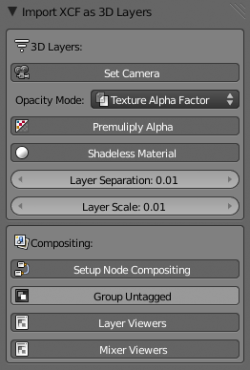Extensions:2.6/Py/Scripts/Import-Export/GIMPImageToScene
| UI location | Group: Import/Export | ||
|---|---|---|---|
| Version | 2.0 | Author(s) | Daniel 'ZanQdo' Salazar |
| Blender | 2.5 Rev:#33420 | License | GPL |
| File name | io_import_gimp_image_to_scene.py |
|---|---|
| Current version download | https://svn.blender.org/svnroot/bf-extensions/trunk/py/scripts/addons/io_import_gimp_image_to_scene.py |
| External Python Modules or dependencies | Requires xcftools installed to import the .xcf format |
目次
[非表示]
Description
This script imports GIMP .xcf or .xjt files and converts each layer into planes, mantaining their size, location and z-stacking sequence in order to reproduce the layout and appearance of the original 2D file in Blender's 3D view. The script also places the objects in blender layers and allows to define arbitrary layer grouping using naming conventions. Another important feature of this script is the possibility of reproducing the original layer compositing in Blender's compositor. Using this feature, the script will read each XCF layer's blending mode and will attempt to re-create the compositing using mix nodes, creating the complete nodetree automatically. Most of GIMP's original blending modes are supported, although some of them may have a slight different behavior in Blender's compositor.
This script doesn't support GIMP layer masks and will import text layers as images.
Usage
This script gets called through the File->Import Menu.
3D Layers options
- Set Camera
- Creates an ortographic camera aligned to the planes reproducing the 2D file appearance
- Opacity Mode
- Controls how original opacity setting will be reproduced in Blender. Options are: texture alpha factor, mixer node factor, material alpha value, texture alpha factor.
- Premultiply Alpha
- The script uses transparent PNG as intermediate format to store the layers as textures, so created images have unassociated (straight) alpha channel. This option allows to premultiply alpha channel on those textures.
- Shadeless Material
- Sets shadeless option to the planes' material
- Layer Separation
- Defines the z-separation between each layer.
- Layer Scale
- Controls how original image size is translated into Blender units.
- Use this value as a multiplier to modify the relationship 1px=1bu. Default value: 0,01 (100px=1bu)
Compositing options
- Setup Node Compositing
- Activates the re-creation of GIMP layers compositing in Blender's compositor and displays related options
- Group Untagged
- Puts every untagged layer in a common renderlayer.
- Layer Viewers
- Adds a viewer to each RenderLayer
- Mixer Viewers
- Adds a viewer to each mixer node, allowing to visualize each layer blending operation.
Layer grouping is performed reading common tags in .xcf layer names.
Example: layer1[background], layer2[background] as layer names in GIMP will result in layer1 and layer2 placed in RenderLayer background when imported.
XCF or XJT Layers are converted to PNG or JPG images respectively and stored in a directory named images[xcf-file-name]. If the .blend file is already saved, this directory is created in the same directory and the paths are set to relative. If the .blend file isn't saved, the directory will be created inside the directory that contains the .xcf or .xjt file and image links will be absolute.
Installation
- Enable in Blender 2.5 Add-Ons panel.
Examples
Basic Tutorial
TV Commercial created with the script