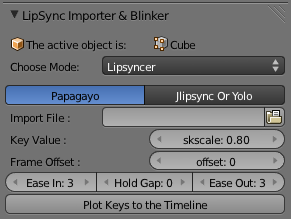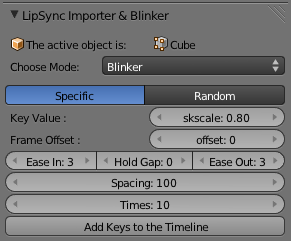Extensions:2.6/Py/Scripts/Import-Export/Lipsync Importer
< Extensions:2.6 | Py | Scripts | Import-Export
| UI location | 3d window >> tool shelf | ||
|---|---|---|---|
| Version | 0.5 | Author(s) | Yousef Harfoush (bat3a) |
| Blender | 2.62 | License | GPL |
| File name | io_import_lipsync_Importer.py |
|---|---|
| Current version download | https://developer.blender.org/diffusion/BAC/browse/master/io_import_lipSync_Importer.py |
| Links | http://blenderartists.org/forum/showthread.php?t=197408 |
|---|
目次
[非表示]
The Work Flow
Lipsyncing
Papagayo Moho file
- open Papagayo, import the sound & write the text, and sync the words
- export as voice file from Papagayo
- start blender 2.5x, and open you character blender file
- make shape keys for the character.
- name the shape keys EXACTLY as their corresponding phonemes in the exported Moho file.
- enable the add-on from preferences, it will open in the tool shelf.
- switch to Lipsyncer menu.
- import the voice file.
- select the object with shape keys.
- adjust the ease in and out fields, and shape key value with frame offset.
- adjust the hold value if you want the keys to hold in slow lipsync.
- push the plot keys button, and it will plot the keys for ya. :)
Jlipsync & Yolo Moho file
- same as above, plus checking the Jlipsync or Yolo file support button.
Notes
- Enabling Jlipsync or Yolo file support button will hide ease in and out value as the exported moho file contain these values.
- The script will ignore the keys which has no shape keys with same name.
Blinking
Specific
- switch to Blinker menu, and press the Specific button.
- add a shape key and name it (blink) to the character.
- adjust the ease in and out fields, and shape key value with fame offset.
- adjust the spacing between blinks, and how many you want.
- push the add blinking button to add a blink key :)
Random
- same as above, but you'll have a Random field value to how much random shifting to the keys you want.
Tutorials
- version 2.2 lipsyncing process: http://www.vimeo.com/15442522