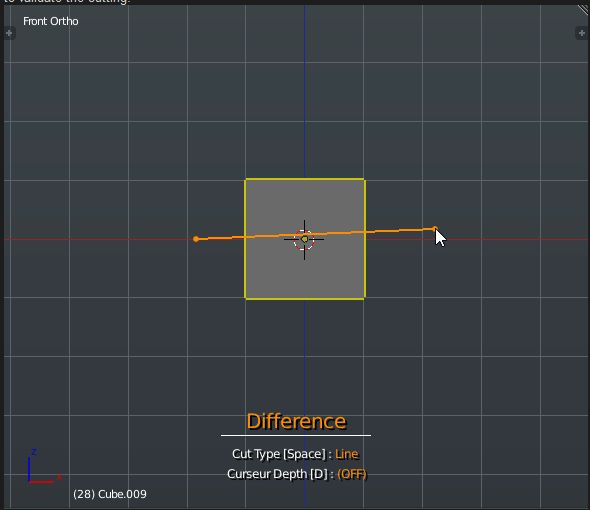Extensions:2.6/Py/Scripts/Modeling/Carver
< Extensions:2.6 | Py | Scripts | Modeling
| UI location | Group: Mesh | ||
|---|---|---|---|
| Usage | Cut & Boolean Objects directly in the 3d view | ||
| Version | 1.1.5 | Author(s) | Pixivore, Cédric LEPILLER |
| Blender | 2.77 | License | GPL |
| File name | mesh_carver.py |
|---|---|
| Current version download | https://developer.blender.org/diffusion/BAC/browse/master/mesh_carver.py (click link then view Raw to d/l) |
| Links | https://blenderartists.org/forum/showthread.php?400038-Carver http://pixivores.com |
|---|
目次
[非表示]Information
- If you have an active bevel on the object to be cut, it will update automatically as well as objects that will be created.
- To begin, select one or more objects, depending on the number of objects, the add-on will adjust to that.
- One object, you can cut (basic operation) and use the default patterns.
- Multiple objects, you can also cut, use patterns, and the last selected object serves as "brush" If you enter in the "Brush Object" mode.
- It works on all selected objects, so you can cut two objects or apply a "brush" to all objects at the same time.
- The add-on is more accurate on orthographic view for basic Boolean operations.
- For others operations you can use the view if you wish.
- Ctrl⇧ ShiftX to call the add-on
- CtrlZ to Undo (There no limits, so be careful to doesn't overload)
- I made you a summary of the commands. H to have the help when the screen is large enough to display.
- When you run the addon at start:
- Basic Boolean operations
- ⇧ Shift maintained, allows to make a rebool
- Space to change tool
- Alt allows you to move the cut
- the "RECTANGLE" tool, you click, you move and click again to confirm the operation
- the "LINE" tool to polygonal cuts. You click to the desired location and you validate with Space.
- It also allows you to bisect one or more objects. You click to the first point, you move to the desired location and press Space to confirm the cutting.
- Ctrl allows to move incrementally
- the "CIRCLE" tool, click then move to change the radius (vertical axis) or rotation (horizontal axis)
- W X allows to change the circle subdivisions
- C to switch to Create Mode
- Space to choose the tool type
- Reacts in the same way as above for commands
- Once validated, the add-on stops and selects the object created
"- Mode "Profil", flat objects' are present by default. You can add your own with the "ProfilCreate.py" file that I will explain after. (To Do)
- B to enter when you're in basic Boolean operations
- If you move your mouse over the object, you will see an overview of the pattern that you use + a preview at the bottom right
- Space to make a difference
- ⇧ Shift Space for the rebool
- Alt Space to create the object
- S Scale
- Ctrl maintained to rotate with 45°
- W X to change the tool type
- L for instances when you duplicate the object (with Alt maintained)
- D to change the thickness of the pattern. Then you move your mouse on the horizontal axis.
- T to do a 'UNION' Boolean (doesn't work with multiple objects)
- Ctrl maintained to constraint axis
Support
- Back to Extensions:2.5/Py/Scripts