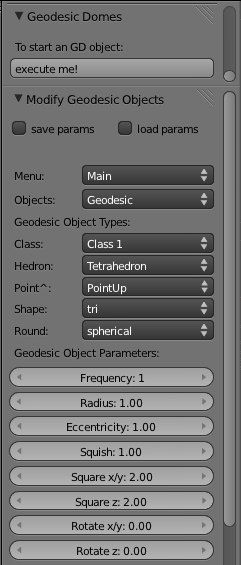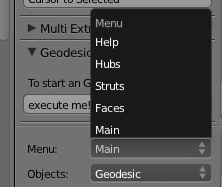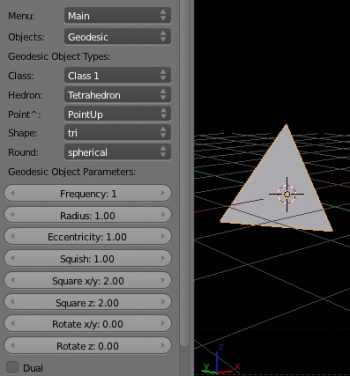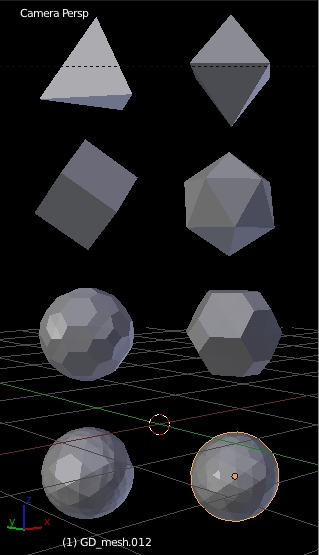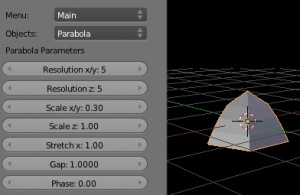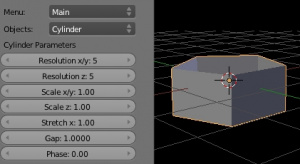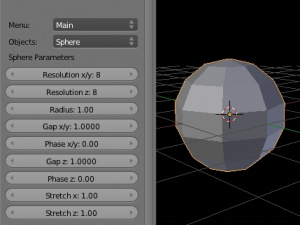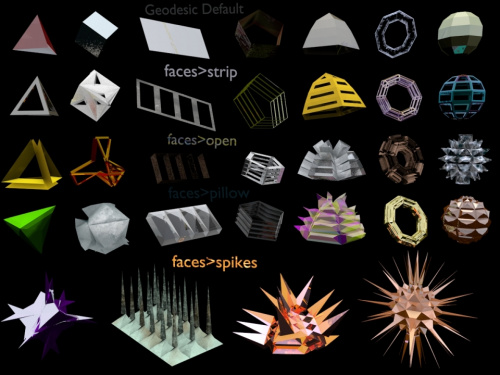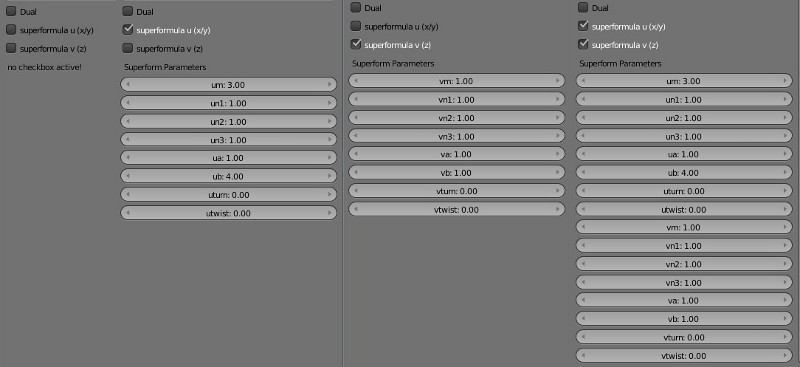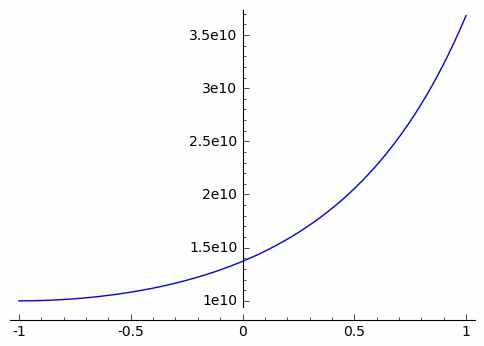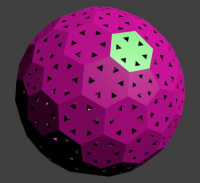Extensions:2.6/Py/Scripts/Modeling/Geodesic Domes
| UI location | View3D > Toolshelf ( T key ) | ||
|---|---|---|---|
| Usage | In Object mode create multiple object types & modify their parameters. | ||
| Version | 0.3.1 | Author(s) | Andy Houston (serendipiti), meta-androcto, Peter Gragert (PKHG) |
| Blender | 2.70 | License | GPL |
| Category | Mesh | Distribution | Contrib |
| File name | in folder geodesic_domes |
|---|---|
| Current version download | [[1]] at Google Docs (for now) |
| Python modules | to be done |
| External Python Modules or dependencies | to be done |
| Data | to be done |
| Warning | this script is in stable development |
|---|---|
| Links | [Discussion thread] at BlenderArtists |
Installation
- In your addons folder, create a folder called geodesic_domes.
- place all the files inside this folder ( link above )
- you will find the script in the user preferences panel.
- then in the addons panel, addons, testing, > mesh category
- or get a build from GraphicAll that contains the contrib scripts.
- [GraphicAll] latest Blender SVN Builds
Introduction
Original introduction from Andy Houston
- Geodesic spheres based on icosahedrons, octahedrons and tetrahedrons.
- Triangular, hexagonal and hex/tri combo face options.
- A function that turns the current shape into its geometric dual (sort of).
- Grid, Cylinder, Parabola, Torus and Ball primitives.
- Hubs and Struts. Fill out those edges and vertices with your custom, decorative meshes.
- Superformula deforming. Create rounded triangles, wobbly shapes etc.
- wikipedia description
- informative: http://en.wikipedia.org/wiki/Geodesic_dome
- more math: http://en.wikipedia.org/wiki/Geodesic_grid
from Meta-Androcto
- This Script can be used to create Geodesic Objects, not limited to Domes or Spheres.
- Each mesh type created has it's own set of editable parameters.
- By editing the paramerers, you can create many simple or complex mesh shapes.
- Create an equal side Pyramid, a Soccer Ball, a Wine Glass & more.
- Limited only by your imagination. ( & some cool math limitations )
- Create complex mesh deformations with the Superformular parameters.
- In the next section we will cover the menu types & how to use the parameters to "Sculpt" your mesh.
Main Menu
Main
- By default when you hit the Execute Me in the toolshelf, the Geodesic Domes "Main" menu will open.
- The "Main" menu is where you will do most of your work.
- The Geodesic Default Triangle will show in the 3d view & the Object Creation parameters can be accessed here.
- Please note: I find it's easier to Use the Object Creation Parameters first befor moving on to Faces, Struts & Hubs, these will be explained in the sections below.
For now, let's look at the Object Types & their Parameters
Objects Menu
- There are 6 Object types you can create by default.
- Using the Parameters You can build upon these objects to create more object types.
- Object Types have unique parameter sets & share the Superformular Parameters.(described Later)
Geodesic
- Please note: the Frequency parameters have a high impact on object creation.
- To create a Geodesic Dome you must increase the Frequency or the default Triangle
Geodesic Object Types
Class
- Tooltip > Subdivide Basic/Triacon
- Class 1 is the "equilateral triangle"
- Class 2 is the "cube"
Hedron
- Tooltip > Choose between Tetrahedron, Octahedron, Icosahedron
Point
- Tooltip > Point (Vert), Edge or Face pointing upwards
Shape
- Tooltip > Choose between tri hex star face types
Round (may not work for all object types)
- Tooltip > Choose between spherical or flat
Geodesic Object Parameters
Frequency
- Tooltip > subdivide base triangles
Radius
- Tooltip > overall radius
Eccentricity
- Tooltip > scaling in x/y dimension
Squish
- Tooltip > scaling in z dimension
Square (x/y)
- Tooltip > superelipse action in x/y
Square (z
- Tooltip > superelipse action in z
Rotate (x/y)
- Tooltip > rotate superelipse action in x/y
Rotate (z)
- Tooltip > rotate superelipse action in z
Duel
- Tooltip > faces become verts, verts become faces, edges flip
More Object Types
- There are 6 Object types you can create.
- Each Object has it's own set of parameters.
- As you can see most menu items are Self Explained.
- Tooltips will give you furthur information on individual parameters.
- Let's take a quick look at some you may not know.
Gap
- Tooltip > shrink faces in direction
- Add or remove rows of faces based on height (z) or (x/y)
Phase
- Tooltip > rotate around pivot
- Useful for rotating deformation or use with Gap
Import Your Mesh
- You can Import your own mesh into geodesic domes for use within the script.
- This is limited to the Faces, Struts & Hubs menu's
Struts
- Placeholder
Hubs
- Placeholder
Help
The main Help Panel:
"If normals look inverted:",
"Once mesh is finished,",
"You may recalc normals outside.",
"--------",
"To use your own mesh with the:",
"Faces:",
"Import your mesh in the:",
"Objects: Geodesic menu.",
"You must type in the name",
"Of your custom object first.",
"--------",
"To use your own mesh with the: ",
"Struts/Hubs:",
"You must type in the name",
"Of your custom object/s first,"]
Superformular Menu
The superformular-parameters can be activated or not, see the 4 possibilities:
OLD: PKHG confesses, not yet totally understood how all the parameters act upon a mesh, it is yet just the way the old version used them.
Starting understanding one has to learn e.g. this: [2], which (seems) to be used.
Here three examples: 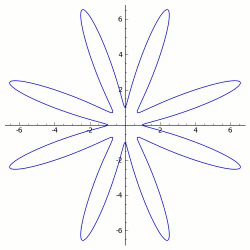
Now, it remains to understand how this effects the which part of an GD ... ;-)
It is very difficult to see the effects, because the function depends on 8 parameters! Here an example what happens if ONLY one parameter is changed:
In the following it will be tried to explain all those possibilities.
Superformular U (x/y axis)
- Placeholder
Superformular V (z axis)
- Placeholder
Superformular Overview
- Placeholder
Credits
Thanks go to:
- Andy Houston for The Script, Permissions.
- PKHG for the patience & knowledge to make this script possible in Blender 2.6
Interface Changed
The old version has a TAB-gui to go to the big number of choices. This has been replaced by an activation Panel in the tool-shelf and the Operator-gui mimics the tabs from the 2.49 version.
One essential addition (since 13-12-11) is the possibility to save and load the more than 100 parameters of the addon ;-)
Example
http://pkhg.nl/wink/wineglass.htm a wine-glass setting only parameters in GD.
Built with a new faces addon, Blender 2.71