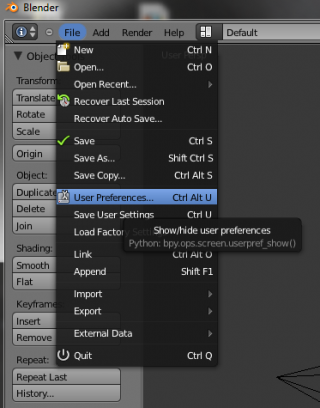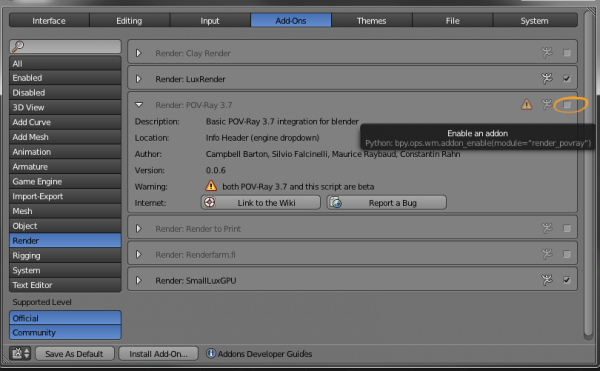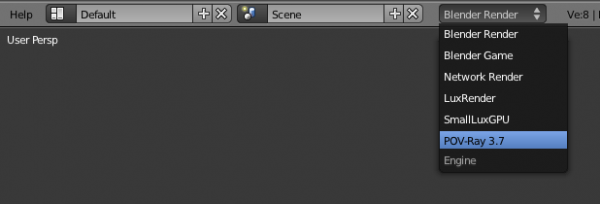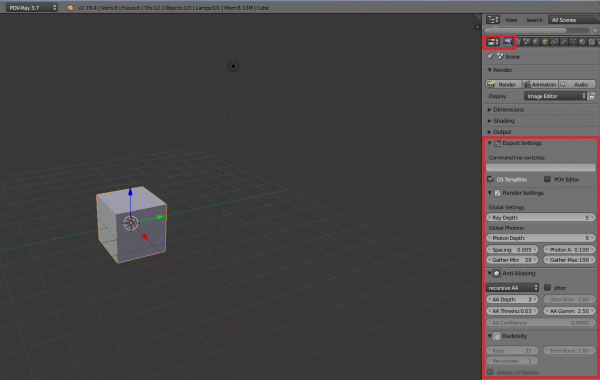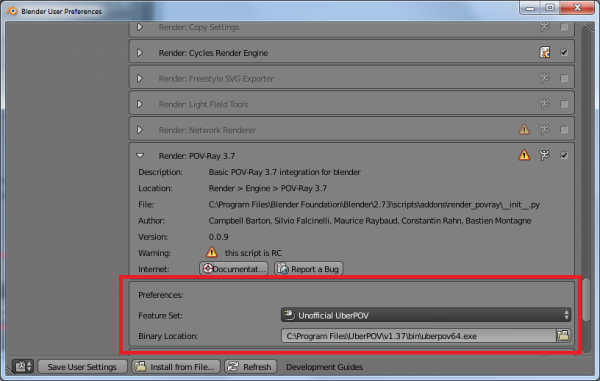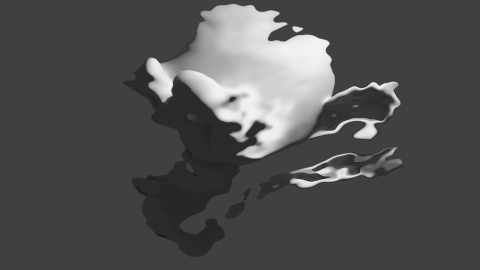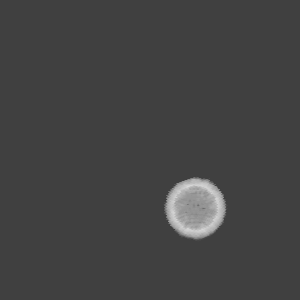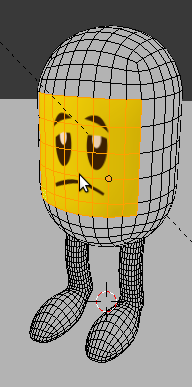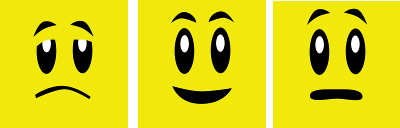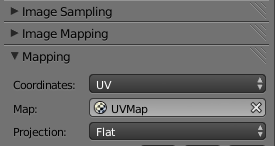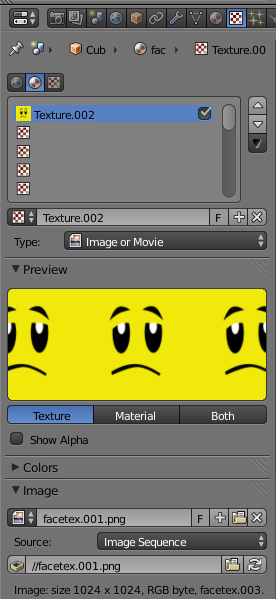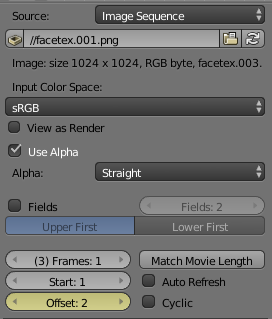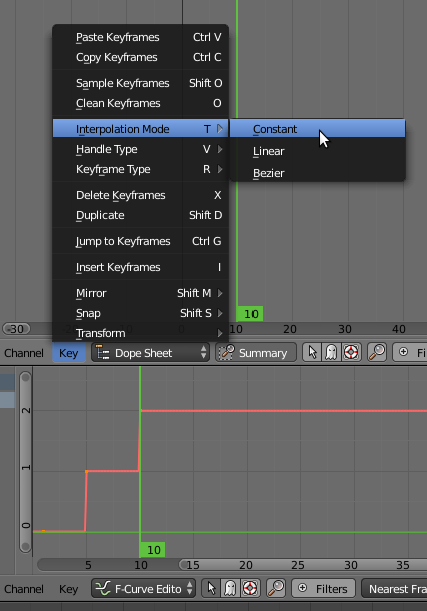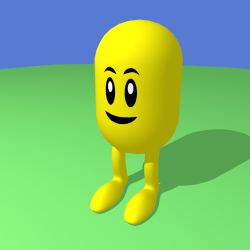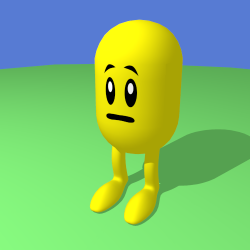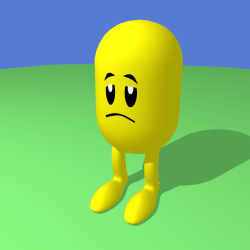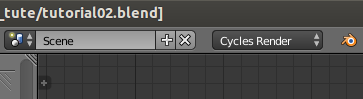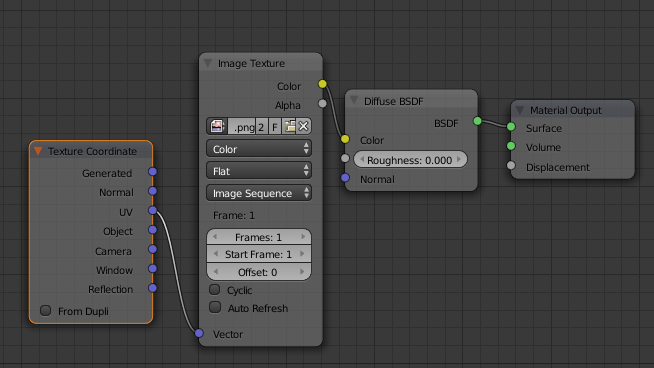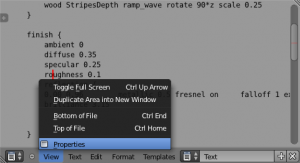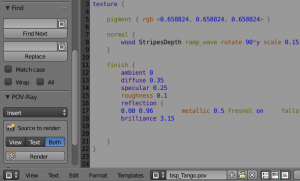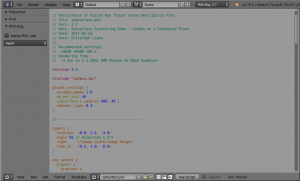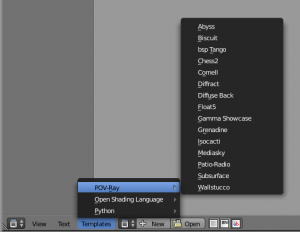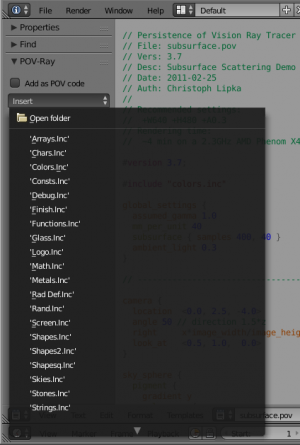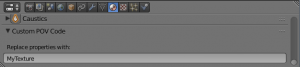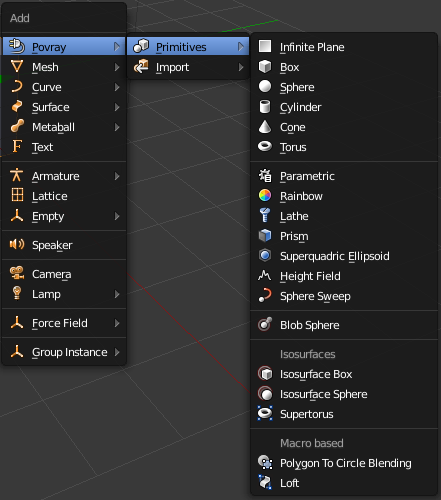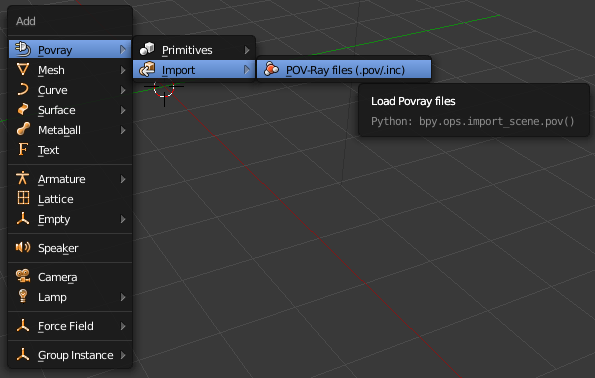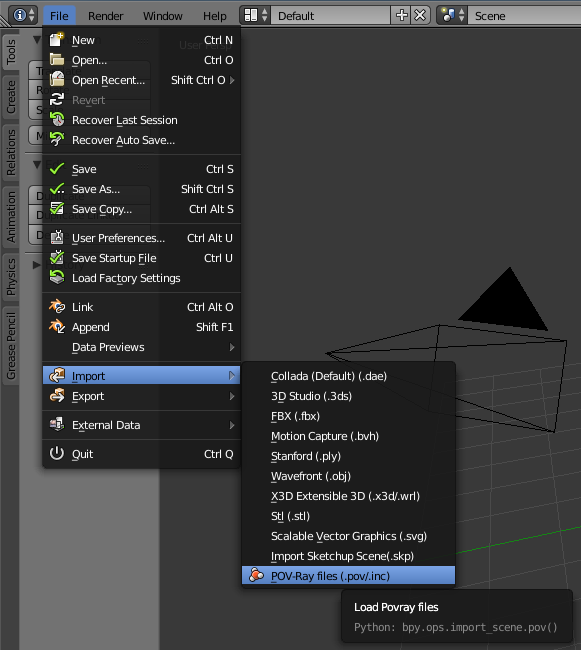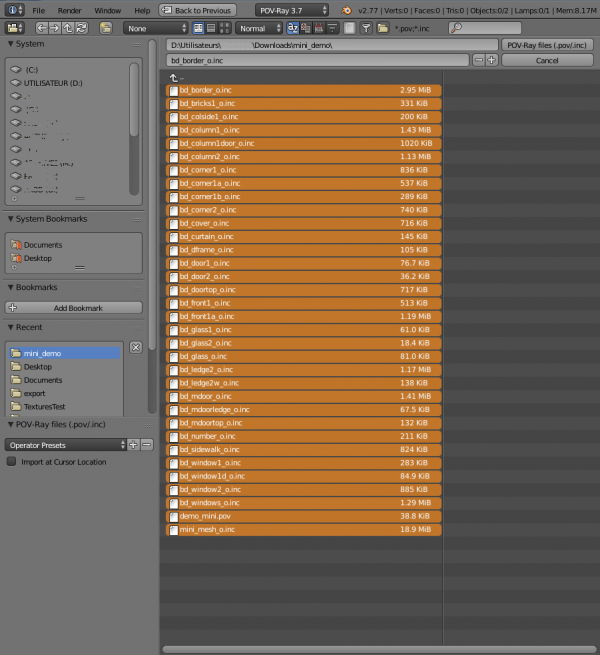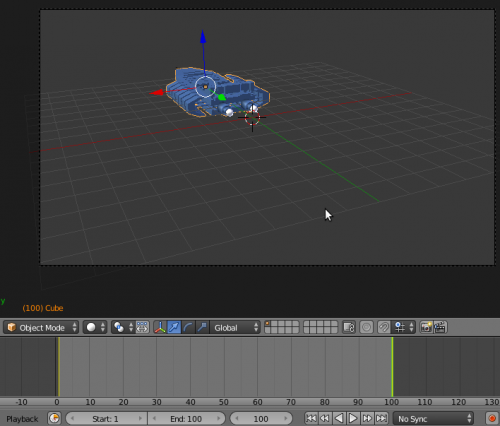Extensions:IT/2.6/Py/Scripts/Render/POV-Ray
- Pagina dello sviluppatore
- design ide as
- regression files
Caratteristiche
|
Some key features of the exporter include:
POV-Ray 3.7 features volumetrics and media (scattering/absorbing); depth of field; non mesh primitives (never show tesselation), etc. developement version already features motion blur, blurry reflection, etc. |
Informazioni standardi sullo script nella parte inferiore di questa pagina.
POV-Ray 3.7 Esportatore per Blender 2.8x
POV-Ray è un motore di rendering basato su SDL (Scene Description Language) con una lunga storia che lo rende molto stabile e ricco di funzionalità. L'ultima versione di POV-Ray 3.7 è disponibile all'indirizzo: http://www.povray.org/download/
Vedere la pagina Installazione per informazioni dettagliate su come ottenere, installare o costruire POV-Ray secondo la sua piattaforma.
Scaricare
- Naturalmente, non dimenticare di scaricare e installare POV-Ray stesso!
L'esportatore POV-Ray viene fornito con ogni versione ufficiale di Blender, in modo da poterlo iniziare direttamente.
Tuttavia, dopo aver controllato i registri di ogni commit all'origine dello script per nuove funzionalità o correzioni di bug, se scopri che hai bisogno di un aggiornamento,
- È possibile scaricare tutto lo script in una volta cliccando l'istantanea snapshot qui:
https://git.blender.org/gitweb/gitweb.cgi/blender-addons.git/tree/refs/heads/master:/render_povray
- O scaricare una fresco compilazione di Blender, inclusi gli script, da alcuni giorni prima:
https://builder.blender.org/download/
Uso
Avvio Rapido
| 1. Passare al menu File » User Preferences | |
| 2. Selezionare la scheda Add-Ons e controllare POV-Ray 3.7 nell'elenco degli 'render' Add-ons. | |
| 3. Scegliere POV-Ray 3.7 dalle renderer scelte. Quindi si puo rendere come al solito il pulsante Image render button o il suo collegamento (F12 nel layout predefinito) |
| L'immagine verrà resa in base ai parametri impostati nella finestra Properties Window.
Le impostazioni di rendering globali principali per esempio possono essere modificate nella Render scheda. Ma ci sono anche proprietà per ambiente, materiale (textures), oggetto, ecc. Tutte accessibili nelle schede vicine contestualmente a seconda dell'oggetto selezionato (geometria, camera, luce ...) |
POV-Ray Rami
Di seguito è riportato un confronto di alcune caratteristiche dei due motori disponibili a questo esportatore:
| ===== Feature/Engine/Support =====
|
===== POV-Ray =====
|
===== UberPOV =====
|
|---|---|---|
| Full Spectral Resolution | ||
| Supersampling | ||
| Alpha Mapping | ||
| Bump Mapping | ||
| Normal Mapping | ||
| Displacement Mapping | ||
| Motion Blur | ||
| Sub Surface Scattering (SSS) | ||
| Volumetric Scattering (Medium) | ||
| Blurred Reflections | ||
| Clay Render | ||
| Depth of Field | ||
| Material Layering | ||
| Thin Film Coating | ||
| Dispersion | ||
| Anisotropy | ||
| Thin Film Interference | ||
| Complex IOR Files | ||
| Coating Thickness Absorption | ||
| Custom Reflectance 90 | ||
| Custom Fresnel Curve | ||
| Sigma Texture | ||
| Sun-Pool Caustics | ||
| Ambient Occlusion | ||
| Lens Shift | ||
| Diaphragm Circular/Polygonal | ||
| Per-Model Texture Coordinates | ||
| Texture Projection Modes | ||
| Front/Camera Mapping | ||
| Multiple UV Channels | ||
| Texture Tone Mapping | ||
| Procedural Textures | ||
| Texture Layering | ||
| Synthesis Texture Layering | ||
| Point Lighting | ||
| Mesh Lighting | ||
| Image-based Lighting | ||
| Physical Sun/Sky | ||
| HDRI Support | ||
| IES Support | ||
| Instance Support | ||
| Resume/Merge Render | ||
| Interactive Render | ||
| Vignetting / Bloom / Glare (Post) | ||
| Camera Response CRF (Post) | ||
| Color Balance (Post) | ||
| Multithreading | ||
| Region Rendering | ||
| Passive Emitter | ||
| Invisible Emitter | ||
| Invisible Model | ||
| Shadowless Model | ||
| Shadowless Point Lights | ||
| Bucket Rendering |
How to pick a branch
Activating UberPOVUberPOV È un ramo di sviluppo di POV-Ray. Proprio come MegaPOV era nei vecchi tempi. HERE È possibile scaricare un programma di installazione indipendente che non interferisca con un'installazione standard POV-Ray e QUI è un aggiornamento al binario principale.
|
Proprietà dell'UI Esportate
Render Properties
Radiosity
In POV-Ray, Radiosity è un'inter-riflessione diffusa che non ha niente a che fare con la radosità basata sui colori del vertice. Infatti, è più simile alla raccolta finale di campioni di irraggiamento e fornisce una luce indiretta senza rumore.
Anti-aliasing
Sono supportati tre metodi di campionamento:
- non ricorsiva
- ricorsiva
- stochastic (Monte-Carlo)
Il terzo è disponibile solo per UberPOV
Sampling depth
I valori devono essere compresi tra 1 e 9. Valori più alti aumentano il tempo di rendering e possono anche introdurre qualche sfocatura indesiderata.
Anti-alias threshold
Nel semplice metodo non ricorsivo, POV-Ray inizialmente traccia un raggio per pixel. Se il colore di un pixel è diverso dai suoi vicini (a sinistra o sopra) per almeno il valore di soglia impostato, il pixel viene super-campionato scattando un determinato numero fisso di raggi aggiuntivi. La soglia predefinita è 0.3 ma può essere modificata utilizzando questa Antialias_Threshold=n.n opzione.
| Depth of Field senza Anti-Aliasing | |
| L'utilizzo di anti aliasing quando la fotocamera Profondità di campo è attiva renderà più rapida la riproduzione e spesso fornisce immagini abbastanza decenti. |
Bounding method
Chiamata anche accelerazione, è impostata su automatico BSP (Binary space partitioning) dall'esportatore in quanto è generalmente il più efficiente (solo POV-Ray 3.7) ma altri metodi di accelerazione sono disponibili in POV-Ray. More details on POV-Ray Wiki
Command line switches
Alcuni argomenti della riga di comando possono essere passati a POV-Ray. Gli argomenti sono separati da spazi. Gli interruttori della riga di comando consistono in un segno / (Slash), + (più) o - (meno), seguito da uno o più caratteri alfabetici e eventualmente un valore numerico.
| -D | Nascondi l'immagine durante il rendering Utilizzare il pulsante di comando -D per non visualizzare l'immagine resa in POV-Ray (leggermente più veloce e più leggera sulla memoria). L'immagine verrà restituita a Blender dopo il completamento (su Linux questo è un interruttore predefinito nascosto per evitare problemi di editor specifici di OS). |
| +WT | Limitare il numero di thread utilizzati +WT1 Limita POV-Ray per l'utilizzo di un unico thread di rendering. (Allo stesso modo, + WT2 indicherebbe POV-Ray a utilizzare due thread di rendering). |
| +C | Continuare a rendere interrotto +C per "Continue trace" è in grado di recuperare il punto in cui l'ultimo render è stato arrestato e continuato da esso (anche se si è spento il computer) |
| /EXIT | Chiudere POV-Ray dopo aver reso l'immagine C'è anche un'opzione in POV-Ray per l'interfaccia Windows per fare lo stesso: L'opzione "On Completion" su "Exit POV-Ray per Windows" (nel Render menu).
|
| Fast Preview Renders | |
| Quando si imposta la scena e per rendere anteprima rapida, disattivare le sfumature antialiasing, profondità di campo, fotoni, radiosità, funzioni costose del materiale e nella schermata Pannello ombreggiatura. (Altre funzionalità potrebbero essere disattivate da questo pannello nelle versioni future dell'esportatore) In alternativa, utilizzare i commutatori della riga di comando "qualità" da + q1 a + q11. Questi permettono di disattivare facilmente la maggior parte delle funzionalità ad alta intensità di CPU. |
Formatting
Il POV-Ray file esportato può essere personalizzato:
- Diversi tipi di indentazione da scegliere.
- Opzione per aggiungere commenti al POV-Ray file.
- Opzione per scrivere lunghe liste di coordinate in una riga per una facile navigazione del file POV (e un po 'più veloce analisi del renderer)
Scene Properties
Color Management
sRGB is supposed to be always used currently (except for world colors which seem to still be linear in Blender Internal).
World Properties
Background
Blender World gets exported (sky texture appears a little different because of convoluted workaround used).
Atmospheric Media(to create volume lights):
|
Object Properties
Importance sampling
Si tratta di un valore di priorità entre 0 e 1 che può essere impostato per oggetto in 'oggetto' scheda proprietà per Radiosità per sparare più raggi richiede oggetto che em più. Piuttosto con attenzione quando tocco questo prova provare per migliorare i tempi di rendering.
Data Properties
Lo script esporta Sky, Lights, Hair particles, Smoke, fluids, Meshes, Blobs (MetaBalls).
Camera
Depth of Field
Si deve essere abilitato per la proprietà di sotto di agire:
Il punto focale della profondità di campo si basa è Blender UI Distance camp, or object campo.
Aperture
imposta la quantità di sfocatura. (Incremento per ottenere più)
PerturbationNormal map per la camera piatta, native POV procedurale patterns ppossono essere usate con le variabile
|
Lamp
- Ombre commutare pulsante può essere utilizzata per disattivare tracciamento di ombre per lampade specifici solo.
| For Realistic Light Attenuation | |
| Utilizzare inversa decadimento piazza, e un piccolo valore di distanza decadimento con un'intensità luminosa superiore vi darà i migliori risultati con l'implementazione di Povray della legge dell'inverso del quadrato. vedere questa conversazione |
Smoke
|
Material Properties
Emission
| Mesh Lights | |
| Quando viene utilizzato insieme a radiosity, proprietà Emit vi permetterà di creare lampadine oro Qualsiasi forma luminosa che realmente Si accende altri oggetti. |
SSS
Si noti che SSS in POV-Ray (chiamato SSLT scaduto) è molto sensibile e darà risultati diversi se le normali mesh vengono sfumati liscia oro piatta.
Translucency
L'illuminazione dalla parte posteriore di una superficie.
IOR Mirror
Questa opzione è per l'utilizzo di uno raytrace consistere IOR per la riflessione e la rifrazione e non infrangere la legge di conservazione dell'energia entre les due.
Iridescence
(Newton's thin film coating)
Caustics
|
| Faster Photons | |
| To set up some caustics, try moving from the smallest photon depth value to a minimum at which you start to see the effect you are after. Check off the Receive Photons object property for any object that does not really need it. (A glass object casting caustics often doesn't need to receive any itself.) Then you can balance other parameters to tune photons distribution and smoothing (gathering). Don't set the global spacing too fine in scene settings, because then you can still make it finer on each object using its spacing multiplier. If your system has several threads, they can be used in the photons stage: one thread per light, so you can then complexify your scene lighting without overhead. |
shaders
Emulation da blender per:
- Specular e diffuse toon (senza edges)
- Phong e Cook Torrence (stessi)
- Blinn (aprossimativo)
- WardIso
- Fresnel e Minnaert
| Glass Like Materials | |
| Quando provare cercando di realizzare raggiungere alcuni materiali come il vetro, mantenere il valore diffuso basso, o totalmente nero scuro per evitare zona opaca e tenersi discosta la trasparenza. |
Texture Properties
UV coordinates
meglio con proiezione planare per ora. (Silvio Falcinelli)
Texture channels
Texture influenze: Alpha ; Diffuse ; Bump ; Specular ; Mirror (come specular)
Custom gamma
For image textures (read POV-Ray 3.7 doc before using since it generally needs not be used.)
Using Image Sequences
|
Link to the original Tutorial by Markku Myllymäki Note to the reader: this functionality works in Blender Internal, Cycles (see the end this document) and now it works with POV-Ray render (little change in POV-Ray exporter). For Blender itself it is old feature. This document assumes that the reader is able to UV unwrap and texture a model and animate with keys. Also, it is safest to set render engine to POV-RAY at the beginning. Otherwise some datablocks may vanish when you change renderer. Image sequences are changing textures. For example, if your 3D scene has a TV set, and you want to animate, what the TV shows, you could use image sequence. There are many uses. Here, we will be using it for facial animation. For facial animation, we want to be able to change texture (i.e. facial expression) with a key, so when something happens to a character, the expression changes as a reaction. Pre-requisite You need UV mapped model: You need a sequence of images: These are separate images, here together only for illustration. IMPORTANT NOTE: There is a limitation to how you can name the sequence files. For the exporter to work correctly, use this kind of naming: filename.001.png filename.002.png ... etc. For example, I used facetex.001.png etc. here in this example. The dot, three number sequence and another dot. It is mandatory. The exporter fails otherwise. This also applies to some other image sequences in Blender, and the naming convention is from Blender docs. Defining the image sequence You can define the material normally. Also, the texture is defined as normal UV mapped texture: But when you define image name, select first (filename.001.png) image in sequence and change Single Image to Image Sequence: Now you have image sequence defined! Using the image sequence in animation In an animation, you need to be able to to make keys for texture changes. It is useful to set viewport shading to GLSL and put textured mode on, so you can see what happens without rendering the animation. You can make keys this way: Set "Frames:" to 1. Set "Start:" to 1. Now you can with "Offset:" change the texture in sequence. You can set keys to animation by hovering over "Offset:" and pressing I-key. Remember to set key Interpolation Mode to Constant: That's because Blender's default is Bezier. It would change the value of the "Offset:" fractionally and that is not usually a good idea, because usually you want certain texture to show until you define a different one... Constant Interpolation Mode is good for textures. Now, when you render your animation using POV-Ray, texture changes should work! Example, frames 1, 5 and 10: Sidenote: Cycles usage For those who wonder how Cycles does this (you need to begin from scratch, because Cycles has different datablocks than BI or POV-Ray). Set renderer to Cycles Render: This is the material node setting for Cycles. As you can see, you can define image sequence there too! |
Custom POV Code
POV-Ray files are not just pure data files (unlike with most other renderers). They are programs, with loops, functions, etc. This means that no matter how many features this exporter could support, POV-Ray will always have much more under the hood.
Video Tutorial
Here is a demonstration of the exporter by SMcA. This video is currently being worked on and may get replaced in the future.
Step by step
You can add custom POV code directly in Blender's text editor, all you have to do is to make sure this pov code has directly or indirectly a #declare keyword, followed by the name of your choice and the pov item you want to use. (Current POV syntax is closer to C than Python, so anything that follows two slash character ( // ) is a comment)
Adding POV code directly
Pov items can be anything but for now only the equivalent of Blender materials can be replaced with this method. In Povray, it is called texture {} don't get confused, it really includes all the material properties.
Though you can directly specify a texture {} block in POV-Ray files, the #declare directive allows to assign it to a variable and reuse it more easily. The exporter makes use of this feature by default, so you won't be able to use your custom texture, unless you declare it. Here is an example:
#declare MyTexture =
texture{
pigment{
brick color rgb< 0.99, 0.99, 0.99> // color mortar
color rgb< 0.75, 0.5, 0.30>*0.75 // color brick
brick_size <0.25, 0.0525, 0.125> // format in x ,y and z- direction
mortar 0.01 // size of the mortar
scale 3
} // end of pigment
normal {wrinkles 0.75 scale 0.01}
finish {ambient 0.15 diffuse 0.95 phong 0.2}
rotate<0,0,0> translate< 0.01, 0.00, 0.00>
} // end of texture
| 1. Navigate the text window menu to display the text properties View » Properties | |
| 2. check Custom POV Code option. | |
| 3. Syntax highlight detects pov/inc/mcr/ini extensions. | |
| 4. Some complete POV-Ray scenes are available to Templates menu from the text header. | |
| 5. And an Insert Menu to add just some pov code snippets at cursor's location. | |
| 6. Then you have to go into the material properties to the Custom POV Code field, and just type in the name of your declared item to use: MyTexture in the example Given. Then you can render your image normally and the material will be replaced. |
Blender and POV-Ray do not have the same coordinates systems: POV is Y up while Blender is Z up, so it is to be expected that text generated content is not turned the same as exported UI items since the exporter adds a transform matrix to all exported entities. So if you want to specify orientations more intuitively by looking at the interface, some transforms have to be specified at the end of your custom blocks, for instance as follows :
scale <-1, 1, 1>
rotate <90, 0, -90>
}
Adding POV code from include files
In any Povray scene you can use the #include directive to add items from an external Povray file. It's like the import function in Python. The files to be included have .inc as their name extension. Then in the replacement field, you can type in any of the declared names available in the include file. "Out of the box", Povray ships with a lot of include files. So you can use them for your textures, but you can also use them for some of their elements. For instance a very often used include file is one that allows to call colors by their names instead of numbers called colors.inc, so the previous example could also be written:
#include "colors.inc"
#declare MyTexture =
texture{
pigment{
brick color White*0.99 // color mortar
color rgb< 0.75, 0.5, 0.30>*0.75 // color brick
brick_size <0.25, 0.0525, 0.125> // format in x ,y and z- direction
mortar 0.01 // size of the mortar
scale 3
} // end of pigment
normal {wrinkles 0.75 scale 0.01}
finish {ambient 0.15 diffuse 0.95 phong 0.2}
rotate<0,0,0> translate< 0.01, 0.00, 0.00>
} // end of texture
Some other POV-Ray specific objects are also available: In POV-Ray a triangle mesh is just one primitive among many. You can explore the POV-Ray language by modifying the output file. and with the same method, add these primitives by hand, OR you can just pick some from the Add menu.
POV-Ray Primitives
Pressing Shift+a in the 3D View Allows you to add POV-Ray specific objects in addition to native Blender objects
They are mathematically defined as opposed to Triangle meshes. The sphere, torus, cylinder or cone side will always be round and smooth when rendered, no matter how close you get, and regardless of their appearance in the 3D view, which is only a proxy.
These objects are the type of objects that get created when you import a POV-Ray file, so that ideally, you could "exchange" data back and forth between POV-Ray and Blender.
Infinite Plane
The rendered plane is actually infinite, but represented by a proxy in the 3D view, which is just very big, but still finite. Please report if you'd rather have a différent default scale.

|
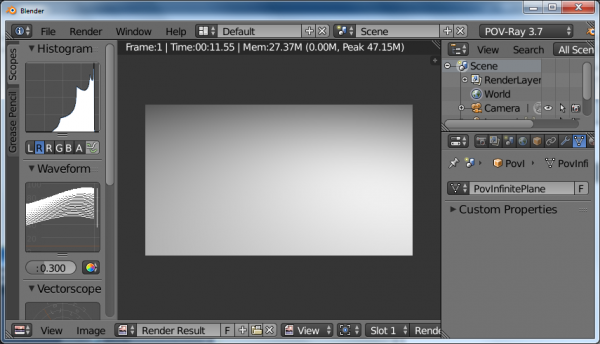
|
Box
Based on a mesh cube the object can be transformed using move/rotate/scale
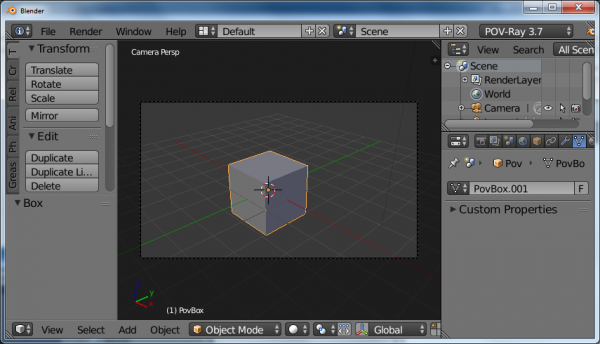
|
Sphere
The sphere has a radius parameter, a location and a scale.
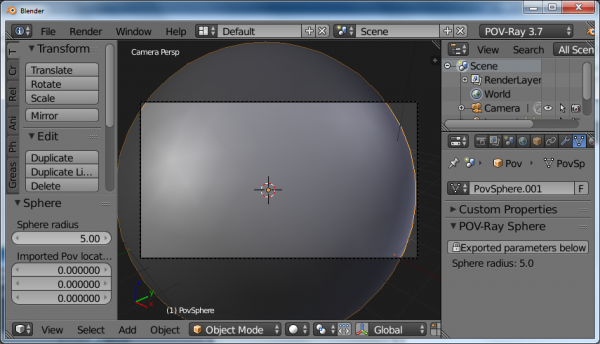
|
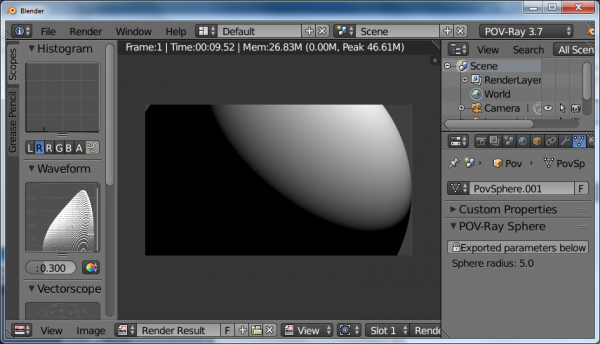
|
Cylinder
In POV-Ray, cylinders are defined by radius, base point and end point. For convenience, move/rotate/escale can be used to the same effect.
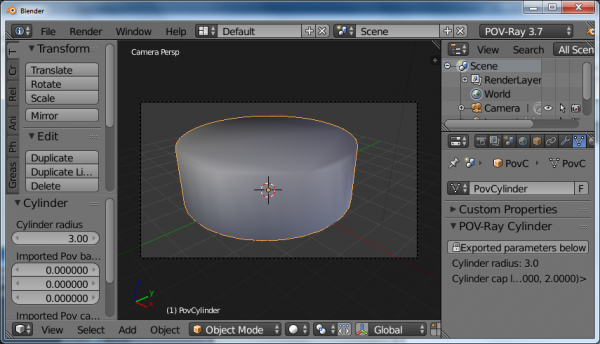
|
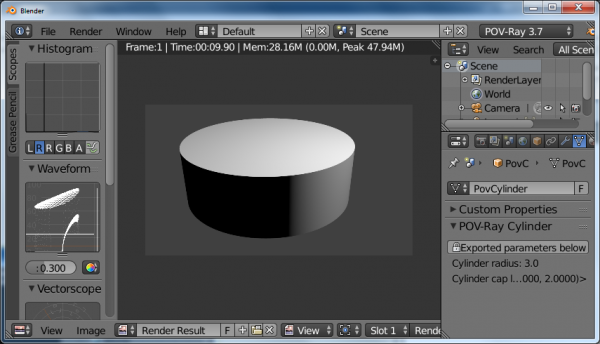
|
Cone
Cones have a basis radius and end radius
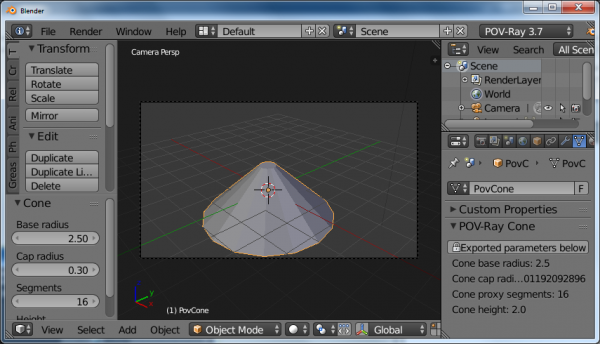
|
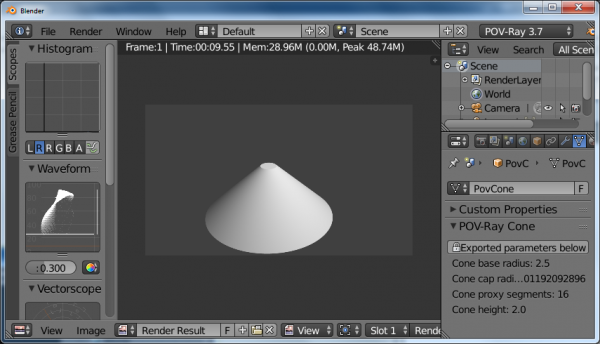
|
Torus
Torus has a main radius and a section radius.
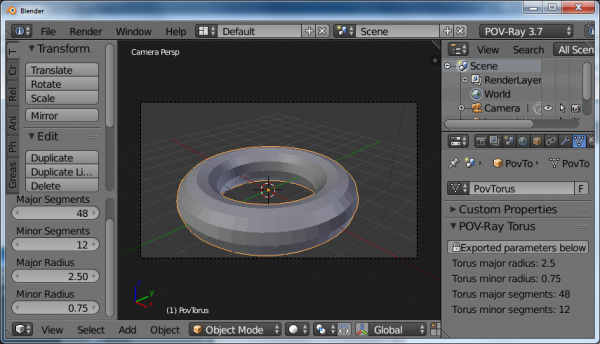
|
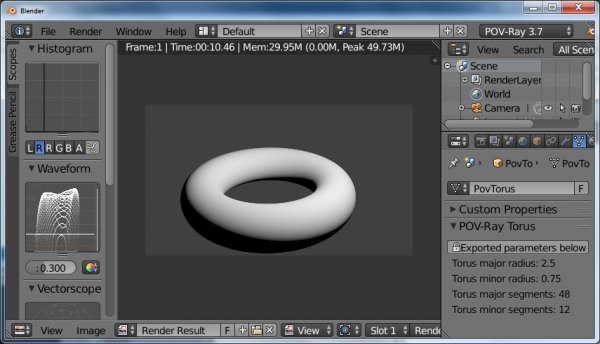
|
Parametric
This is a surface generated from the combination of three mathematical equations
Rainbow
The rainbow is a view dependant effect
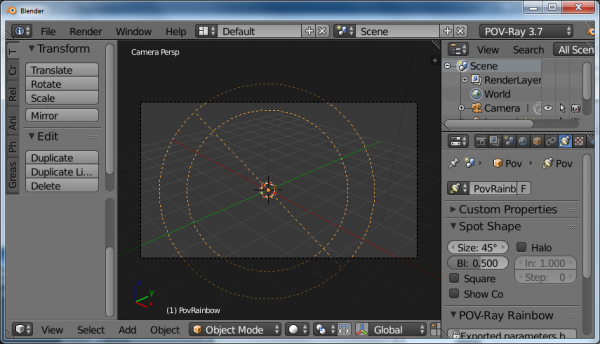
|
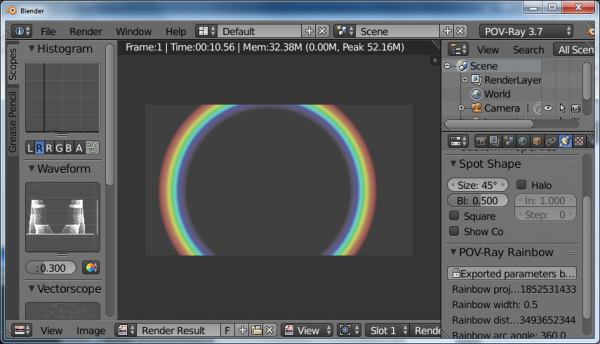
|
Lathe
This object behaves like the Blender screw modifier to create surfaces by revolving a spline except instead of being tesselated beforehand, it follows the mathematical curvature of the spline so you won't see any polygons no matter how close you zoom.
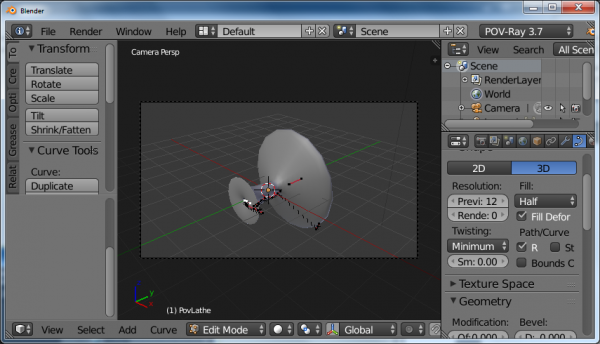
|
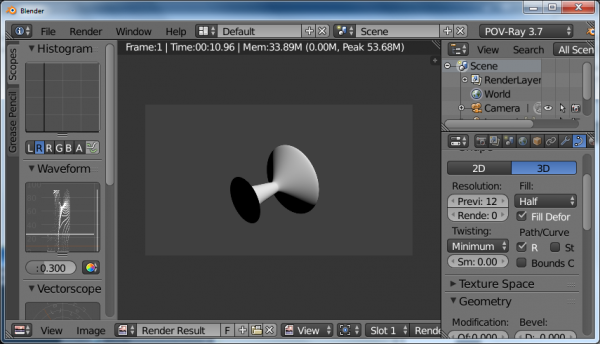
|
Prism
This is a POV-Ray primitive that simply extrudes a shape

|
Superquadric Ellipsoid
A quite versatile tool that can provide quick models for cushion or star shaped objects

|

|
HeightField
This is a displacement of a surface following a texture. Tessellation also happens at render time, so you don't need to subdivide anything before.
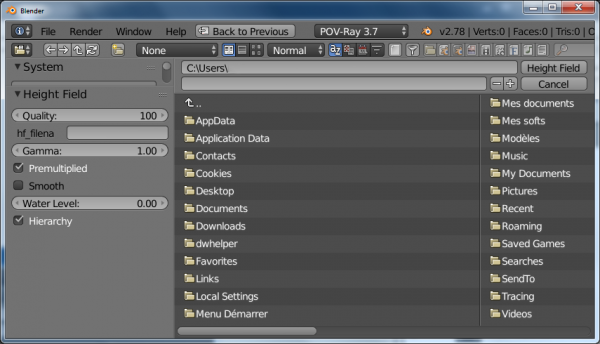
|
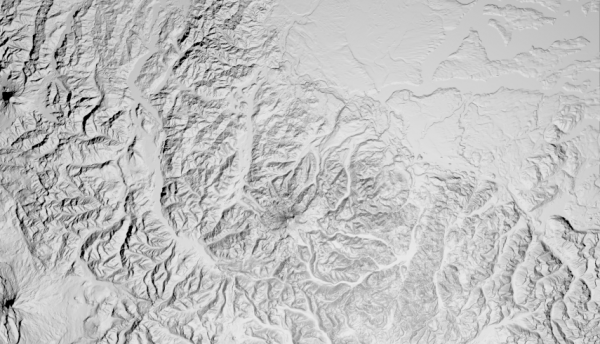
|
SphereSweep
This POV-Ray primitive sweeps a sphere a long as spline to create an interpolated form that can have variations of radius along the spline. It is also used to export hair strands.
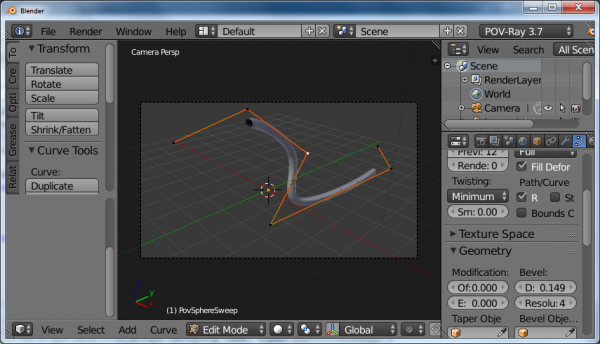
|
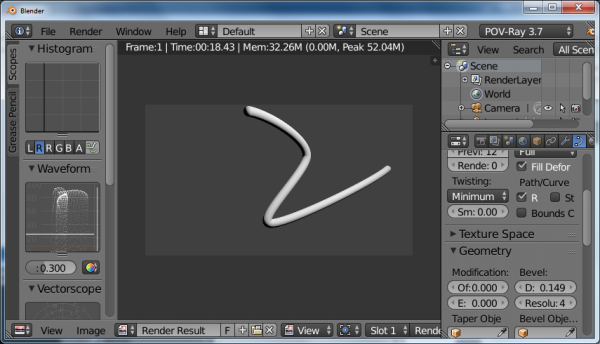
|
BlobSphere
Like Blender Metaballs
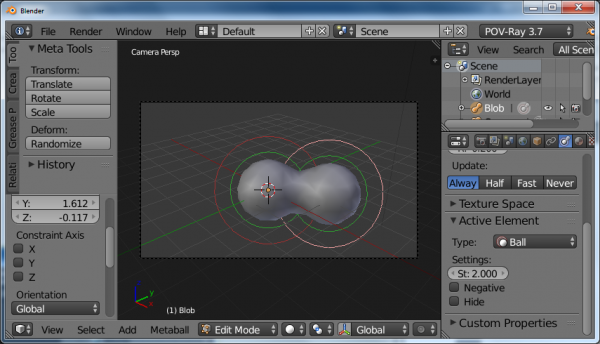
|
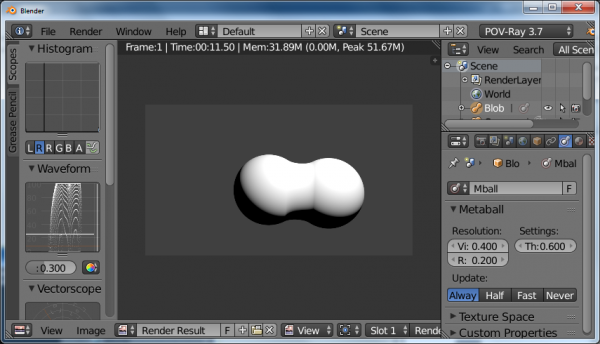
|
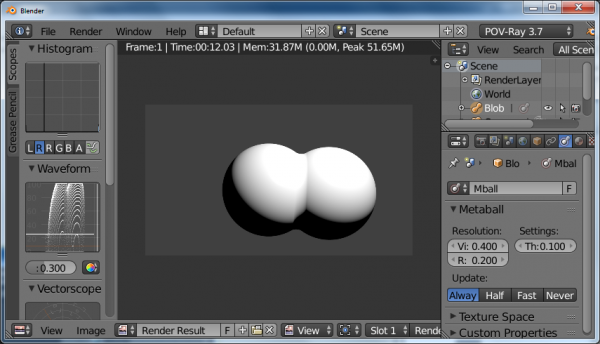
|
Isosurfaces
In POV-Ray isosurfaces are objects that can combine and be deformed using pigments or equations
Isosurface Box
An isosurfacecomponent shaped as a box
Isosurface Sphere
An isosurfacecomponent shaped as a sphere
Supertorus
An isosurface shaped as a torus with deforming parameters equivalent to those of the superellipsoid.
Parameters (POV-Ray names):
- MajorRadius, MinorRadius = Base radii for the torus.
- MajorControl, MinorControl = Controls for the roundness of the supertorus. Use numbers in the range [0, 1].
- Accuracy = The accuracy parameter.
- MaxGradient = The max_gradient parameter.
Macro based primitives
Two primitives are actually macros that generate a mesh from curves before render time:
- Polygon to Circle Blending
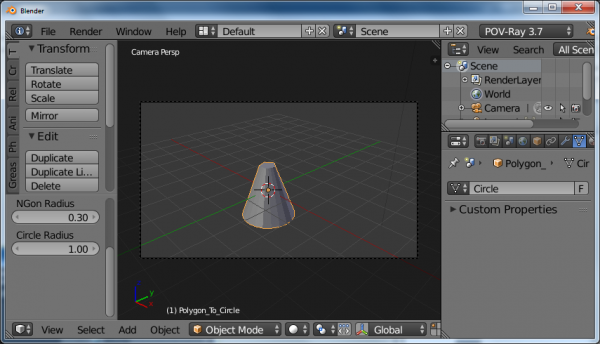
|
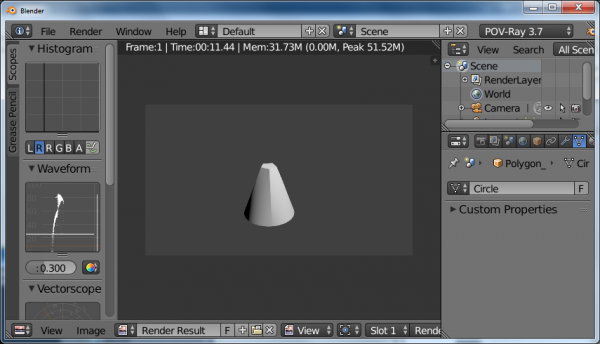
|
- Loft
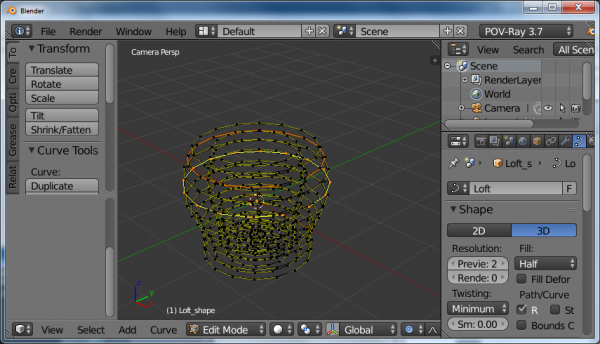
|
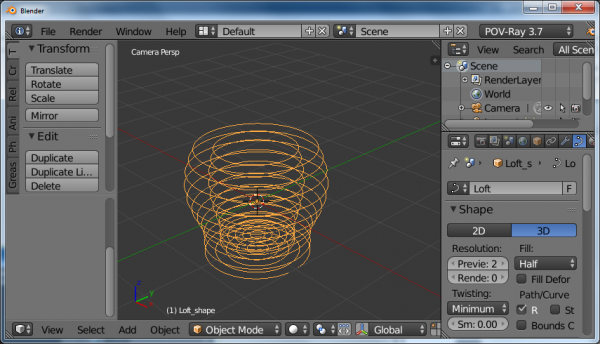
|
Importing POV-Ray files
| 1. From the same Shift+a menu, you can also import povray files | |
| 2. Or otherwise, clicking File » Import from the main header menu | |
| 3. You can then select one or several files (holding ⇧ Shift or pressing B for drag box selection |
Merging POV scripted Animations
|
While Blender is one of the best modelers in existence, it is primarily a polygon modeler. There are some cases when you want to use something like POV-Ray's CSG features, which are very good at pure, mathematical forms. But compositing POV-Ray and Blender output is hard work. However, there is a way to combine animations to one render with Blender's POV-Ray Exporter! Let's make an (very simple) example case: Spaceship flying out of hangar. We wanted to make a dilating door animation in POV-Ray, spaceship animation in Blender and combine them. Preliminary hacking def exportCustomCode():
# Write CurrentAnimation Frame for use in Custom POV Code
file.write("#declare CURFRAMENUM = %d;\n" % bpy.context.scene.frame_current)
#Change path and uncomment to add an animated include file by hand:
file.write("#include \"/home/quantum/povray_animation/animation_include_file.inc\"\n")
The exporter doesn't include an interface to this functionality yet but it's quite usable already. The folowing lines are from Blender's POV-Ray Exporters file, render.py. The only change you need to do is to write the file path for your own .inc file (which can be named as you want) and check that those two file.write statements are not commented out (i.e. no '#' in the beginning...). This example uses Linux, so file path is Unix-style, in MS Windows paths are written differently... We defined 100 frame animation in Blender. Basically just move (linearly) the spaceship. Of course the world paramaters, lighting and objects materials/textures need to be what POV-Ray needs. Here, they are very basic. No image textures, one light, little ambient light. POV-Ray animation #include "colors.inc"
#declare doorpart = difference {
cylinder { <0, 0, -0.1>, <0, 0, 0.1>, 3 }
box { <-10, -10, -10>, <0, 10, 10> rotate <0, 0, (-3*CURFRAMENUM+3)> }
box { <-10, -10, -10>, <10, 0, 10> }
}
#declare wall = difference {
box { <-100, -100, -0.2>, <100, 100, 0.2> }
cylinder { <0, 0, -1>, <0, 0, 1>, 2.9 }
}
object {
wall
pigment { Green }
}
#if (CURFRAMENUM<30)
object {
doorpart
rotate <0, 0, 0>
translate <0, 0, 0>
pigment { Green }
}
object {
doorpart
rotate <0, 0, 90>
translate <0, 0, 0>
pigment { Green }
}
object {
doorpart
rotate <0, 0, 180>
translate <0, 0, 0>
pigment { Green }
}
object {
doorpart
rotate <0, 0, 270>
translate <0, 0, 0>
pigment { Green }
}
#end
We wrote the POV-Ray animation code. This is the animation_include_file.inc which was included in Python code. Note, that CURFRAMENUM is used. It is the animations current frame number in Blender! This way we can know what should happen and when in POV-Ray code. Here is the resulting animation: |
Standard Script Information
| UI location | Renderer rolldown menu | ||
|---|---|---|---|
| Usage | If POV-Ray 3.7 is installed, activate the addon in the menu File » User Preferences. Choose it as the renderer and render with F12. | ||
| Version | 0.0.9 | Author(s) | Campbell Barton, Silvio Falcinelli, Maurice Raybaud, Constantin Rahn, Bastien Montagne, Leonid Desyatkov |
| Blender | 2.57 | License | GPL |
| Category | Render | Distribution | Release |
| Note(s) | After May the 10th 2011, some development to the script limited backwards compatibility: If you set up some files prior to that and always use the latest exporter from SVN. It is advised to run the update script and resave your scene with the new version: get to the search bar with Space and type pov to access this command. | ||
| File name | (Python script)+ POV-Ray 3.7 |
|---|---|
| Current version download | Here are the logs of every commit to the source:
http://developer.blender.org/diffusion/BA/browse/master/render_povray/
https://git.blender.org/gitweb/gitweb.cgi/blender-addons.git/tree/refs/heads/master:/render_povray
https://builder.blender.org/download/
|
| Python modules | Used standard Python modules |
| External Python Modules or dependencies |
|
| Warning | Please report any bug or request! |
|---|---|
| Links | http://povray.org/ |
| Release Log | Dev:2.5/Py/Scripts/Render/POV-Ray |
| Known Issues | Currently Important: |
目次
- 1 Caratteristiche
- 2 POV-Ray 3.7 Esportatore per Blender 2.8x
- 3 Scaricare
- 4 Uso
- 5 POV-Ray Rami
- 6 Proprietà dell'UI Esportate
- 7 Custom POV Code
- 8 POV-Ray Primitives
- 9 Importing POV-Ray files
- 10 Standard Script Information