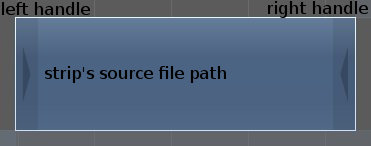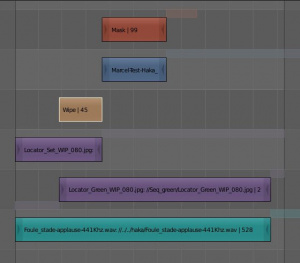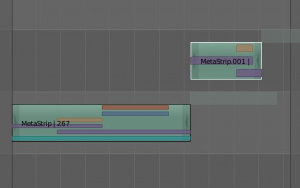Meta:Sanbox/Doc:2.6/Manual/Sequencer/Strips/Types
目次
[非表示]Strips definition and types
What is a strip
A strip is a container which carry one or more source media (Input). It's defined by a Start and a Length, and is displayed as a colored horizontal rectangle on the sequencer workspace.
Strips types
Blender does not care which type of source media you use; you can freely use any of the following:
- A movie clip (for example, in the Audio-Video Interleaved format -*.avi file-)
- An audio clip (for example, in the Waveform Audio format -*.wav file-)
- A single still image to be repeated for a number of frames (*.jpg, *.png, etc.)
- A numbered sequence of images (*-0001.jpg, *-0002.jpg, *-0003.jpg, etc, of any image format)
- A 3D Scene in the current .blend file.
- A mask, created in the current .blend file
- A clip, created in the current .blend file
They all become a color-coded strip in the VSE:
- Light blue is used for video strips
- Purple is a Single image, an Images Sequence or a Group of images played one after the other
- Light green (turquoise) is an audio strip
- Yellow is an effect strip
- Red is a mask strip
- Dark blue is a clip strip
Meta Strips
A Meta Strip is a strip which contain several strips. It's like a Group of strips, working the similar way as Nodes groups. It allows you to reduce significantly the (vertical) space used in the sequencer, and treat multiple strips as if it was one strip. You can move, resize, and edit properties exactly the same way strips are. (see Editing and deleting strips page for more informations.)
You can edit the content of a Meta Strip by pressing ⇆ Tab; It will unwrap the content temporarily and hide any other strips present on the workspace, allowing you to select, move and resize the contained strips, or edit their properties. Press ⇆ Tab again to re-wrap the strips into one Meta Strip.
Updating the content of strips
Certain operations, like moving an object in 3D View, may not force the Sequencer to call for a refresh of the rendered image (since the movement may not affect the rendered image). If an image or video, used as a strip, is changed by some application outside of Blender, Blender has no real way of being notified from your operating system.
To force Blender to re-read in files, and to force a re-render of the 3D View, click the Refresh Sequencer button in the VSE header. Blender will update and synchronize all cached images and compute the current frame.