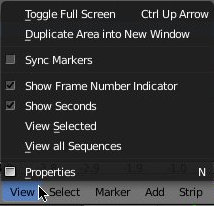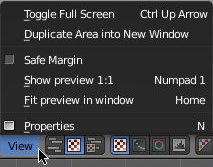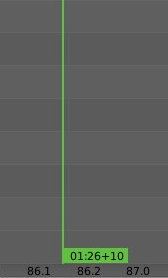Meta:Sanbox/Doc:2.6/Manual/Sequencer/View/Adjusting
Moving around in the VSE window
Moving around in Sequence area
Use these shortcuts to adjust the sequence area of the VSE:
- Pan MMB

- Zoom Wheel

- Vertical Scroll use ⇧ ShiftWheel
 , or drag on the left scroll bar.
, or drag on the left scroll bar. - Horizontal Scroll use CtrlWheel
 , or drag on the lower scroll bar.
, or drag on the lower scroll bar. - Scale View, CtrlMMB
 and drag up/down (vertical scale) or left/right (horizontal scale).
and drag up/down (vertical scale) or left/right (horizontal scale). - Scale View Vertically, drag on the circles on the vertical scroll bar.
- Scale View Horizontally, drag on the circles on the horizontal scroll bar.
As usual, the View Menu controls what and how you view in the workspace.
- Properties Panel N
- Open / close the properties panel.
- View all Sequences ↖ Home
- Zooms (in or out) the display to show all strips in the sequencer.
- View Selected . NumPad
- Zooms in the display to fit only the selected strips. Use this when working arranging a lot of strips and you want to use all of your screen to work.
- Fit preview in Window ↖ Home
- Resizes preview so that it fits in the window.
- Show Preview 1:1 1 NumPad
- Resizes preview to a 1:1 scale (actual size).
Mode: Sequence
Hotkey: CtrlT
Menu: View -> Show Seconds
- Show seconds
- Toggles frames number / time in seconds, in the Frame Number Indicator.
- Show Frame Number Indicator
- Toggles show / hide the Frame Number Indicator, at the bottom of the time-cursor.
- Safe Margin
- Displays an overlay on the preview, marking where title safe region is.
- Transform Markers
- Transform Markers as well as Strips.
Moving around in timeline (scrubbing)
First, to play the movie, you can press AltA.
To move back and forth through your movie, just LMB ![]() click and drag left/right in the sequencer workspace (or in the Timeline window pane), moving the Time cursor (vertical bar which indicates the current frame). As you do, the preview window pane refresh the image of the current frame.
click and drag left/right in the sequencer workspace (or in the Timeline window pane), moving the Time cursor (vertical bar which indicates the current frame). As you do, the preview window pane refresh the image of the current frame.
You can also use the keyboard arrows as following:
- ←
- to move 1 frame backward
- →
- to move 1 frame forward
- ⇧ Shift↑
- to move 10 frames forward
- ⇧ Shift↓
- to move 10 frames backward
- ⇧ Shift←
- to move back to the beginning of the movie
- ⇧ Shift→
- to move straight to the end of the movie
Real-time scrubbing and image display is possible on reasonable computers when viewing an image sequence, movie file or 3D scenes. The Scene's images have to be rendered individually, which may take some time.