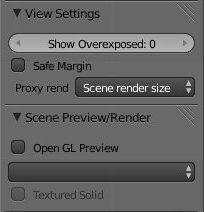Meta:Sanbox/Doc:2.6/Manual/Sequencer/View/Settings
in progress  90%
90%
View Settings
Preview Settings
The View Settings section can be found in the properties panel (N) of the Preview window type (or, if the window type is Both, in the common properties panel).
It allows you to control how the preview images are displayed in the preview window.
- Show Overexposed
- Increasing this number to 1 or greater displays a striped overlay (zebras) to the preview image, showing where it is overexposed. A higher number gives a higher threshold for marking overexposure.
- Safe Margin
- Displays an overlay on the preview, marking where title safe region is.
- Proxy Render Size
- Draws preview using full resolution or different proxy resolutions. Render resolution is determined in the render settings panel. Using a smaller preview size will increase speed.
Scene Preview
The Scene Preview/Render section can also be found in the properties panel (N) of the Preview window type (or, if the window type is Both, in the common properties panel).
It allows you to control how the images of scene strips are displayed in the preview window.
- Open GL Preview
- If you have Open GL, enable this setting to use Open GL for the scene preview renders.
- Draw Method
- This drop down menu allows you to change how the Scene's images are displayed (Bounding Box, Wireframe, Solid, Textured, Material, Rendered).
- Textured solid
- (for Solid draw method only), check this box if you want to display face assigned textures in solid draw method.