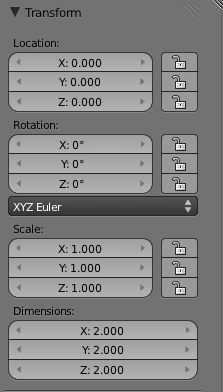「Doc:2.6/Manual/3D interaction/Transform Control/Transform Properties」の版間の差分
(→Applying Transformations) |
細 (1版 をインポートしました) |
(相違点なし)
| |
2018年6月29日 (金) 04:44時点における最新版
Page status (reviewing guidelines)
Text
delta transforms
|
Transform Properties
Each object stores its position, orientation, and scale values. These may need to be manipulated numerically, reset, or applied.
Transform Properties Panel
Mode: Edit and Object modes
Hotkey: N
Menu: Object » Transform Properties
The Transform Properties section in the View Properties panel allows you to view and manually/numerically control the position, rotation, and other properties of an object, in Object mode. In Edit mode, it mainly allows you to enter precise coordinates for a vertex, or median position for a group of vertices (including an edge/face). As each type of object has a different set of options in its Transform Properties panel in Edit mode, see their respective descriptions in the Modeling chapter.
Options in Object mode
- Location X, Location Y, Location Z
- The object’s center location in global coordinates.
- Rotation X, Rotation Y, Rotation Z
- The object’s orientation, relative to the global axes and its own center.
- Scale X, Scale Y, Scale Z
- The object’s scale, relative to its center, in local coordinates (i.e. the Scale X value represents the scale along the local X-axis). Each object (cube, sphere, etc.), when created, has a scale of one blender unit in each local direction. To make the object bigger or smaller, you scale it in the desired dimension.
- Dimensions X, Dimensions Y, Dimensions Z
- The object’s basic dimensions (in blender units) from one outside edge to another, as if measured with a ruler. For multi-faceted surfaces, these fields give the dimensions of the bounding box (aligned with the local axes – think of a cardboard box just big enough to hold the object).
Use this panel to either edit or display the object’s transform properties such as position, rotation and/or scaling. These fields change the object’s center and then affects the aspect of all of its vertices and faces.
Ipo Note
The values of the location, rotation, and scale can also be affected by an Ipo keyframe, so if there are Ipo keys associated with the object, be sure to reset them after making changes in this panel, or your changes will be lost when the frame is changed (Ipo keys override manually-set properties).
|
Some fields have extra functionality or features, such as scroll regions. When attempting to edit these types of fields it is easier to use {⇧ ShiftLMB ![]() instead of just LMB
instead of just LMB ![]() . After you have edited a field click outside of the field’s edit area or press ↵ Enter to confirm the changes. Changes will be reflected in the display window immediately. To cancel, hit Esc. For further descriptions of the other features of an edit field see The Interface section.
. After you have edited a field click outside of the field’s edit area or press ↵ Enter to confirm the changes. Changes will be reflected in the display window immediately. To cancel, hit Esc. For further descriptions of the other features of an edit field see The Interface section.
Transform Properties Locking
The locking feature of the Location, Rotation and Scale fields allows you to control a transform property solely from the properties panel. Once a lock has been activated any other methods used for transformation are blocked. For example, if you locked the Location X field then you can’t use the mouse to translate the object along the global X axis. However, you can still translate it using the Location X edit field. Consider the locking feature as a rigid constraint only changeable from the panel.
To lock a field, click the padlock icon next to the field. The field is unlocked if the icon appears as (![]() ), and it is locked if the icon appears as (
), and it is locked if the icon appears as (![]() ).
).