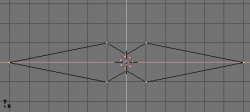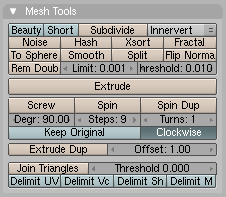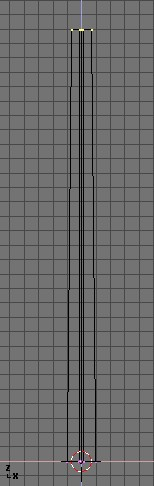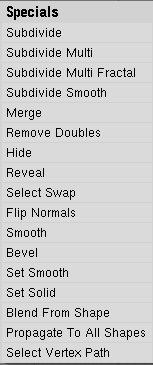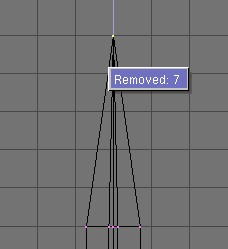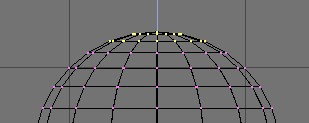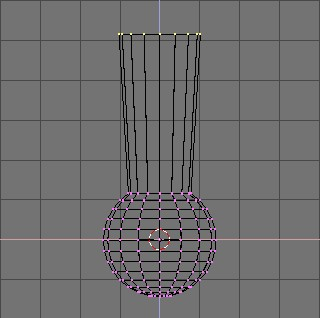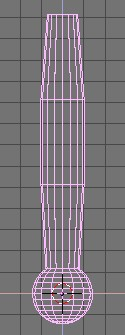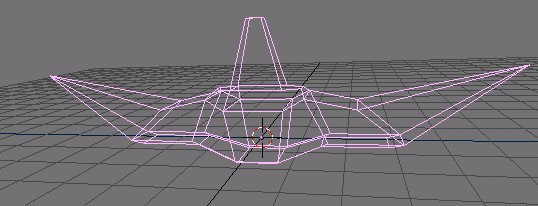「利用者:Mont29/Modeling/Meshes/Editing/Extrusion」の版間の差分
細 (moved Meta:Sandbox/Modelling Refactor/Tutorials/Modelling/Meshes/Editing/Extrusion to User:Mont29/Modeling/Meshes/Editing/Extrusion) |
細 (1版 をインポートしました) |
(相違点なし)
| |
2018年6月29日 (金) 03:44時点における最新版
Small Extrusion Tutorial
Here we will illustrates the power of extrusion in modeling, by quickly creating a simple sword using nearly this only tool… clr
The Blade
- Start Blender and delete the default cube. In top view (7 NumPad) add a mesh circle with eight vertices. Move (G) the vertices so they match the configuration shown in (Deformed circle, to become the blade cross section).
- Select all the vertices (A) and scale them down (S) so the shape fits in two grid units. Switch to front view with 1 NumPad.
- The shape we’ve created is the base of the blade. Using Extrude we’ll create the blade in a few simple steps. With all vertices selected press E, or click the Extrude button in the Mesh Tools panel of the Editing context (F9 – Extrude button in Editing context).
- A box will pop up asking Ok? Extrude (Extrude confirmation box). Click this text or press ↵ Enter to confirm, otherwise move the mouse outside or hit Esc to exit. If you now move the mouse you’ll see that Blender has duplicated the vertices, connected them to the original ones with edges and faces, and has entered grab mode.
- Move the new vertices up 30 units, constraining the movement with Ctrl, then click LMB
 to confirm their new position and scale them down a little bit with S (The Blade).
to confirm their new position and scale them down a little bit with S (The Blade). - Press E again to extrude the tip of the blade, then move the vertices five units up. To make the blade end in one vertex, scale the top vertices down to 0.000 (hold Ctrl for this) and press W » Remove Doubles (Mesh Edit Specials menu) or click the Rem Doubles button in the Editing context (F9). Blender will inform you that it has removed seven of the eight vertices and only one vertex remains. The blade is complete (The completed blade)!
The Handle
- Leave Edit mode and move the blade to the side. Add an UVsphere with 16 segments and rings and deselect all the vertices with the A.
- Borderselect the top three rings of vertices with B and delete them with X » Vertices (UV sphere for the handle: vertices to be removed).
- Select the top ring of vertices and extrude them. Move the ring up four units and scale them up a bit (First extrusion for the handle), then extrude and move four units again twice and scale the last ring down a bit (Complete handle).
- Leave Edit mode and scale the entire handle down so that it’s in proportion with the blade. Place it just under the blade.
The Hilt
By now you should be used to the “extrude → move → scale” sequence, so try to model a nice hilt with it. Start out with a cube and extrude different sides a few times, scaling them where needed. You should be able to get something like that shown in (Complete Hilt).
After texturing, the sword looks like (Finished sword, with textures and materials).
As you can see, Extrude is a very powerful tool that allows you to model relatively complex objects very quickly; the entire sword was created in less than half an hour. Getting the hang of “extrude → move → scale” will make your life as a Blender modeler a lot easier.