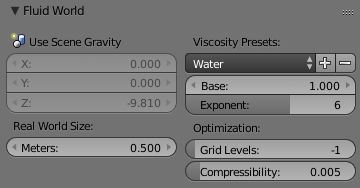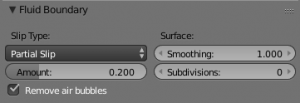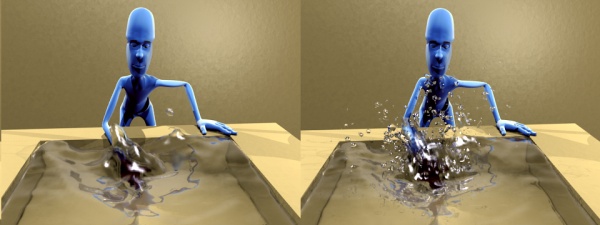「Doc:2.6/Manual/Physics/Fluid/Domain」の版間の差分
(→Notes) |
細 (1版 をインポートしました) |
(相違点なし)
| |
2018年6月29日 (金) 05:46時点における最新版
Page status (reviewing guidelines)
Text
todo: review the viscosity table commented text
|
Fluid Domain
The Domain Object
The bounding box of the object serves as the boundary of the simulation. All fluid objects must be in the domain. Fluid objects outside the domain will not bake. No tiny droplets can move outside this domain; it’s as if the fluid is contained within the 3D space by invisible force fields. There can be only a single fluid simulation domain object in the scene.
The shape of the object does not matter because it will always be treated like a box (The lengths of the bounding box sides can be different). So, usually there won’t be any reason to use another shape than a box. If you need obstacles or other boundaries than a box to interfere with the fluid flow, you need to insert additional obstacle objects inside the domain boundary.
This object will be replaced by the fluid during the simulation.
| Baking is done on the Domain object | |
| When you calculate the fluid simulation, you bake the simulation on the domain object. For this reason all the baking options are visible only when selecting the Domain Object.
For baking options, please refer to the baking section in this page. |
Options
- Bake button
- For baking options please refer to the baking section in this page.
- Simulation Threads
- Override number of threads for the simulation (0 is automatic).
- Resolution
- Final
- Render resolution. The granularity at which the actual fluid simulation is performed. This is probably the most important setting for the simulation as it determines the amount of details in the fluid, the memory and disk usage as well as computational time.
- Note that the amount of required memory quickly increases: a resolution of 32 requires ca. 4MB, 64 requires ca. 30MB, while 128 already needs more than 230MB. Make sure to set the resolution low enough, depending on how much memory you have, to prevent Blender from crashing or freezing. Remember also that many operating systems limit the amount of memory that can be allocated by a single process, such as Blender, even if the machine contains much more than this. Find out what limitations apply to your machine.
Resolution and Real-size of the Domain
Be sure to set the resolution appropriate to the real-world size of the domain (see the Realworld-size in the Domain Wold panel). If the domain is not cubic, the resolution will be taken for the longest side. The resolutions along the other sides will be reduced according to their lengths (therefore, a non-cubic domain will need less memory than a cubic one, resolutions being the same).
|
- Preview resolution
- This is the resolution at which the preview surface meshes will be generated. So it does not influence the actual simulation. Even if “there is nothing to see” in the preview, there might be a thin fluid surface that cannot be resolved in the preview.
- Display quality
- How to display a baked simulation in the 3d view (menu Viewport Display) and for rendering (menu Render Display):
- Geometry: use the original geometry (before simulation).
- Preview: use the preview mesh.
- Final: use the final high definition mesh.
- When no baked data is found, the original mesh will be displayed by default.
- After you have baked a domain, it is displayed (usually) in the Blender window as the preview mesh. To see the size and scope of the original domain box, select Geometry in the left dropdown.
- Time
- Start
- It is the simulation start time (in seconds).
- This option makes the simulation computation in Blender start later in the simulation. The domain deformations and fluid flow prior to the start time are not saved.
- For example, if you wanted the fluid to appear to already have been flowing for 4 seconds before the actual first frame of data, you would enter 4.0 here.
- End
- It is the simulation ending time (in seconds).
| Start and end times have nothing to do with how many frames are baked | |
| If you set Start time to 3.0, and End time to 4.0, you will simulate 1 second of fluid motion. That one second of fluid motion will be spread across however-many frames are set in the Dimensions of the Render context. This means, for example, that if you have Blender set to make 250 frames at 25 fps, the fluid will look like it had already been flowing for 3 seconds at the start of the simulation, but will play in slow motion (one-tenth normal speed), since the 1 second fluid sim plays out over the course of 10 video seconds. To correct this, change the end time to 13.0 (3.0 + 10.0) to match the 250 frames at 25 fps. Now, the simulation will be real-time, since you set 10 seconds of fluid motion to simulate over 10 seconds of animation. Having these controls in effect gives you a “speed control” over the simulation. |
- Generate Speed Vector
- If this button is clicked, no speed vectors will be exported. So by default, speed vectors are generated and stored on disk. They can be used to compute image based motion blur with the compositing nodes.
- Reverse fluid frames
- The simulation is calculated backward
- Speed
- Fluid motion rate (0 = stationary, 1 = normal speed).
- Offset
- Offset when reading backed cache.
- Bake directory
- For baking options please refer to the baking section in this page.
Fluid World
- Viscosity
- The “thickness” of the fluid and actually the force needed to move an object of a certain surface area through it at a certain speed. You can either enter a value directly or use one of the presets in the drop down (such as honey, oil, or water).
- For manual entry, please note that the normal real-world viscosity (the so-called dynamic viscosity) is measured in Pascal-seconds (Pa.s), or in Poise units (P, equal to 0.1 Pa.s, pronounced “pwaz”, from the Frenchman Jean-Louis Poiseuille, who discovered the laws on “the laminar flow of viscous fluids”), and commonly centiPoise units (cP, equal to 0.001 Pa.s, “sentipwaz”). Blender, on the other hand, uses the kinematic viscosity (which is dynamic viscosity in Pa.s, divided by the density in kg.m-3, unit
m2.s-1). The table below gives some examples of fluids together with their dynamic and kinematic viscosities. - Manual entries are specified by a floating point number and an exponent. These floating point and exponent entry fields (scientific notation) simplify entering very small or large numbers. The viscosity of water at room temperature is 1.002 cP, ou 0.001002 Pa.s; the density of water is about 1000 kg.m-3, which gives us a kinematic viscosity of 0.000001002 m2.s-1 - so the entry would be 1.002 times 10 to the minus six (
1.002×10-6in scientific notation). Hot Glass and melting iron is a fluid, but very thick; you should enter something like1.0×100(= 1.0) as its kinematic viscosity (indicating a value of1.0×106cP). - Note that the simulator is not suitable for non-fluids, such as materials that do not “flow”. Simply setting the viscosity to very large values will not result in rigid body behavior, but might cause instabilities.
Viscosity varies
The default values in Blender are considered typical for those types of fluids and “look right” when animated. However, actual viscosity of some fluids, especially sugar-laden fluids like chocolate syrup and honey, depend highly on temperature and concentration. Oil viscosity varies by SAE rating. Glass at room temperature is basically a solid, but glass at 1500 degrees Celsius flows (nearly) like water.
|
| Fluid | dynamic viscosity (in cP) | kinematic viscosity (Blender, in m2.s-1) |
|---|---|---|
| Water (20°C) | 1.002×100 (1.002) | 1.002×10-6 (0.000001002) |
| Oil SAE 50 | 5.0×102 (500) | 5.0×10-5 (0.00005) |
| Honey (20°C) | 1.0×104 (10,000) | 2.0×10-3 (0.002) |
| Chocolate Syrup | 3.0×104 (30,000) | 3.0×10-3 (0.003) |
| Ketchup | 1.0×105 (100,000) | 1.0×10-1 (0.1) |
| Melting Glass | 1.0×1015 | 1.0×100 (1.0) |
- Base
- Viscosity setting: value that is multiplied by 10 to the power of (exponent*-1).
- Exponent
- Negative exponent for the viscosity value (to simplify entering small values e.g. 5*10^-6).
- Real World Size
- Meters
- Size of the domain object in the real world in meters. If you want to create a mug of coffee, this might be 10 cm (0.1 meters), while a swimming pool might be 10m. The size set here is for the longest side of the domain bounding box.
- Optimization
- Grid Levels
- How many adaptive grid levels to be used during simulation - setting this to -1 will perform automatic selection.
- Compressibility
- If you have problems with large standing fluid regions at high resolution, it might help to reduce this number (note that this will increase computation times).
Fluid Boundary
This box has all the slip and surface options.
テンプレート:Doc:2.6/Manual/Physics/Fluid/split type
- Surface
- Surface Smoothing
- Amount of smoothing to be applied to the fluid surface. 1.0 is standard, 0 is off, while larger values increase the amount of smoothing.
- Subdivisions
- Allows the creation of high-res surface meshes directly during the simulation (as opposed to doing it afterwards like a subdivision modifier). A value of 1 means no subdivision, and each increase results in one further subdivision of each fluid voxel. The resulting meshes thus quickly become large, and can require large amounts of disk space. Be careful in combination with large smoothing values - this can lead to long computation times due to the surface mesh generation.
- Remove air bubbles
- Remove the air gap between fluid surface and obstacles. Warning - Can result in a dissolving surface in other areas.
Fluid Particles
Here you can add particles to the fluid simulated, to enhance the visual effect.
- Tracer
- Number of tracer particles to be put into the fluid at the beginning of the simulation. To display them create another object with the Particle fluid type, explained below, that uses the same bake directory as the domain.
- Generate
- Controls the amount of fluid particles to create (0=off, 1=normal, >1=more). To use it, you have to have a surface subdivision value of at least 2.
Baking
Bake Button
Perform the actual fluid simulation. Blender will continue to work normally, except there will be a status bar in the top of the window, next to the render pulldown. Pressing Esc or the "x" next to the status bar will abort the simulation. Afterwards two “.bobj.gz” (one for the Final quality, one for the Preview quality), plus one “.bvel.gz” (for the Final quality) will be in the selected output directory for each frame.
Bake directory
REQUIRED!
Directory and file prefix to store baked surface meshes.
This is similar to the animation output settings, only selecting a file is a bit special: when you select any of the previously generated surface meshes (e.g. “test1_fluidsurface_final_0132.bobj.gz”), the prefix will be automatically set (“test1_” in this example). This way the simulation can be done several times with different settings, and allows quick changes between the different sets of surface data.
The default value is “/tmp/”, which is probably not what you want. Choose an appropriate directory-name and file prefix so that these files will be stored in an appropriate location and named in such a way that two different fluid-simulations won’t conflict with one another (if you’re intending to specify only a directory-name here, i.e. without a filename-prefix, don’t forget the trailing “/”).
Notes
- Unique domain
- Because of the possibility of spanning and linking between scenes, there can only be one domain in an entire .blend file.
- Selecting a Baked Domain
- After a domain has been baked, it changes to the fluid mesh. To re-select the domain so that you can bake it again after you have made changes, go to any frame and select (RMB
 ) the fluid mesh. Then you can click the BAKE button again to recompute the fluid flows inside that domain.
) the fluid mesh. Then you can click the BAKE button again to recompute the fluid flows inside that domain.
- Baking always starts at Frame #1:
- The fluid simulator disregards the Start setting in the Dimensions panel, it will always bake from frame 1.
- If you wish the simulation to start later than frame 1, you must key the fluid objects in your domain to be inactive until the frame you desire to start the simulation.
- Baking always ends at the End Frame set in the Dimensions panel:
- If your frame-rate is 25 frames per second, and ending time is 4.0 seconds, then you should (if your start time is 0) set your animation to end at frame
4.0 × 25 =100.
- Freeing the previous baked solutions
- Deleting the content of the “Bake” directory is a destructive way to achieve this. Be careful if more than one simulation uses the same bake directory (be sure they use different filenames, or they will overwrite one another)!
- Reusing Bakes
- Manually entering (or searching for) a previously saved (baked) computational directory and filename mask will switch the fluid flow and mesh deformation to use that which existed during the old bake. Thus, you can re-use baked flows by simply pointing to them in this field.
- Baking processing time
- Baking takes a lot of compute power (hence time). Depending on the scene, it might be preferable to bake overnight.
- If the mesh has modifiers, the rendering settings are used for exporting the mesh to the fluid solver. Depending on the setting, calculation times and memory use might exponentially increase. For example, when using a moving mesh with Subsurf as an obstacle, it might help to decrease simulation time by switching it off, or to a low subdivision level. When the setup/rig is correct, you can always increase settings to yield a more realistic result.