「利用者:Raa/Addons/Pie Menu Editor/Editors/Popup Dialog」の版間の差分
細 (1版 をインポートしました) |
|
(相違点なし)
| |
2018年6月29日 (金) 06:23時点における最新版
目次
Pop-up Dialog
Pop-up Dialog Editor allows you to create a layout of widgets that can be displayed in pie menus, dialogs, panels or toolbars.
Mode

Affects the appearance and behavior of the pop-up.
| Mode | |||
|---|---|---|---|
| Moving the mouse outside the pop-up closes it | |||
| Interaction with widgets of the pop-up closes it | |||
| OK button | |||
| Movable | |||
| Customizable width |
Hotkeys
Button Hotkeys
Row Button Hotkeys
| LMB |
Open Menu |
| CtrlLMB |
Add Row Below |
| Ctrl⇧ ShiftLMB |
Add Row Above |
| ⇧ ShiftLMB |
Toggle Row Size |
| OskeyLMB |
Toggle Row Spacer |
Layout

Blender uses row/column based layout system. The editor allows you to set-up a column of ■rows with optional ■sub-columns and ■sub-rows.
In order to add a sub-column, LMB ![]() on one of the buttons to open a menu and select Column separator.
To add a sub-row to the sub-column there are Begin Subrow and End Subrow entries in the menu.
on one of the buttons to open a menu and select Column separator.
To add a sub-row to the sub-column there are Begin Subrow and End Subrow entries in the menu.
If you need more options to control the layout you can write python code in Custom tab which will be used to draw custom layout of widgets instead of default button.
Expand Layout
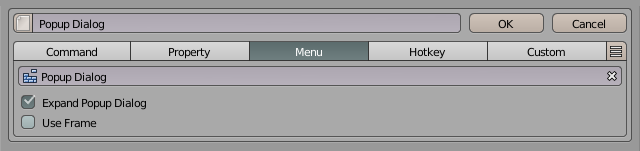
To expand layout inside pie menus or another popup dialog you need to enable Expand Popup Dialog option in Menu tab.
Fixed Columns

By default Blender resizes columns depending on the number of buttons in sub-rows. You can enable Fixed Columns option to fix that.
Alignment

You can adjust the alignment of buttons if there are no columns in the current row.