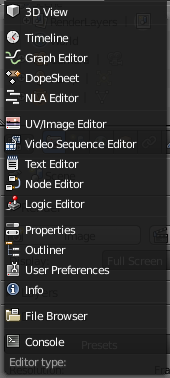「利用者:Fade/Doc:2.6/Manual/Interface/Window types」の版間の差分
細 (1版 をインポートしました) |
|
(相違点なし)
| |
2018年6月29日 (金) 05:46時点における最新版
Page status (reviewing guidelines)
Page reviewed and in good shape |
Window Types
The Blender interface is divided up into many rectangular Window Frames. Each Window Frame may contain different types of information, depending upon the Window Type.
Each Window Frame operates independently of the others, and you can have the same Window Type in many frames. For example, you may have several 3D windows open but each looking at the Scene from a different perspective. You can split and merge and resize Window Frames to suit whatever you are working on. You can also arrange some Window Frames to display without a Header to save screen space.
Read more about arranging frames »
Window Types are broken up by functionality:
- The 3D View- a graphical view of your scene.
- The Timeline - Controls for animation playback.
- The Graph Editor - manage animation keys (and drivers) and inter/extrapolation of these.
- The Dope Sheet - combine individual actions into action sequences.
- The NLA Editor - manage non-linear animation action sequences.
- The Image/UV Editor - an image editor with advanced UV management tools.
- The Video Sequence Editor - assemble video sequences into a film strip.
- The Text Editor - keep notes and documentation about your project, and write Python scripts.
- The Node Editor - alows you to use nodes for texturing, materials and compositing.
- The Logic Editor -a game logic editing window.
- The Properties Editor - shows the several attributes of the currently selected object.
- The Outliner - Helps you find and organize your objects.
- User Preferences - customize Blender to your work style and computer.
- The Info Window - provides information and options for managing files, windows and engines.
- The File Browser - used to organize, load and save files (most times invoked automatically, when needed).
- The Console - to directly use python in Blender.
You can select the Window Type by clicking the Window Header's leftmost button. A pop-up menu displays showing the available Window Types.