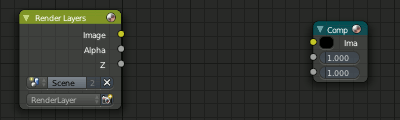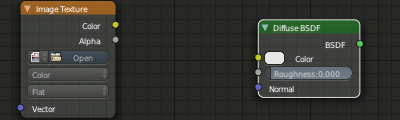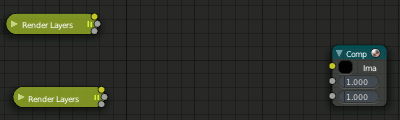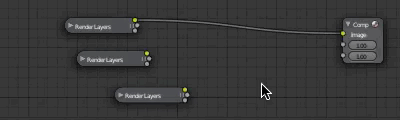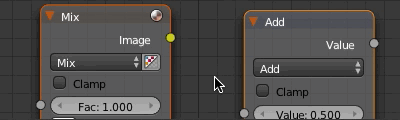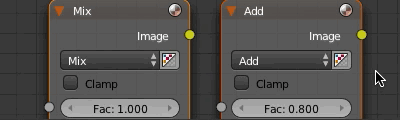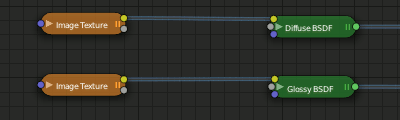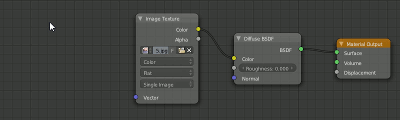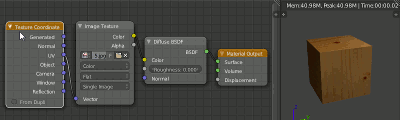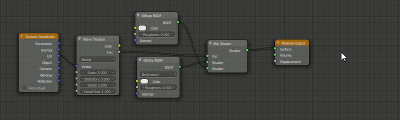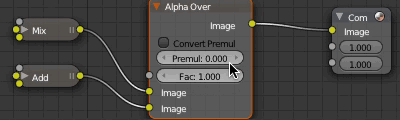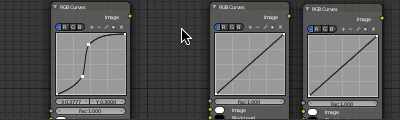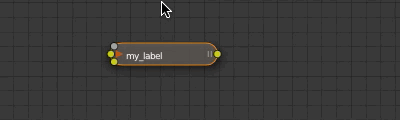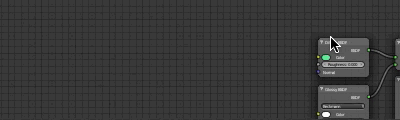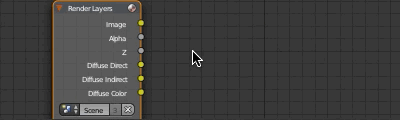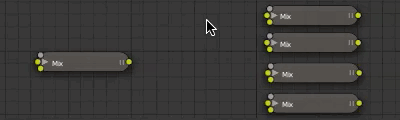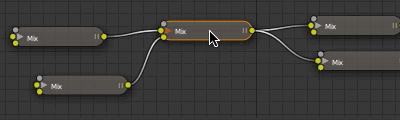「Extensions:2.6/Py/Scripts/Nodes/Nodes Efficiency Tools」の版間の差分
細 (1版 をインポートしました) |
|
(相違点なし)
| |
2018年6月29日 (金) 05:51時点における最新版
| UI location | Node Editor's Toolbar or Ctrl Space | ||
|---|---|---|---|
| Version | 3.29 | Author(s) | Bartek Skorupa, Greg Zaal |
| Blender | 2.75 | License | GPL |
| File name | node_wrangler.py |
|---|---|
| Current version download | https://git.blender.org/gitweb/gitweb.cgi/blender-addons.git/blob_plain/HEAD:/node_wrangler.py |
| Links | Task: https://developer.blender.org/T33543 Changelog: https://developer.blender.org/diffusion/BA/history/master/node_wrangler.py |
|---|
目次
- 1 About
- 2 How To Use
- 3 Features
- 3.1 Lazy Connect
- 3.2 Lazy Mix
- 3.3 Merge
- 3.4 Batch change blend type / math operation
- 3.5 Change Mix Factor
- 3.6 Delete Unused Nodes
- 3.7 Swap Links
- 3.8 Reset Backdrop
- 3.9 Add UV Layout attribute node
- 3.10 Add Vertex Color attribute node
- 3.11 Shader Viewer
- 3.12 Frame Selected
- 3.13 Reload Images
- 3.14 Switch Node Type
- 3.15 Copy Settings
- 3.16 Copy Label
- 3.17 Clear Label
- 3.18 Modify Label
- 3.19 Add Texture Setup
- 3.20 Add Reroutes to Outputs
- 3.21 Link Active to Selected
- 3.22 Align Nodes
- 3.23 Select within frame (parent/children)
- 3.24 Detach Outputs
- 3.25 Link to Output Node
- 3.26 Add Image Sequence
- 3.27 Add Multiple Images
- 4 Links and Support
- 5 Known Issues
About
This addon gives you several tools that help you work with nodes quickly and efficiently. Many functions work for both the compositor and shader nodes, and some functions bring features already in the compositor to the shader nodes as well. Some tools are made for a specific function, however we have made it our goal to allow complete flexibility for you to use the tools in every situation, even where we did not intend.
Please report any bugs, and feel free to suggest features.
How To Use
Use menu in properties panel of Node Editor or CtrlSpace keyboard shortcut or individual shortcuts for tools
Features
Lazy Connect
Drag holding down CtrlRMB ![]()
Make links between the nodes without having to precisely select the sockets. Just drag from one node to another while holding CtrlRMB ![]() . The nodes nearest the mouse are used, so you don't even have to click on one precisely.
. The nodes nearest the mouse are used, so you don't even have to click on one precisely.
Also, use Ctrl⇧ ShiftRMB ![]() to show a menu of inputs and outputs to make a more accurate connection. This is useful when working with a large node tree, since you can easily make connections without having to zoom in and out a lot.
to show a menu of inputs and outputs to make a more accurate connection. This is useful when working with a large node tree, since you can easily make connections without having to zoom in and out a lot.
Lazy Mix
Drag holding down AltRMB ![]()
Merge outputs of two nodes using Mix Node or Mix Shader by dragging from one node to another while holding down AltRMB ![]() . Mix node or Mix Shader node will be added and outputs of the nodes will be connected to it.
. Mix node or Mix Shader node will be added and outputs of the nodes will be connected to it.
Merge
Quickly add Mix, Math, Z-Combine, Alpha Over, Mix Shader or Add Shader nodes that will merge outputs of selected nodes.
Merge with automatic type detection
CtrlZero Ctrl+ Ctrl- Ctrl * Ctrl/ Ctrl< Ctrl>
Selected nodes‘ outputs will be merged using Mix, Math, Mix Shader or Add Shader nodes., depending on types of selected nodes.
Ctrl+ sets blend type or math operation to Add. When shaders are selected – Add Shader will be used
Ctrl * multiply blend type or math operation
Ctrl- subtract blend type or math operation
Ctrl/ divide blend type or math operation
CtrlZero mix blend type or when shaders are selected - Mix Shader node will be used
Ctrl> greater than math operation
Ctrl< less than math operation
Merge using Mix node
CtrlAlt+, CtrlAlt-, Ctrl alt *, CtrlAlt/
Using CtrlAlt with proper keys will force to use Mix node for merging no matter what types of nodes are selected.
Merge using Z-Combine node
CtrlNumpad .
Z-Combine nodes will be used for merging. If possible - image and Z-Depth outputs will be linked.
Merge using Alpha Over node
CtrlAltZero
Alpha Over nodes will be used for merging.
Merge using Math node
Ctrl⇧ Shift+, Ctrl⇧ Shift-, Ctrl shift *, Ctrl⇧ Shift/, Ctrl⇧ Shift<, Ctrl⇧ Shift>
Using Ctrl⇧ Shift with proper keys will force to use Math node for merging no matter what types of nodes are selected.
Batch change blend type / math operation
Alt↑, Alt↓, AltZero, Alt+, Alt-, Alt *, Alt/, Alt>, Alt<
Select mix nodes or math nodes and change their blend type or math operation at the same time. Use keys specified above. They will change blend type or operation accordingly to: mix, add, subtract, divide, less than, greater than.
Use Alt↑ or Alt↓ to go through all available blend types or math operations.
Change Mix Factor
Alt←, ⇧ ShiftAlt←, Alt→, ⇧ ShiftAlt→
Change Factor of selected Mix nodes or Mix Shader nodes.
Use Alt→ to increase it by 0.1.
Use Alt← to decrease it by 0.1.
Use Alt⇧ Shift→ to increase it by 0.01.
Use Alt⇧ Shift← to decrease it by 0.01.
Use CtrlAlt⇧ Shift← to set factor to 0.0. Additional shortcut is CtrlAlt⇧ ShiftZero
Use CtrlAlt⇧ Shift→ to set factor to 1.0. Additional shortcut is CtrlAlt⇧ ShiftOne
Delete Unused Nodes
AltX
Clean your node tree. Delete all of the nodes that don’t contribute to the final result.
Swap Links
AltS
Select two nodes that have something linked to their outputs. AltS will swap the outputs. What originally was linked to output of the first node will now be linked to output of the second node and vice verca.
Or, select one node with a single linked input - AltS will cycle the link through the available input sockets
Or, select one node with two linked inputs - AltS will swap the two links. If more then two inputs are linked, the two with matching types will be swapped (such as a Mix node's two color inputs).
Reset Backdrop
Z
Reset position and scale of the backdrop.
Add UV Layout attribute node
(Add node menu)
Add attribute node with the attribute automatically set to UV Layout.
Add Vertex Color attribute node
(Add node menu)
Add attribute node with the attribute automatically set to vertex color.
Shader Viewer
Ctrl⇧ ShiftLMB ![]()
Viewer Node for shaders. Ctrl⇧ ShiftLMB ![]() and the output of the node will be linked to newly created Emission Shader and Material Output. Easy way of prewiewing textures.
and the output of the node will be linked to newly created Emission Shader and Material Output. Easy way of prewiewing textures.
Frame Selected
⇧ ShiftP
Select nodes and „wrap“ them in Frame node by hitting ⇧ ShiftP. Immediately after that hit F6 to set the color and label of the Frame.
Reload Images
AltR
All of the images used in the node tree (Image inputs, textures) can be reloaded by hitting AltR.
Switch Node Type
⇧ ShiftS
Change the type of selected node(s) to any other type. Hit ⇧ ShiftS and you’ll get the menu ordered exactly the same as Add Node Menu. Choose the new type.
Copy Settings
⇧ ShiftC
Copy settings of active node to all selected nodes of the same type.
Copy Label
⇧ ShiftC
Copy labels all selected nodes basing on various criteria.
Labels can be copied from labels (names) of active node ⇧ ShiftV,
or from names (labels) of nodes that are linked to selected ones or from the names of sockets that the selected nodes are linked to.
All options will be revealed in submenu after hitting ⇧ ShiftC
Clear Label
AltL
Clear labels of selected nodes.
Modify Label
⇧ ShiftAltL
Batch change labels of selected nodes.
Add text to beginning, to end, replace parts of text.
Add Texture Setup
CtrlT
Select any shader node, CtrlT and and image texture with nodes controlling co-ordinates will be added. If you select any texture node, only the coordinate and mapping nodes will be added. A background shader will get an Environment texture with generated mapping.
Add Reroutes to Outputs
/
Reroute nodes will be added and linked to each output of each selected node.
Link Active to Selected
\, K, ⇧ ShiftK, ", ⇧ Shift", (colon) ;, Shift ;
Link active node to selected nodes basing on various criteria.
\ - call main "Link Active to Selected" menu.
K – link active to all selected. Use ⇧ ShiftK to force to replace existing links.
(quote) " – link only to selected nodes that have the same name/label as active node (Shift (quote) " to replace existing links)
(colon) ; - link selected when name of output matches the name or label of selected node.
Handy for replacing sources. For example Render Layer to image (multi layer exr).
Align Nodes
Shift equal
Align nodes horizontally or vertically. Same as S-X-0 or S-Y-0, but with even spacing between the nodes.
Select within frame (parent/children)
] – select all nodes wrapped in selected Frame node.
[ - select frame node that selected nodes are wrapped in.
Detach Outputs
⇧ ShiftAltD
Detach output of selected node leaving linked inputs.
Link to Output Node
O
In compositing – link to Composite output.
In materials – link to Material Output node.
Add Image Sequence
Found in the Add Input menu for composite nodes, or the Add Texture menu for shader nodes.
Select just one image from a sequence in the file browser and it will automatically detect the length of the sequence and set the node appropriately
Add Multiple Images
Found in the Add Input menu for composite nodes, or the Add Texture menu for shader nodes.
Simply allows you to select more than one image and adds a node for each (useful for importing multiple render passes or renders for image stacking).
Links and Support
- Questions, comments, suggestions, and bug reports should be sent to the authors' email addresses (Bartek, Greg).
- Video Tutorial at Bartek's page (Outdated. Several new features not included there)
- Changelog
Known Issues
No known issues at the moment
- Back to Extensions:2.6/Py/Scripts