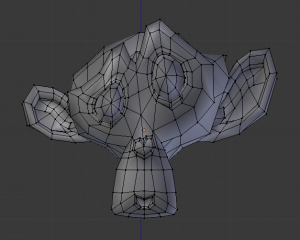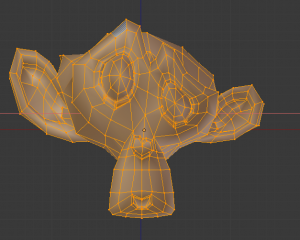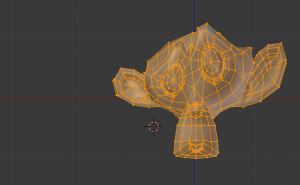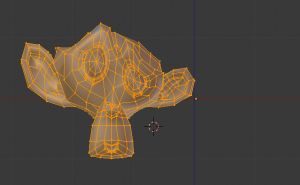Doc:2.6/Manual/Modeling/Meshes/Editing/Deforming/Mirror
Page status (reviewing guidelines)
Page reviewed and in good shape |
Mirror
Mode: Edit mode
Hotkey: CtrlM
Menu: Mesh » Mirror » Desired Axis
The mirror tool mirrors a selection across a selected axis.
The mirror tool in Edit mode is similar to Mirroring in Object mode. It is exactly equivalent to scaling by -1 vertices, edges or faces around one chosen pivot point and in the direction of one chosen axis, only it is faster/handier.
After this tool becomes active, select an axis to mirror the selection on entering x,y, or z.
You can also interactively mirror the geometry by holding the MMB ![]() and dragging in the direction of the desired mirror direction.
and dragging in the direction of the desired mirror direction.
Axis of symmetry
For each transformation orientation, you can choose one of its axes along which the mirroring will occur.
As you can see, the possibilities are infinite and the freedom complete: you can position the pivot point at any location around which we want the mirroring to occur, choose one transformation orientation and then one axis on it.
Pivot point
Pivot points must be set first. Pivot points will become the center of symmetry. If the widget is turned on it will always show where the pivot point is.
Note: The pivot point defaults to the median point in Edit mode. This is a special case of Edit mode as explained in the pivot point page.
On (Mirror around the 3D Cursor…) the pivot point is the 3D Cursor, the transformation orientation is Local, a.k.a. the Object space, and the axis of transformation is X.
Transformation orientation
Transformation Orientations are found on the 3D area header, next to the Widget buttons. They decide which coordinate system will rule the mirroring.