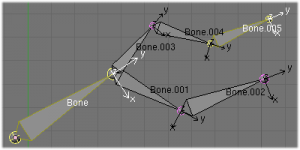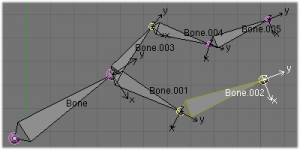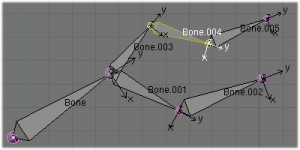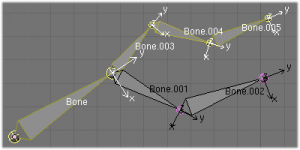Doc:2.6/Manual/Rigging/Armatures/Selecting
Selecting armature's bones
Mode: Edit mode
Panel: Bone panel
You can select and edit bones of armatures in Edit mode and in Pose mode. Here, we will see how to select bones in Edit mode. Selecting bones in Pose mode is similar to selecting in Edit mode with a few specific differences that will be detailed in the posing part.
Similar to vertices/edges selection in meshes, there are two ways to select whole bones in Edit mode:
- directly, by selecting the bone's body
- selecting both of its end points (root and tip)
This is an important point to understand, because selecting bones' ends only might lead to non-obvious behavior, with respect to which bone you actually select, see the .
Note that unlike the mesh draw type the armature draw type has no effect on selection behavior. In other words, you can select a bone's end or body the same way regardless of the bone visualization chosen.
Selecting bones' ends
To select bones' ends you have the standard selection methods.
Inverse selection
As stated above, you have to remember that these selection tools are for bones' ends only, not the bones' bodies.
For example, the Inverse selection option (CtrlI) inverts the selection of bones’ ends, not of bones (see Inverse selection).
Remember that a bone is selected only if both its ends are selected. So, when the selection status of bones' ends is inverted, a new set of bones is selected.
Selecting connected bones' ends
Another example is: when you select the root of a bone connected to its parent, you also implicitly select the tip of its parent (and vice versa).
Remember: when selecting bones' ends, the tip of the parent bone is the “same thing” as the root of its children bones.
Selecting Bones
By RMB ![]() -clicking on a bone’s body, you will select it (and hence you will implicitly select its root and tip).
-clicking on a bone’s body, you will select it (and hence you will implicitly select its root and tip).
To each selected bone corresponds a sub-panel in the Armature Bones panel (Editing context, F9). These sub-panels contain settings for some of the bones’ properties (regarding e.g. relationships between bones, bones’ influence on deformed geometry, etc.), as we will see later.
Using ⇧ ShiftRMB ![]() , you can add to/remove from the selection.
, you can add to/remove from the selection.
You also have some advanced selection options, based on their relations.
You can select at once all the bones in the chain which the active (last selected) bone belongs to by using the linked selection tool, L.
You can deselect the active bone and select its immediate parent or one of its children using respectively Select » Select Parent ([) or Select » Select Child (]). If you prefer to keep the active bone in the selection, use Select » Extend Select Parent (Ctrl[) or Select » Extend Select Child (Ctrl]).
Deselecting connected bones
There is a subtlety regarding connected bones.
When you have several connected bones selected, if you deselect one bone, you will in fact deselect its tip, but not its root if it is also the tip of another selected bone.
To understand this, look at Bone deselection in a selected chain.
After ⇧ ShiftRMB ![]() -clicking
-clicking Bone.003:
Bone.003's tip (which is same asBone.004's root) is deselectedBoneisBone.003's parent. ThereforeBone.003's root is same as the tip ofBone. SinceBoneis still selected, its tip is selected. Thus the root ofBone.003remains selected.