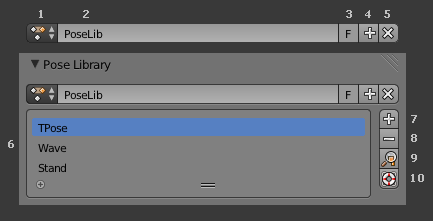Doc:2.6/Manual/Rigging/Posing/Pose Library
Pose Library
Intro
- The Pose Library panel is used to save, apply, and manage different armature poses.
- Pose Libraries are saved to Actions. They are not generally used as actions, but can be converted to and from.
Pose Library Panel
- 1. Browse Action / Pose Library to be linked.
- 2. Name of the Pose Library.
- 3. Set Fake User.
- This will make blender save the Pose Library for if it has no users.
- 4. Add new Pose Library to the active object.
- 5. Remove the Pose Library from the active object.
- 6. A list of Poses for the active Pose Library.
- 7. Add Pose.
- Add New.
- Add a new Pose to the active Pose Library with the currect pose of the armature.
- Add New (Current Frame).
- Add New and Replace Existing automatically allocate a Pose to an Action frame.
- Add New (Currect Frame) will add a Pose to the Pose Library based on the currect frame of the Time Cursor.
- Its not a well supported feature.
- Replace Existing.
- Replace an existing Pose in the active Pose Library with the currect pose of the armature.
- 8. Remove the active Pose from the Pose Library.
- 9. Apply the active Pose to the selected Pose Bones.
- 10. Sanitize Action. Make Action suitable for use as a Pose Library.
- This is used to convert an Action to a Pose Library.
- A Pose is added to the Pose Library for each frame with keyframes.
Editing
- 3D View, Pose Mode.
- Browse Poses. CtrlL.
- Add Pose. ⇧ ShiftL.
- Rename Pose. ⇧ ShiftCtrlL.
- Remove Pose. AltL.