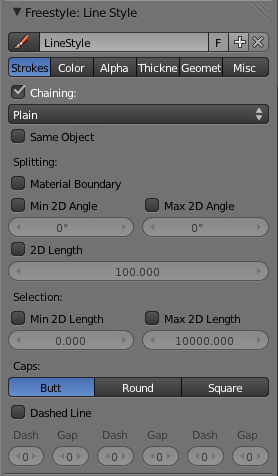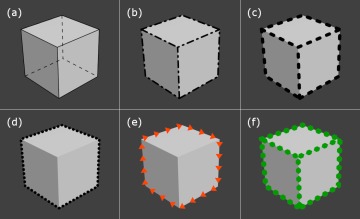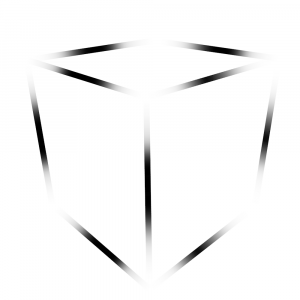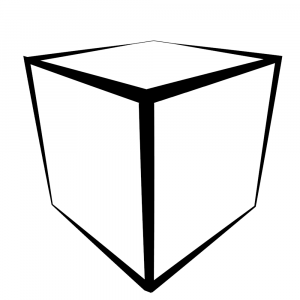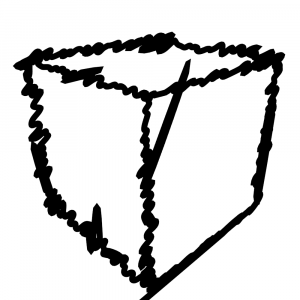利用者:Flokkievids/Freestyle/LineStyle
< 利用者:Flokkievids | Freestyle
| Warning | |
| This feature is not yet in the official version of Blender and currently only available in a branch (see here) |
Line Style
In Freestyle, the Line Style settings define the appearance of a Line Set by five main aspects: Stroke, Color, Alpha, Thickness and Geometry. You can create any number of Line Styles and reuse any one Line Style for several Line Sets by selecting it from the dropdown menu next to its name.
Stroke
- Chaining
- By default all retrieved lines from the Freestyle Line Sets are chained together. There are two basic chaining methods: The default chaining method is called Plain and whill create simple chains. The sketchy chaining option allows for generating chains of feature edges with sketchy multiple strokes and has an additional option called Rounds. The Rounds option specifies the number of rounds in sketchy strokes. Chaining can also be turned of to render each line seperately, which can be useful for Linestyles which depend on accurate representation of Line Sets.
- Splitting
- You can split up chains of Freestyle lines by checking one of the following
- Material Boundary
- Splitting chains of feature edges if they cross from one material to another.
- Min/Max 2D Angle & 2D Length
- Splitting chains of feature edges by a minimum and maximum 2D angle and by a 2D length limit. These options are useful for splitting long strokes into small pieces.
- Caps
- Allows you to use three types of line caps: Butt (flat), Round (half-circle), and Square (flat and extended).
- Dashed Line
- By enabling the Dashed Line toggle button, you can specify three pairs of dash and gap lengths in the unit of pixels. Dash values define the lengths of dash strokes, while gap values specify intervals between two dashes. If a zero gap is specified, then the corresponding dash is ignored even if it has a non-zero value. Dashes are treated as separate strokes, meaning that you can apply line caps, as well as color, alpha and thickness modifiers. The image below shows a few examples of dashed lines on the default cube.
Color
- Base Color
- Choose a base color for the Line Style
- Modifiers
- There are four color modifiers avialable, which can be mixed with the base color using various methods (See also Mix Nodes for further explanation on mixing modes.)
- Along Stroke
- The Along Stroke modifier alters the base color value by a new value that is defined along a stroke. Suppose that a point moves along the stroke from the beginning to the end, and the location of the point is expressed by parameter T on the interval 0 to 1. The Along Stroke modifiers yield a new value based on the T value. The Along Stroke color modifier has a color ramp which is used to translate the T value to a new color.
- Distance from Camera
- The Distance from Camera color modifiers changes the base color value by a new value that is determined based on the distance from the camera to a point lying on a stroke. The distance is measured in the three-dimensional space and is expressed by parameter T on the interval 0 to 1. The Distance from Camera color modifier has Range Min and Range Max options. When the distance from the camera to the point is equal to or less than the Range Min, the parameter T takes the value zero. The T value approaches to one as the distance gets close to the Range Max. The parameter T takes the value one if the distance is equal to or greater than the Range Max. The Distance from Camera color modifier has a color ramp option for translating the T value to a new color, which is then blended with the base color.
- Distance from Object
- The Distance from Object modifier is similar to the Distance from Camera modifier, with the difference that the distance is measured from a specified object (more specifically, from the center point of the object) instead of the camera. The Distance from Object modifier has all options the Distance from Camera modifiers has, plus an entry to specify an object from which the distance to a point lying on a stroke is measured.
- Material
- The Material modifiers allows you to change the line color of strokes by object materials. If used with Split by Material option in the stroke tab, the result will not be blurred between materials along the strokes.
Alphas
- Base Transparency
- Defines a base transparency for the Line Style
- Modifiers
- Along Stroke
- The Along Stroke modifier alters the base color value by a new value that is defined along a stroke. Suppose that a point moves along the stroke from the beginning to the end, and the location of the point is expressed by parameter T on the interval 0 to 1. The Along Stroke modifiers yield a new value based on the T value. The Along Stroke alpha modifier has a mapping that translates T to a new alpha/thickness value. The mapping is either linear or curve. The linear mapping is used for linear fade-out. The linear mapping has the “invert” option for linear fade-in. The curve mapping allows you to specify a non-linear variation of new alpha values.
- Distance from Camera
- The Distance from Camera alpha modifier changes the base alpha value by a new value that is determined based on the distance from the camera to a point lying on a stroke. The distance is measured in the three-dimensional space and is expressed by parameter T on the interval 0 to 1. The Distance from Camera alpha modifier has Range Min and Range Max options. When the distance from the camera to the point is equal to or less than the Range Min, the parameter T takes the value zero. The T value approaches to one as the distance gets close to the Range Max. The parameter T takes the value one if the distance is equal to or greater than the Range Max. The Distance from Camera alpha modifiers has a mapping (either linear or curve) to translate T to a new alpha value.
- Distance from Object
- The Distance from Object modifier is similar to the Distance from Camera modifier, with the difference that the distance is measured from a specified object (more specifically, from the center point of the object) instead of the camera. The Distance from Object modifier has all options the Distance from Camera modifiers has, plus an entry to specify an object from which the distance to a point lying on a stroke is measured.
- Material
- The Material modifiers allows you to change the line transparency of strokes by object materials. If used with Split by Material option in the stroke tab, the result will not be blurred between materials along the strokes.
Thickness
- Base Thickness
- Defines a base thickness for the Line Style.
- Modifiers
- Along Stroke
- The Along Stroke modifier alters the base thickness value by a new value that is defined along a stroke. Suppose that a point moves along the stroke from the beginning to the end, and the location of the point is expressed by parameter T on the interval 0 to 1. The Along Stroke modifier yield a new value based on the T value. The Along Stroke thickness modifier has a mapping that translates T to a new thickness value. The mapping is either linear or curve. The linear mapping is used for linear fade-out. The linear mapping has the “invert” option for linear fade-in. The curve mapping allows you to specify a non-linear variation of new thickness values. The Along Stroke thickness modifier also has the Value Min and Value Max options that specify the range of the new thickness values.
- Distance from Camera
- The Distance from Camera thickness modifier changes the base thickness value by a new value that is determined based on the distance from the camera to a point lying on a stroke. The distance is measured in the three-dimensional space and is expressed by parameter T on the interval 0 to 1. The Distance from Camera thickness modifier has Range Min and Range Max options. When the distance from the camera to the point is equal to or less than the Range Min, the parameter T takes the value zero. The T value approaches to one as the distance gets close to the Range Max. The parameter T takes the value one if the distance is equal to or greater than the Range Max. The Distance from Camera thickness modifiers has a mapping (either linear or curve) to translate T to a new thickness value. The Distance from Camera thickness modifier also has the Value Min and Value Max options to define the range of new thickness values.
- Distance from Object
- The Distance from Object modifier is similar to the Distance from Camera modifier, with the difference that the distance is measured from a specified object (more specifically, from the center point of the object) instead of the camera. The Distance from Object modifier has all options the Distance from Camera modifiers has, plus an entry to specify an object from which the distance to a point lying on a stroke is measured.
- Material
- The Material modifiers allows you to change the line thickness of strokes by object materials. If used with Split by Material option in the stroke tab, the result will not be blurred between materials along the strokes.
- Calligraphic
- This modifier gives strokes variable thickness that looks as if they are drawn with a broad and flat pen for calligraphy.
Geometry
- Modifiers
- Geometry Line Style Modifiers take the resulting two-dimensional strokes from the Freestyle Line Set and displace them in various forms;
- Sampling
- Changes the resolution of stroke backbone polylines.
- Bezier Curve
- Replace stroke backbone with a Bezier approximation of the stroke backbone.
- Sinus Displacement
- Add sinus displacement to stroke backbone.
- Spatial Noise
- Add spatial noise to stroke backbone.
- Perlin Noise 1D
- Add one-dimensional Perlin noise to stroke backbone.
- Perlin Noise 2D
- Add two-dimensional Perlin noise to stroke backbone.
- Backbone Stretcher
- Stretch the beginning and the end of stroke backbone.
- Tip Remover
- Remove a piece of stroke at the beginning and the end of stroke backbone.
- Polygonization
- The Polygonization geometry modifier transforms smooth strokes into jagged polylines. The “error” parameter specifies how much deviation is allowed from the original stroke geometry (the larger the error parameter is, the more jagged the resulting polylines are)
- Guiding Lines
- The Guiding Lines geometry modifier replaces a stroke with a straight line connecting both ends of the stroke. This modifier will produce reasonable results when strokes are short enough, because shorter strokes are more likely to be well approximated by straight lines. Therefore, it is recommended to use this modifier together with the splitting options (by 2D angle or by 2D length) mentioned above.
- Blueprint
- The Blueprint geometry modifier produces a blueprint using circular, elliptic, and square contour strokes. A blueprint here refers to those lines drawn in the beginning of free-hand drawing to capture the silhouette of objects with a simple shape such as circles, ellipses and squares.
Misc
Currently nothing here.