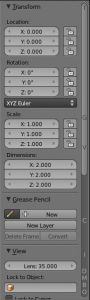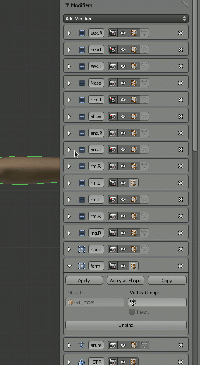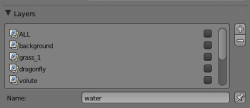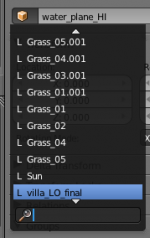Dev:Ref/Outdated/Proposals/Usability Project
This page is a draft and will collect proposals to solve annoyances in the User Interface.
Note: Here the term "UI" is used in a general sense of "interaction of the user with the data", not only in the sense of the User Interface layout/behaviour.
Useful threads
TODO: transcription of good ideas from: |
目次
Panels
Properties
Toolbars
| Problem | Suggested solutions | Tradeoffs |
|---|---|---|
|
Last operator area and tool area conflicting |
|
|
|
Properties panel mixes view (per view), object/cursor (general) and tool (grease) panels |
|
|
|
? |
? |
Stacks and slots
Ordering
| Problem | Suggested solutions | Tradeoffs |
|---|---|---|
|
Re-arranging items in stacks uses small arrow buttons, requiring lengthy and error prone operation to reorder in long lists (production rigs can have many modifiers or constraints on an object or bone). This applies to:
In some cases, you have to fold an element to be able to rearrange it (i.e. logic bricks): this is smart but slow and painful to work with. |
|
|
Visualizing
| Problem | Suggested solutions | Tradeoffs |
|---|---|---|
|
Only 5 items are visible in the scroll area in stacks, to see other items you need to scroll a lot. Valid for:
|
|
Elements creation
| Problem | Suggested solutions | Tradeoffs |
|---|---|---|
|
Not possible to duplicate elements (constraints, modifiers, logic bricks), you have to recreate each one by hand. Forces you to rearrange, and as see above this is painful. |
|
|
Relations
Outliner
| Problem | Suggested solutions | Tradeoffs |
|---|---|---|
|
Clicking on icons doesn't always open the correct context in the properties panel. (TODO: screenshots) Examples:
|
|
? |
|
We can see what an object is referencing, but no way to see who references my object (for example which objects are using a certain material) |
|
|
See also:
- Dev:Source/Development/Proposals/Outliner (mainly related to: drag and drop in outliner)
- box selection in outliner added recently
Objects renaming
| Problem | Suggested solutions | Tradeoffs |
|---|---|---|
|
Renaming doesn't always update relationships that involve those object Examples:
|
|
? |
Communication
Dangerous operations
| Problem | Suggested solutions | Tradeoffs |
|---|---|---|
|
You can do operations on hidden but selectable objects, and suddenly you find objects in weird places. |
|
? |
Contextual information
| Problem | Suggested solutions | Tradeoffs |
|---|---|---|
|
Selecting the Game Engine we can see working constraints even if they aren't used in the game |
|
|
Icons
| Problem | Suggested solutions | Tradeoffs |
|---|---|---|
|
Some icons are not well designed or used. Example:
|
|
|
Disuniform information
| Problem | Suggested solutions | Tradeoffs |
|---|---|---|
|
Some panels don't have the appropriate information at the right place. Examples (let's add the more we find here):
|
|
? |
Menus
Dimensions
| Problem | Suggested solutions | Tradeoffs |
|---|---|---|
|
When we have lots of items in a menu, we have to scroll a lot. Only arrow keys or mouse wheel work for this, clicking or hovering the arrows widgets does not scroll as expected from many other software that implement this. |
|
Can result in massive menu sizes, chaotic.
|
Views
Dimensions
| Problem | Suggested solutions | Tradeoffs |
|---|---|---|
|
UI forces you go fullscreen and back all the time on small monitors |
|
? |
Object creation defaults
| Problem | Suggested solutions | Tradeoffs |
|---|---|---|
|
Default orientation for created Bezier Curve is bad for generating solid of revolution |
|
? |
Bigger controls for Color Ramp
| Problem | Suggested solutions | Tradeoffs |
|---|---|---|
|
The arrow controls for the colors in the Color Ramp are way too small, they're hard to work with. |
|
? |
Edit Mode Wireframe toggle for Subsurfaces in 3D viewport
| Problem | Suggested solutions | Tradeoffs |
|---|---|---|
|
When working with subsurfaces the wireframe gets in the way and it's difficult to properly perceive the shape of the object. |
|
? |
Template table to file new stuff
| Problem | Suggested solutions | Tradeoffs |
|---|---|---|
|
problem 1 |
|
? |
|
problem 2 |
|
? |