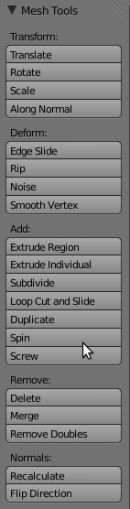利用者:Jaredr122/Doc:2.6/Manual/Modeling/Meshes/Editing
Mesh Editing
Blender provides a variety of tools for editing meshes. These are available through the Mesh Tools palette, the Mesh menu in the 3d view header, and context menus in the 3d view, as well as individual shortcut keys.
Note that all the “transform precision/snap” keys (Ctrl and/or ⇧ Shift) work also for all these advanced operations… However, most of them do not have axis locking possibilities, and some of them do not take into account pivot point and/or transform orientation neither…
These transform tools are available in the Transform section of the Mesh menu in the menu bar. Note that some of these can also be used on other editable objects, like curves, surfaces, and lattices.
Types of Tools
The mesh tools are found in various places, and available through shortcuts as well.
- Translate
- Rotate
- Scale
- Mirror
- Shrink/Flatten/Along Normal
- Push/Pull
- To Sphere
- Shear
- Warp
- Edge Slide
- Vertex Slide
- Noise
- Smooth Vertex
- Rotate Edge CW
- Rotate Edge CCW
- Delete
- Dissolve
- Limited Dissolve
- Collapse
- Delete Edge loop
- Merge
- Auto merge editing
- Remove Doubles
- Tris to Quads
Add:
- Make Edge/Face
- Fill
- Beauty Fill
- Duplicate
- Bridge
Extrude
- Solidify
- Extrude Region
- Extrude Individual
- Spin
- Screw
Divide
- Bevel
- Subdivide
- Loop Cut/Slide
- Knife tool
- Vertex connect
- Triangulate
- Rip
- Split
- Separate
Normals
- Flip
- Smooth Shade
- Flat shade
- Recalculate outside
- Recalculate inside
Mesh Data
- Sort Faces
- Vertex sort
- Vertex randomize
Accessing Mesh Tools
Mesh Tools Palette
When you select a mesh and ⇆ Tab into edit mode, the Tool Shelf changes from Object Tools to Mesh Tools. These are only some of the mesh editing tools.
Menus
The Mesh is located in the Header bar. Some of the menus can be accessed with shortcuts:
- CtrlF brings up the Face tool menu
- CtrlE brings up the Edge tool menu
- CtrlV brings up the Vertex tool menu